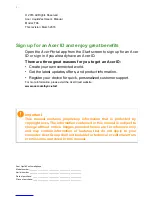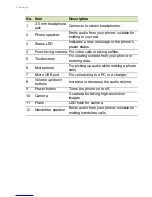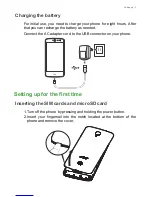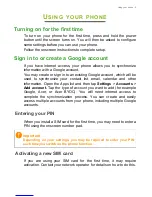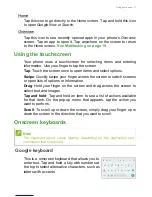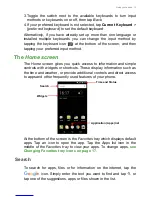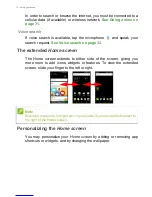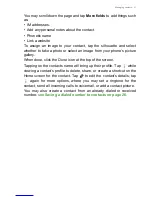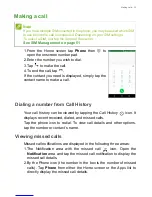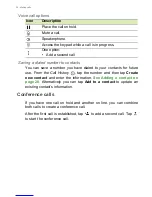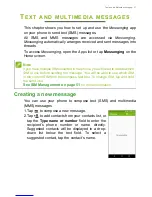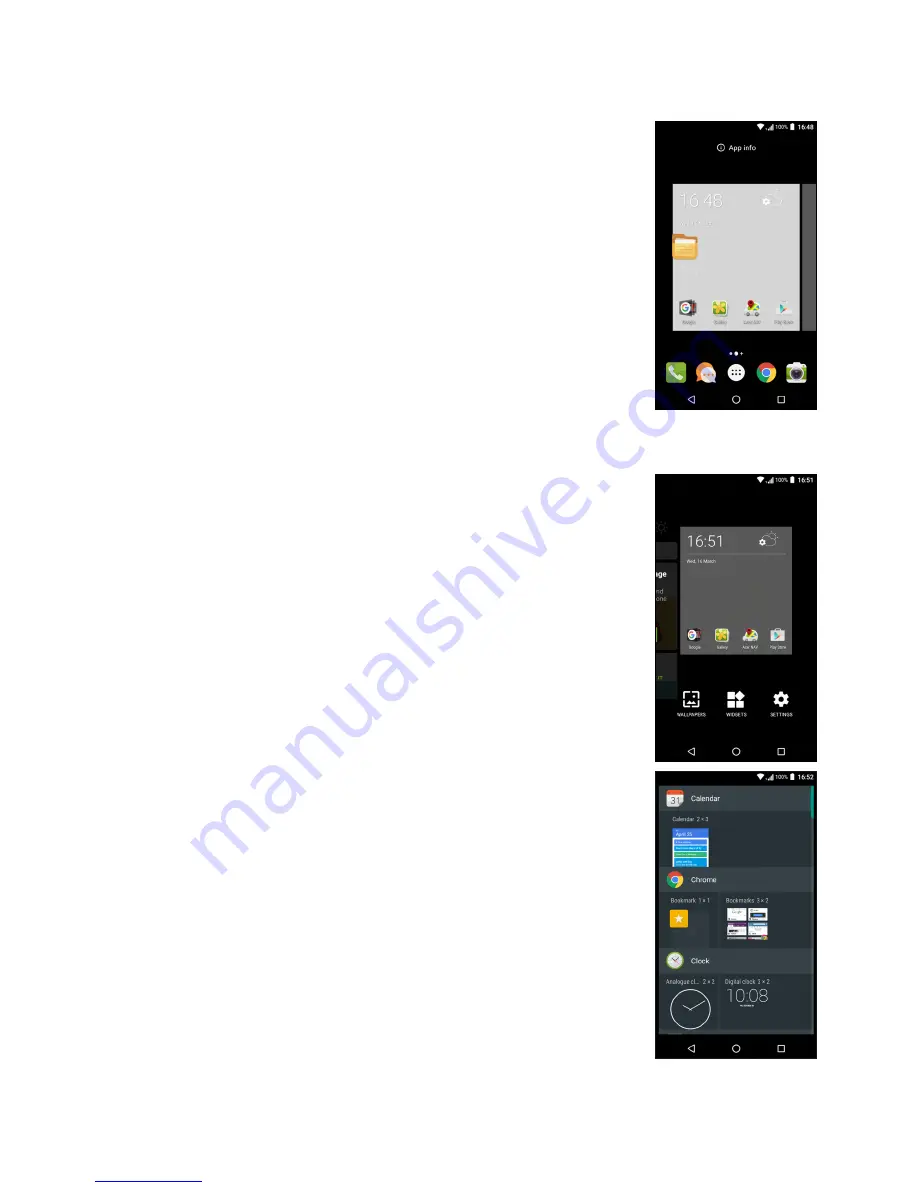
Using your phone - 15
Adding shortcuts to the
Home screen
To add app shortcuts to the
Home screen
, tap the
Apps list
icon in the bottom-center of the
Home
screen
. Tap and hold the icon for the selected app.
The
Apps list
will close and the
Home screen
will
appear. Move the icon to the desired position on
the
Home screen
and remove your finger.
Adding Widgets to the
Home screen
Tap and hold any area of the
Home screen
that
does not have an icon or Widget already. Tap
WIDGETS
to see small apps and links (such as
custom shortcuts, contacts or bookmarks) that you
can add to a
Home screen
. Widgets are small apps
that display constantly-updated information or
quick shortcuts to apps or special functions.
To move an app or widget to the
Home screen
, tap
and hold an item until it is selected. The
Home
screen
will open. Drag the item to any free area on
the screen. To view information about the app or
widget, drag it to the icon at the top of the screen.
To move the item to a different
Home screen
, drag
it to the side of the screen, the
Home screen
will
switch to the screen in that direction. Release the
item when it is positioned correctly.
Summary of Contents for Liquid Zest
Page 1: ...User s Manual ...