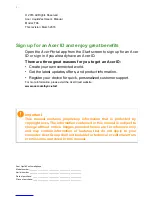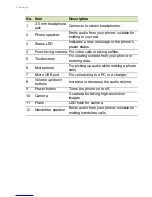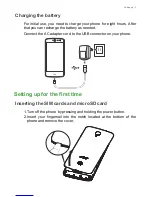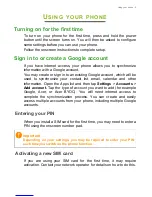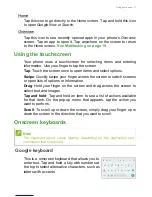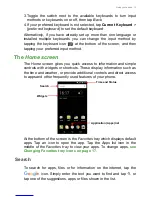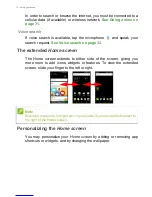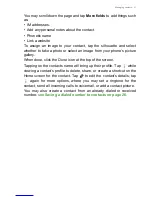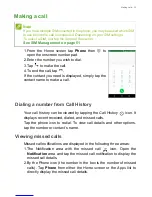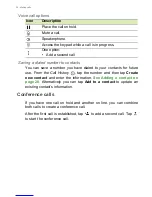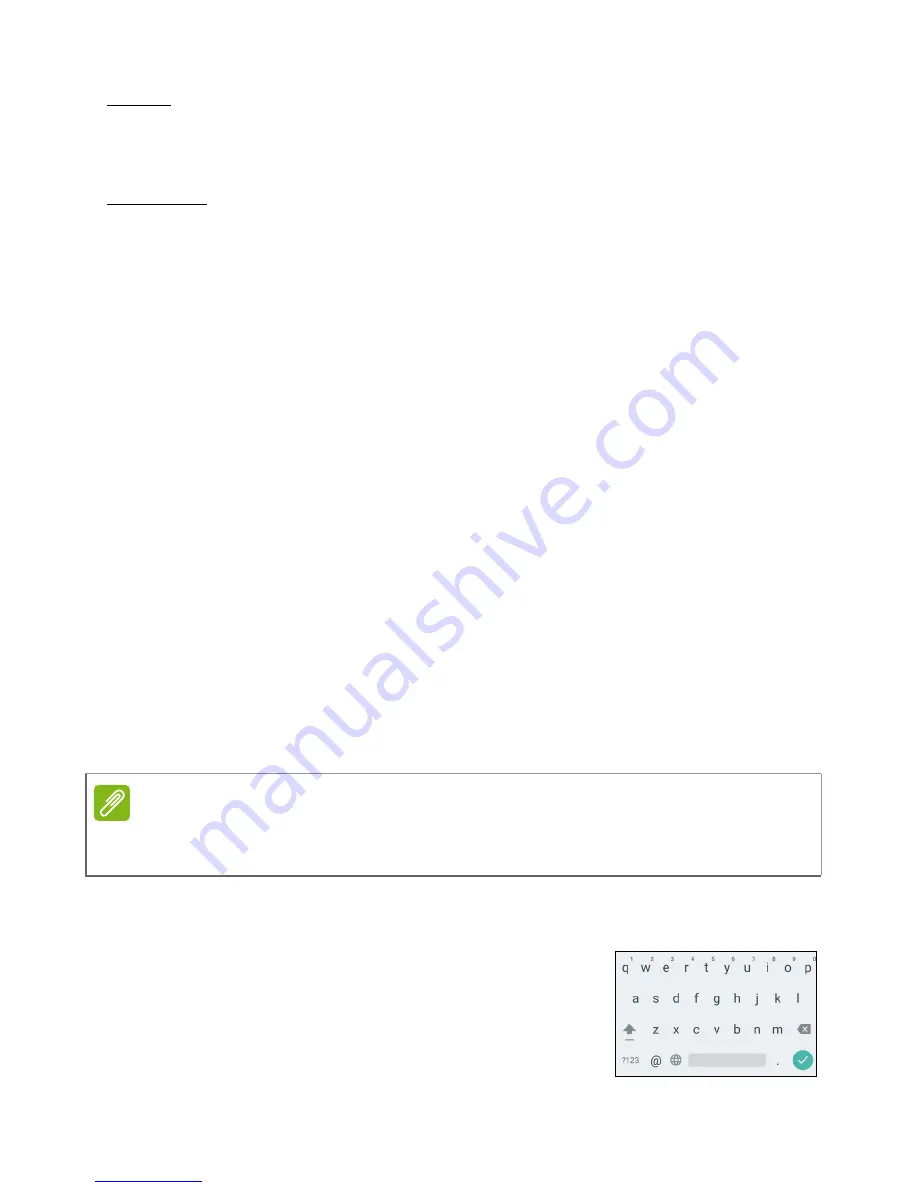
Using your phone - 11
Home
Tap this icon to go directly to the
Home screen
. Tap and hold this icon
to open
Google Now
or
Search
.
Overview
Tap this icon to see recently opened apps in your phone’s
Overview
screen. Tap an app to open it. Tap anywhere on the screen to return
to the
Home screen
.
See Multitasking on page 19
.
Using the touchscreen
Your phone uses a touchscreen for selecting items and entering
information. Use your finger to tap the screen.
Tap
: Touch the screen once to open items and select options.
Swipe
: Quickly swipe your finger across the screen to switch screens
or open lists of options or information.
Drag
: Hold your finger on the screen and drag across the screen to
select text and images.
Tap and hold
: Tap and hold an item to see a list of actions available
for that item. On the pop-up menu that appears, tap the action you
want to perform.
Scroll
: To scroll up or down the screen, simply drag your finger up or
down the screen in the direction that you want to scroll.
Onscreen keyboards
Google keyboard
This is a onscreen keyboard that allows you to
enter text. Tap and hold a key with numbers at
the top to select alternative characters, such as
letters with accents.
Note
The keyboard layout varies slightly, depending on the application and
information that is required.
Summary of Contents for Liquid Zest
Page 1: ...User s Manual ...