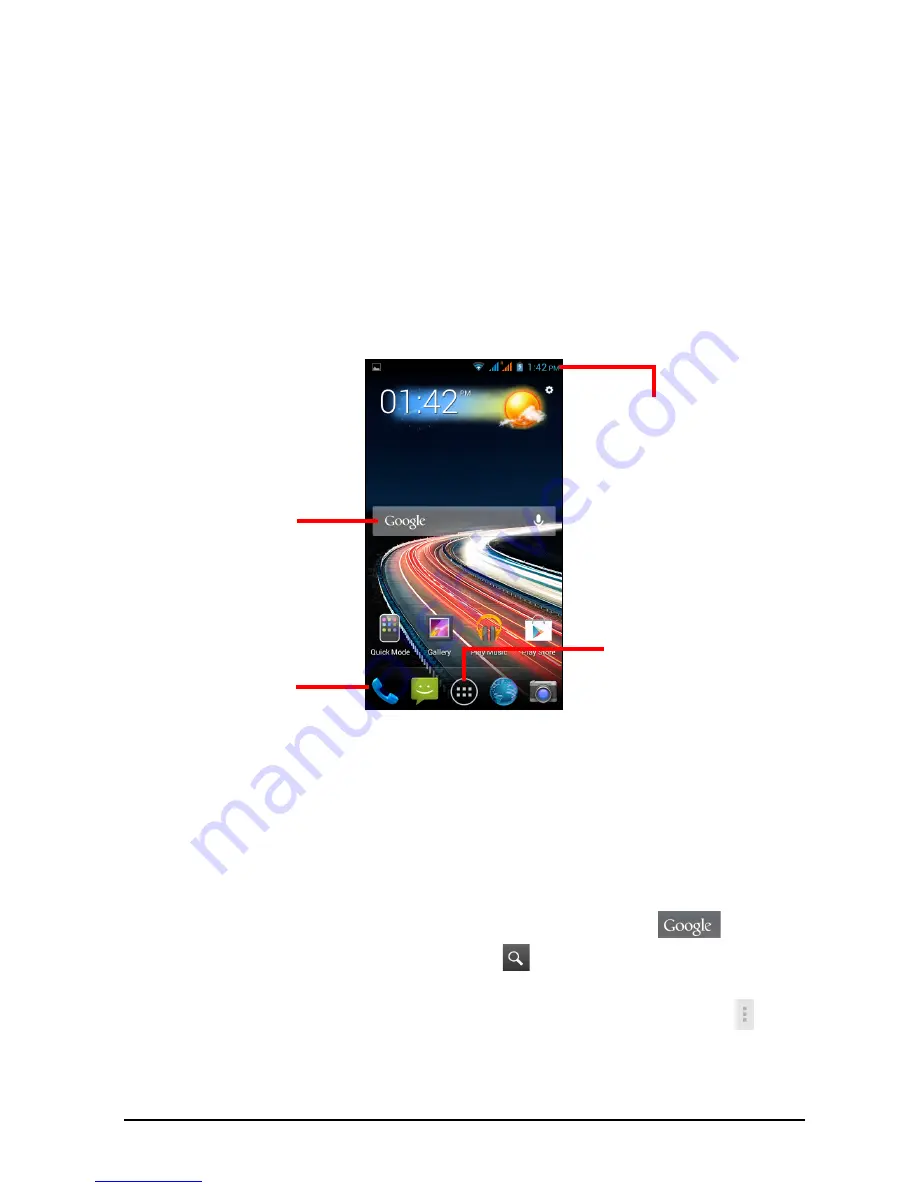
13
Predictive text
Both Swype and Google keyboards provide predictive text input for the browser. As
you tap the letters of a word, a selection of words are displayed above the keyboard
that continue the sequence of letters tapped, or are a close match allowing for
errors. The word list changes after every key press. If the word you need is
displayed, you can tap on it to insert it into your text.
The Home screen
After booting, your smartphone will display the home screen. This screen gives you
quick access to information and simple controls with widgets or shortcuts. These
display information such as the time and weather, or provide additional controls and
direct access to apps and other frequently used features of your smartphone.
Search
Application menu
Application
Status and
notification area
dock
At the bottom of the screen is the Application dock which displays default apps (see
"Changing application dock icons" on page 15
to change these icons). Tap an icon
to open the app. Tap the
Application
menu icon in the middle of the Application dock
to view your apps (see
"The Application menu" on page 16
for more information).
To change apps, see
"Changing application dock icons" on page 15
.
Search
To search for apps, files or for information on the internet, tap the
icon.
Simply enter the text you want to find and tap
or tap one of the suggestions,
apps or files shown in the list. You can also choose what Search searches for. Within
Search, tap the
Back
button to hide the keyboard. Then tap the
Menu
icon >
Settings
>
Phone search
. Select the apps you want Search to search.
Summary of Contents for Liquid Z5
Page 1: ......




























