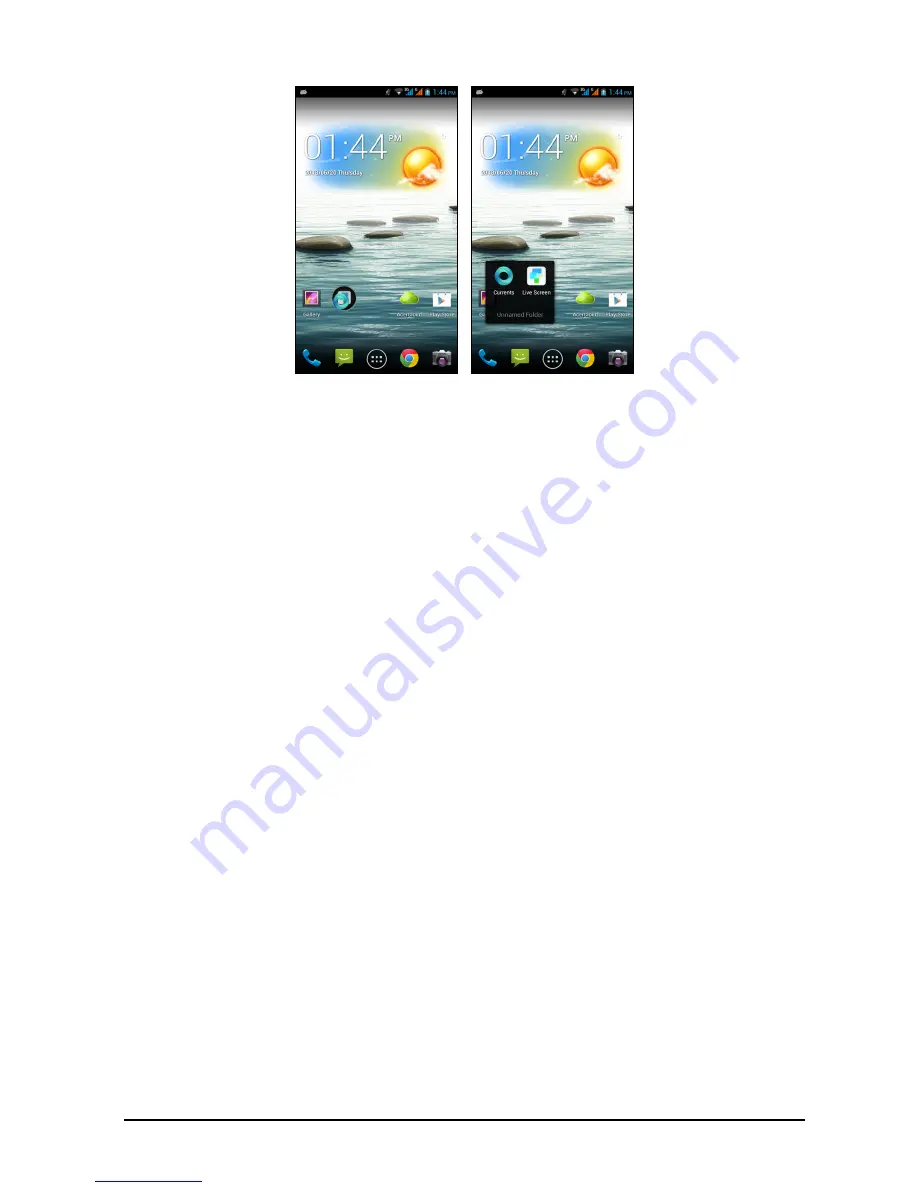
16
create an Unnamed Folder. Tap the folder icon and then tap the name of the folder
to rename it.
To delete an application shortcut from a folder, tap on the folder icon to display the
applications inside and then tap and hold the application icon that you want to
remove. Drag and drop the icon on
Remove
that will appear at the top of the screen.
To delete a folder, tap and hold on the folder and then drag and drop the folder on
Remove
that will appear at the top of the screen.
Changing application dock icons
You can set icons for installed applications in the application dock. Open the
Application
menu and find the application you want to add. Tap and hold the icon,
then drag it to any open position in the dock. Dragging the new application to an
existing dock icon will create a folder for both icons.
To remove an icon from the dock, tap and hold the icon to select it. Either drag the
icon to a different location outside the dock or to
Remove
at the top of the screen.
Changing the wallpaper
Tap and hold any open area on the Home screen. Tap the
Wallpaper
tab to change
the lock screen and home wallpaper. You can choose from images stored in the
Gallery, standard wallpapers, Live Wallpapers featuring animated or interactive
backgrounds, or Video Wallpapers enabling you to use videos as your background.
Managing the lock screen
Tap and hold any open area on the Home screen. Tap the
Lock screen manager
tab to turn on and off lock screen icons or change which lock screen icons appear.
Changing home screen settings
Tap and hold any open area on the Home screen. Tap the
Home screen settings
tab to modify sliding effects. You can change the transition effect when scrolling to
different screens. In addition, you can turn on and off automatic scrolling and cycle
scrolling.






























