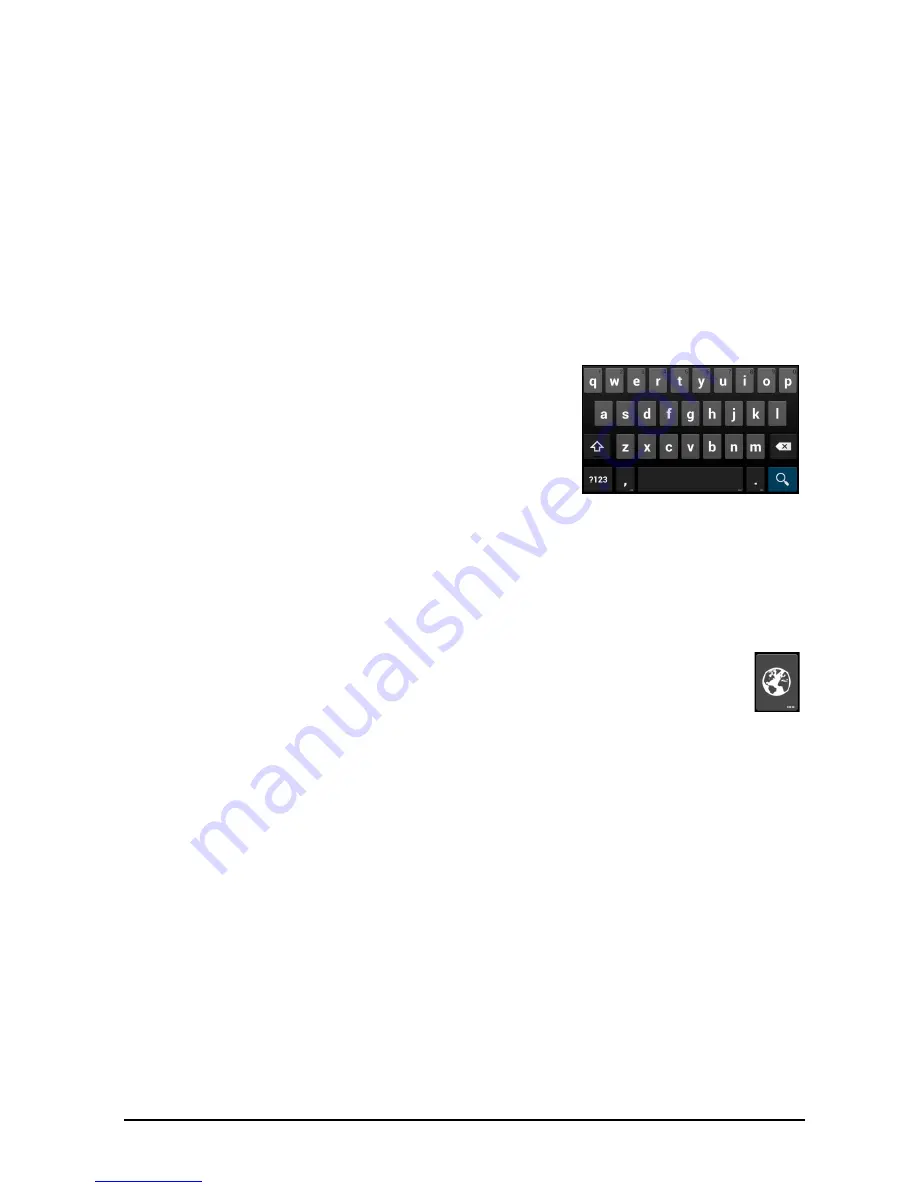
11
Using the touchscreen
Your smartphone uses a touchscreen for selecting items and entering information.
Use your finger to tap the screen.
Tap
: Touch the screen once to open items and select options.
Drag
: Hold your finger on the screen and drag across the screen to select text and
images.
Tap and hold
: Tap and hold an item to see a list of actions available for that item. On
the pop-up menu that appears, tap the action you want to perform.
Scroll
: To scroll up or down the screen, simply drag your finger up or down the
screen in the direction that you want to scroll.
Android keyboard
This is a standard onscreen QWERTY keyboard that
allows you to enter text. Tap and hold a key with
numbers at the top to select alternative characters,
such as letters with accents.
Tap the
?123
button to see numbers and special
characters, and then tap the
ALT
key to see even
more.
You can choose another input language by tapping and holding the comma key.
Alternatively, you can open the
Application
menu and then tap
Settings
>
Language & input
. Then tap the
Settings
button next to "Android keyboard" >
Input languages
. The keyboard layout changes according to the selected
language.
After setting up more than one language, the world button appears next to
the space bar. Tap this button to quickly toggle between multiple input
languages.
Text assistance
The Android keyboard has various features that assist you to enter correct text. In
the
Application
menu, tap
Settings
>
Language & input
and then tap the
Settings
button to the right of
Android keyboard
. From here you can enable or disable
several keyboard-related settings.
Changing the text input method
To change the input method, in the
Application
menu tap
Settings
>
Language &
input
>
Default
and then select your preferred input method.
Predictive text
Both Swype and Android keyboard provide predictive text input for the browser. As
you tap the letters of a word, a selection of words are displayed above the keyboard
that continue the sequence of letters tapped, or are a close match allowing for
errors. The word list changes after every key press. If the word you need is
displayed, you can tap on it to insert it into your text.


























