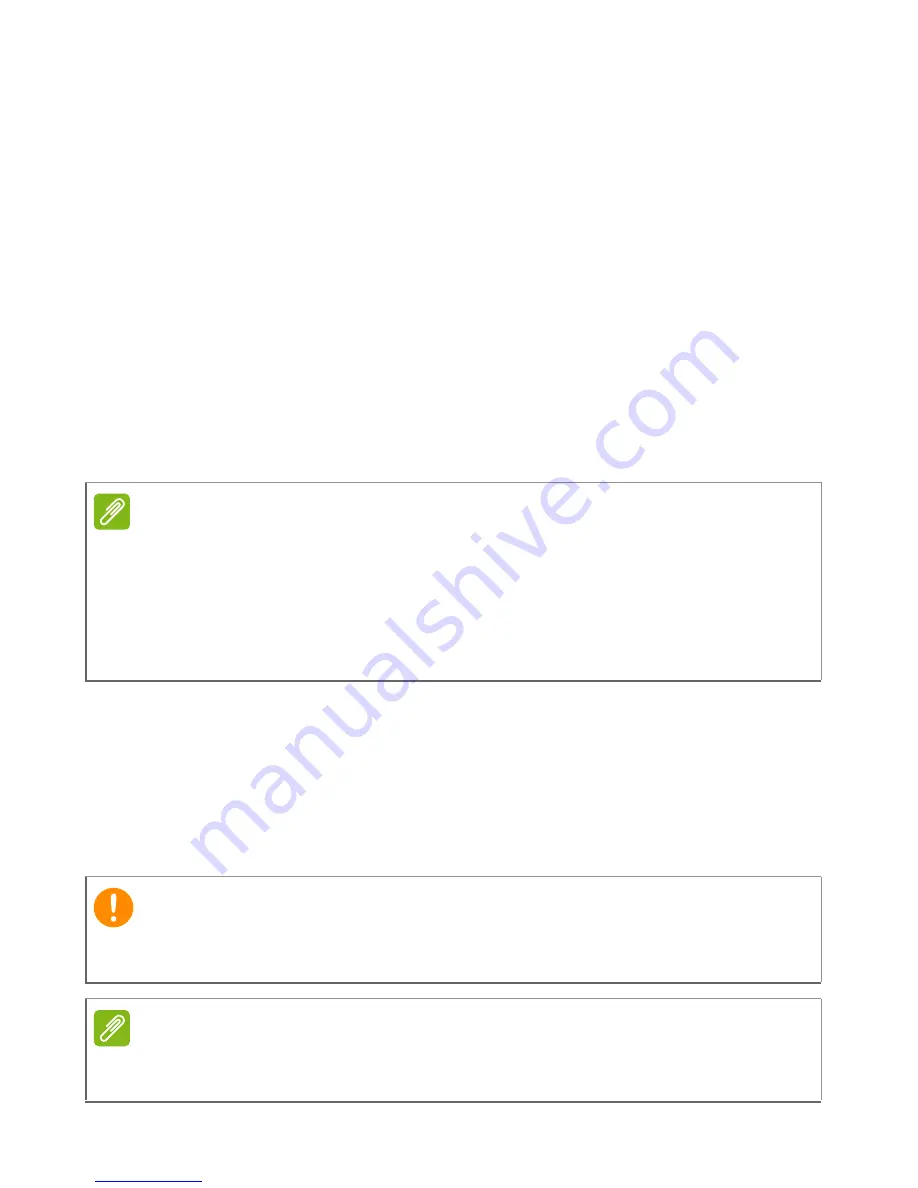
Messaging - 23
Replying to a message
When a new text message arrives the smartphone will play a sound.
A summary of the message and sender information will appear briefly
in the Status bar.
Tap
Messaging
on the Start screen to open the message list.
To reply to an SMS or MMS message, open the message from the
message list and enter your text in the text box labeled
type a text
message
.
MMS messages
MMS messages are similar to text messages but also allow you to
attach multimedia files such as pictures, audio or video clips. Each
MMS message can be up to 300 kB in size.
Receiving MMS messages
When a new MMS message arrives, a message icon appears at the
top of the screen and a notification message is displayed.
1. Open Messaging to view a summary of the message.
2. Tap
Download
to download the message content.
Note
Your smartphone can receive MMS messages with picture, video or audio
attachments, however, you can only attach a picture to an MMS message
when sending.
You need to set up an MMS profile before you can send MMS messages.
Normally, your smartphone will set up the profile for you based on information
retrieved from your provider.
Important
You may be charged to download message content, especially if you
are roaming. Please contact your provider if you have any questions.
Note
Downloads can take a long time, depending on your connection quality. If you
reply or open another application, the download will be stopped.
Summary of Contents for Liquid M220
Page 1: ...User s Manual ...






























