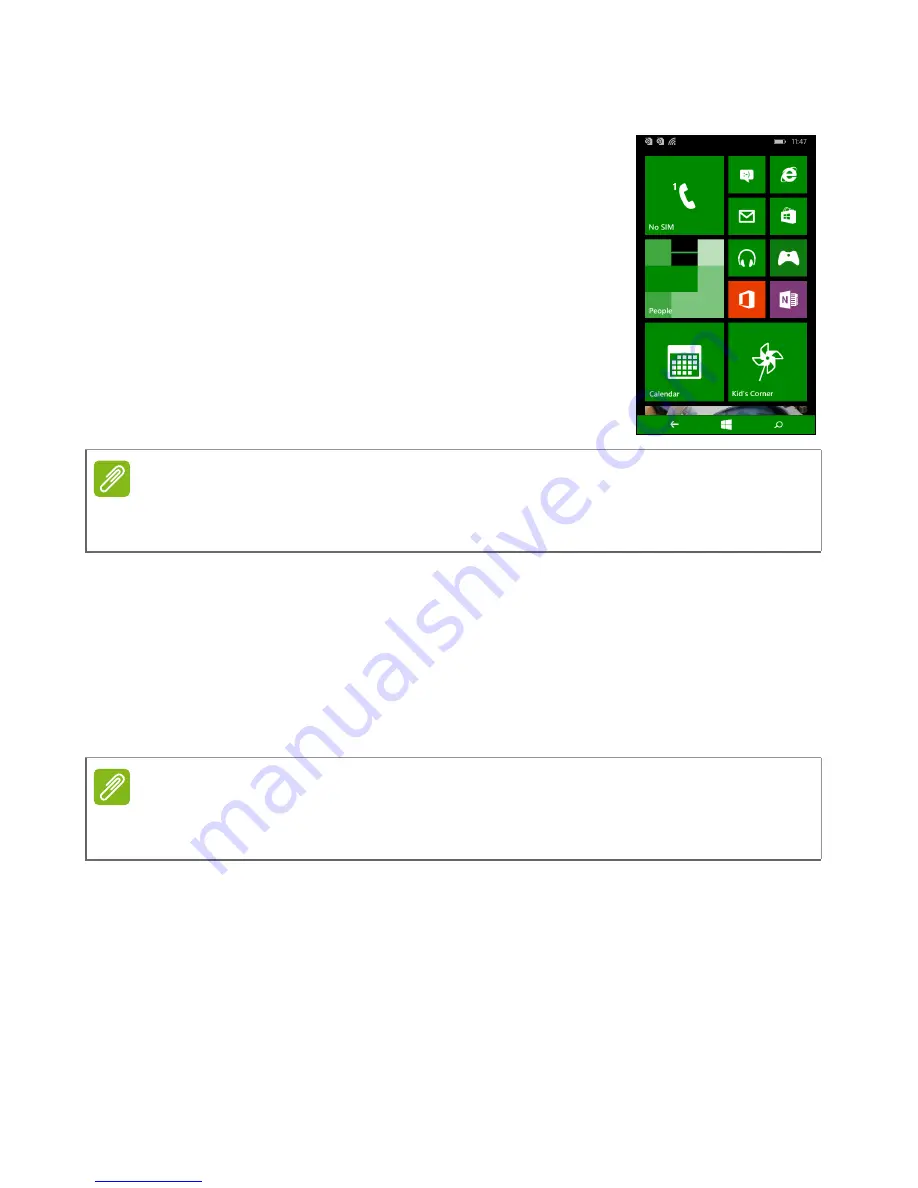
Using your smartphone - 11
The Start screen
The first screen you see after starting up the
smartphone is the Start screen. This screen
displays a selection of information in
live tiles
which update in real time. Tap a tile to open the
corresponding application or Hub (please see
see Hubs on page 12
for more information).
Tiles show you things like how many new
messages you have, missed calls, your photo
album, and XBOX LIVE.
Swipe your finger to the left to view the full menu of applications and
settings available on your smartphone.
Rearranging the tiles on the Start screen
1. Press and hold a tile until it floats.
2. Drag the tile to where you want to move it; tap the tile to dock it.
Pinning items to the Start screen
You can pin items to the Start screen, applications, files or contacts.
You will see any updates for contacts pinned to the Start screen.
Tap and hold the item to open a menu and tap
pin to start
.
Unpinning a tile
Tap and hold the tile you want to unpin, then tap the unpin icon.
Note
There may be more tiles at the top or bottom of the screen, swipe your finger
up or down the screen to display them.
Note
Pause at the top or bottom of the screen to move the tile to the extended Start
screen.
Summary of Contents for Liquid M220
Page 1: ...User s Manual ...


























