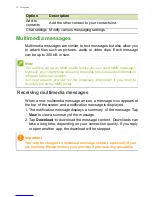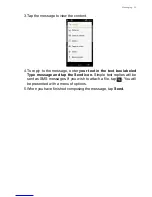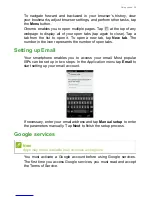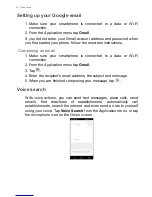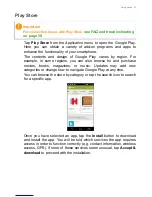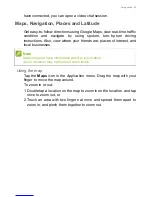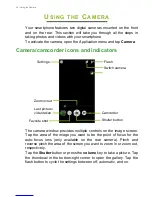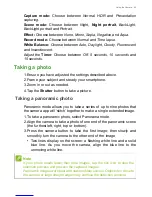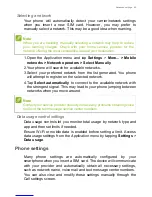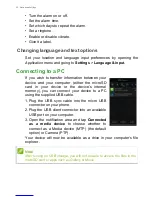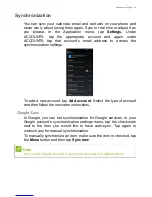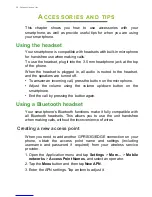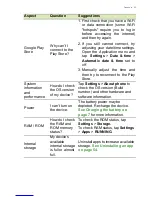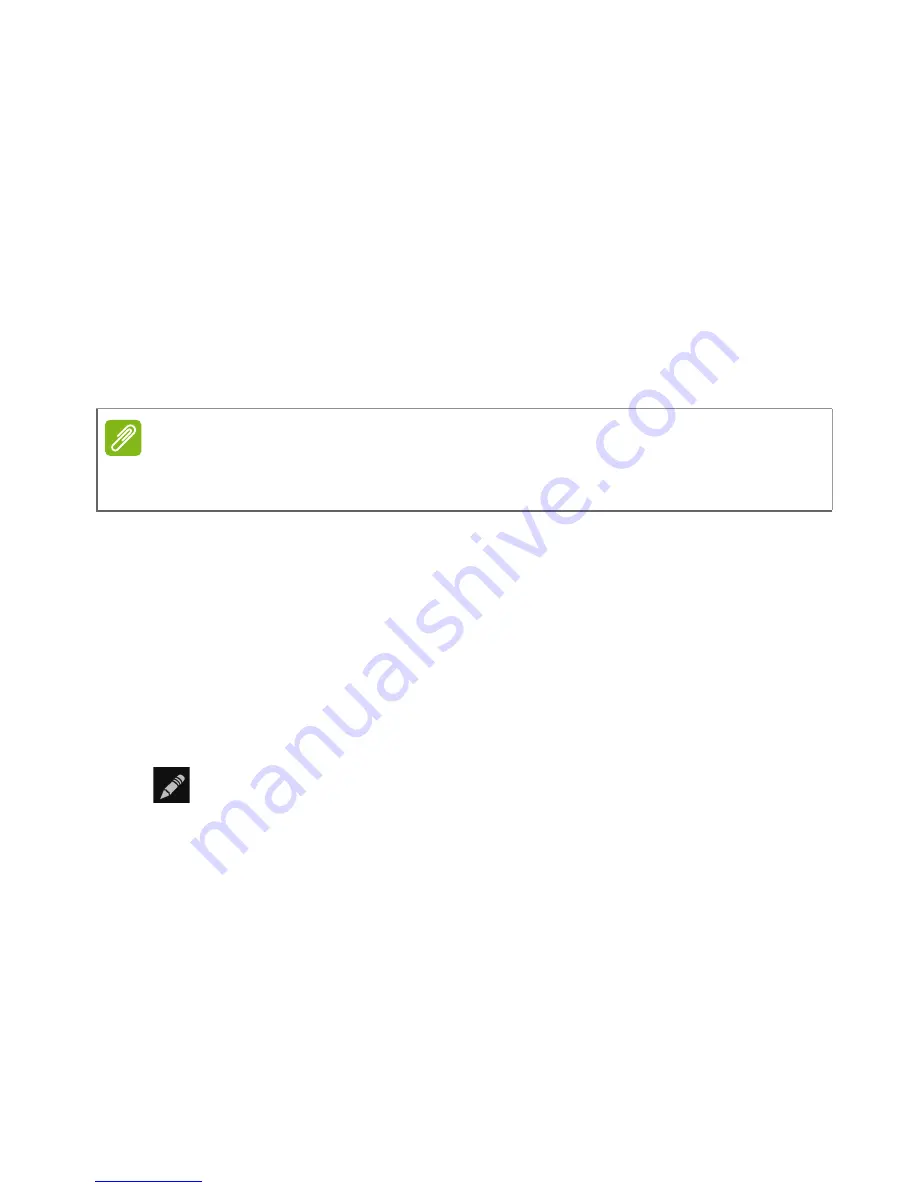
44 - Using the Camera
The camera app will process the images and save a single extended
image to your smartphone’s gallery.
Shooting a video
1. Frame your subject and steady your smartphone and zoom in or out
as needed.
2. Tap the
Camcorder
button to start taking a video. The icon will turn
red to indicate that recording is in progress. Tap the icon again to
stop recording.
Supported formats
Viewing photos and videos
After you have taken your photo or video, it is automatically saved.
Once you have taken a photo or video, you can view it in Gallery by
tapping the thumbnail in the corner of the image screen. Alternatively,
open the
Application menu
and tap
Gallery
. From Gallery you can
share the file directly using various services. Services vary depending
on the file type.
You may also edit individual photos you have taken by tapping the
icon in the lower left-hand corner of the image.
Geotagging
Geotagging allows you to store the location where a photo or video
was taken right in the photo or video itself.
For the geotag to display, pictures must be taken with
GPS location
info
turned on.
Note
To see supported image, video, and audio formats,
see Multimedia on
page 66
.