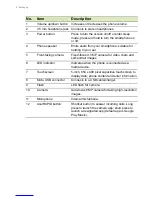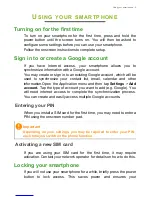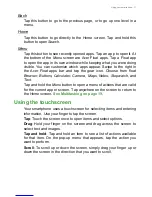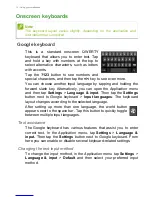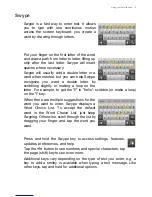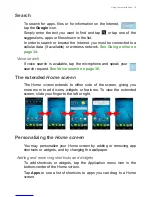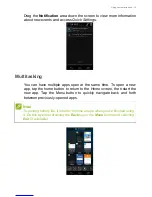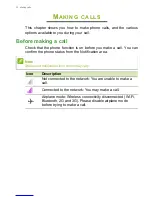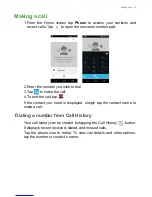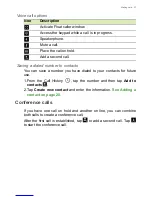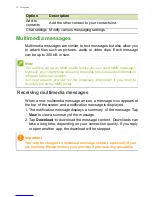Using your smartphone - 17
To resize a widget that is already on the
Home screen
, tap and hold
the widget. Once the Remove icon appears, release the widget. If the
widget is resizable, you will be able to drag the sides of the widget to
resize it.
Adding or removing folders
You can also add folders to your
Home screen
. To create a new folder
drag and drop an app icon onto another app icon in the
Home screen
.
This will create an Unnamed Folder. Tap the folder icon and then tap
the name of the folder to rename it.
To delete an app shortcut from a folder, tap on the folder icon to
display the apps inside and then tap and hold the app icon that you
want to remove. Drag and drop the icon on
Remove
that will appear
at the top of the screen.
To delete a folder, tap and hold on the folder and then drag and drop
the folder on
Remove
that will appear at the top of the screen.
Changing
application dock
icons
You can set icons for installed apps in the
application dock
. Open the
Application menu
and find the app you want to add. Tap and hold the
icon, then drag it to any open position in the dock. Dragging the new
app to an existing dock icon will create a folder for both icons.
To remove an icon from the dock, tap and hold the icon to select it.
Either drag the icon to a different location outside the dock or to
Remove
at the top of the screen.