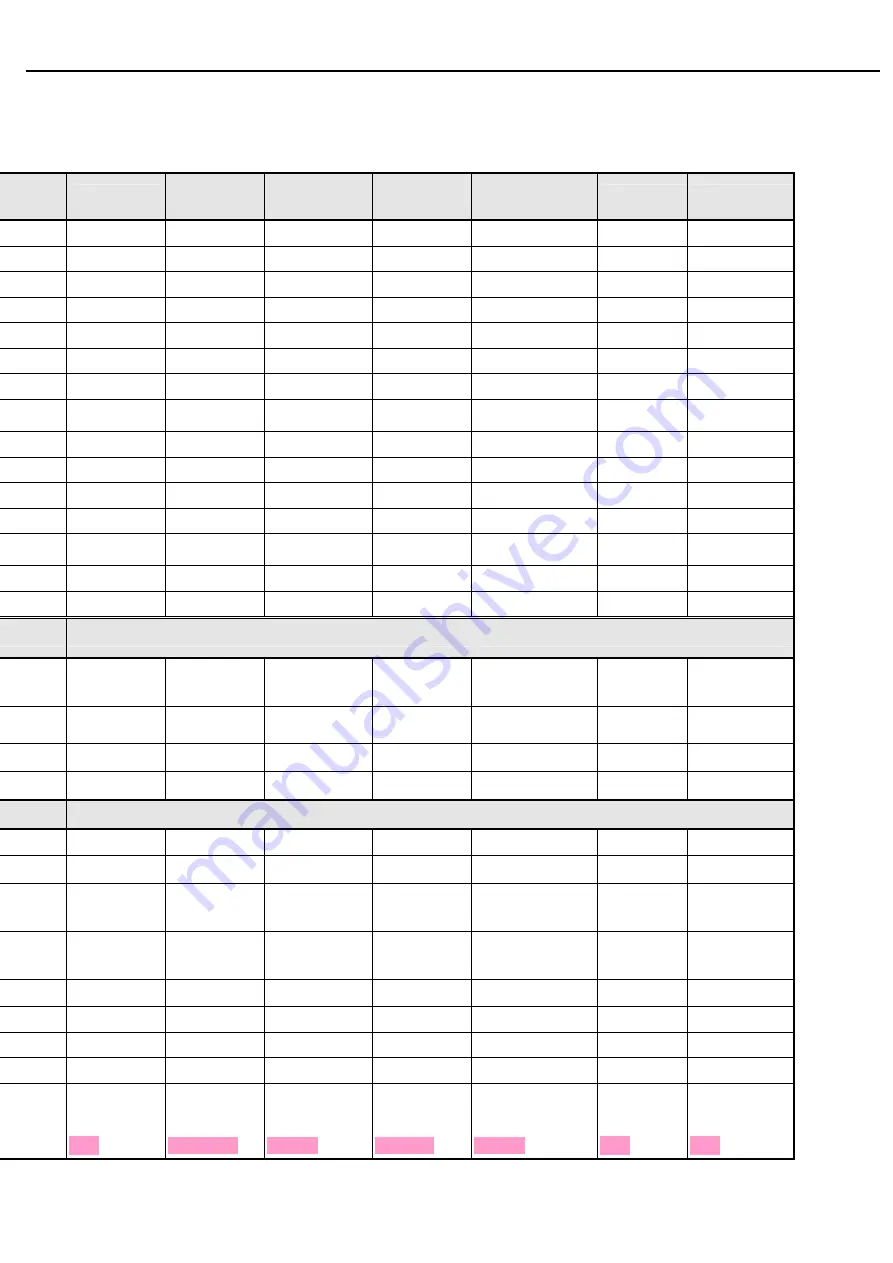
Acer
Acer –LCD-S243HL
5.5 OSD Translation
Main menu (NO_EMEA)
nglish
英
语
)
繁體中文
Deutsch
(
德
语
)
Français
(
法
语
)
Español
(
西班牙
语
)
Italiano
(
意大
利语
)
简
体中文
日本語
e
畫面
Bild Image Imagen
Immagine
画面
ピクチャー
ness
亮度
Helligkeit Luminosité Brillo
Luminosità
亮
度
輝
度
ast
對比
Kontrast Contraste Contraste Contrasto
对
比
度
コントラスト
sition
水平位置
H.Position H.Position H.Posicion O.Posizione
水平位置
水平位置
sition
垂直位置
V.Position V.Position V.Posicion V.Posizione
垂直位置
垂直位置
s
相位
Fokus Netteté Nitidez Nitidezza
相位
フェーズ
時脈
Takt Fréquence
Reloj Orologio
时
序
クロック
r Temp
色溫
Farbtemp. Temp.
Couleur
Temp. Color Temp. Colore
色
温
色溫度
暖色溫
Warm Chaud Càlido Caldo
暖色温
暖色
冷
色溫
Kalt Clair Frio Freddo
冷
色温
寒色
使用者設定
Anwender Utilisateur Usuario Utente
使用者设定
ユーザー設定
紅色
Rot Rouge
Rojo Rossa
红
色
赤
n
綠
色
Grün Vert Verde Verde
绿
色
緑
藍
色
Blau Bleu Azul Blu
蓝
色
青
Config
自動調整
Autom. Abgl. Autoréglage
Autoajuste
Autoregolazione
自动
调
整
自動調整
OSD
Timeout
OSD
顯示時間
設定
OSD-Dauer Délai de l'OSD
T. de espera
OSD
Intervallo OSD
OSD
显
示
时
间设定
OSD
表示時間
設定
g
設定
Einstellung Réglages
Configuración Impostazione
设置
設定
Mode
寬螢幕模式
Vollbild
Plein écran
Completa
Schermo intero
宽
屏模式
ワイドモード
全螢幕
Vollbild Plein
écran
Completa
Pieno
全屏
全画面
ct
Aspect
輸入
Eingang Entrée
Entrada Input
输入
入
力
uage
語言
Sprache Langue Idioma Lingua
语
言
言語
恢
復
出廠模式
Rücksetzen Restaurer
Reiniciar
Resetare
恢复出厂模
式
リセット
e Wait
請稍待
Bitte warten
Veuillez
patienter
Espere, por
favor
Attendere prego
请
稍待
お待ちくださ
い
mation
資訊
Info Informations
Información
Informazioni
信息
情報
結束調整
Beenden Quitter
Salida
Uscita
退出菜
单
終
了
進入
Eingabe Entrez
Introducir Invio
进
入
選
択
移動
Beweg. Dépla. Mover Muovi
移动
移動
開
EIN Allumé
ACTIVADO
ATTIVA
开
启
オン
關
Aus OffEteinte
Apagado
Spento
关闭
オフ
me
音量
Lautstärke
Volume
Volumen
Volume
音量
音量
Message menu: (NON_EMEA)
Summary of Contents for LCD-S243HL
Page 1: ...Acer Acer LCD S243HL Service Manual LCD Monitor Acer S243HL ...
Page 27: ......
Page 28: ...Acer Acer LCD S243HL 02 Flat Panel Specification ...
Page 29: ...Acer Acer LCD S243HL ...
Page 30: ...Acer Acer LCD S243HL ...
Page 31: ...Acer Acer LCD S243HL ...
Page 32: ...Acer Acer LCD S243HL ...
Page 33: ...Acer Acer LCD S243HL ...
Page 34: ...Acer Acer LCD S243HL ...
Page 35: ...Acer Acer LCD S243HL ...
Page 36: ...Acer Acer LCD S243HL ...
Page 37: ...Acer Acer LCD S243HL ...
Page 38: ...Acer Acer LCD S243HL ...
Page 39: ...Acer Acer LCD S243HL ...
Page 40: ...Acer Acer LCD S243HL ...
Page 41: ...Acer Acer LCD S243HL ...
Page 42: ...Acer Acer LCD S243HL ...
Page 43: ...Acer Acer LCD S243HL ...
Page 44: ...Acer Acer LCD S243HL ...
Page 45: ...Acer Acer LCD S243HL ...
Page 46: ...Acer Acer LCD S243HL ...
Page 47: ...Acer Acer LCD S243HL ...
Page 48: ...Acer Acer LCD S243HL ...
Page 49: ...Acer Acer LCD S243HL ...
Page 50: ...Acer Acer LCD S243HL ...
Page 52: ...Acer Acer LCD S243HL 3 2 LCD Exploded drawing All ...
Page 53: ...04 Trouble shooting ...
Page 55: ...3 Black Screen ...
Page 56: ...4 Bad Screen ...
Page 58: ...6 No volume with PC Audio Input ...
Page 59: ...6 No volume with HDMI Input ...
Page 61: ...Acer Acer LCD S243HL 06 Schematics and Layouts ...
Page 62: ...Acer Acer LCD S243HL ...
Page 63: ...Acer Acer LCD S243HL ...
Page 64: ...Acer Acer LCD S243HL ...
Page 65: ...Acer Acer LCD S243HL ...
Page 66: ...Acer Acer LCD S243HL ...
Page 67: ...Acer Acer LCD S243HL 6 2 S243HL IF BD LAYOUT 6 3 S243HL Key pad Layout ...
Page 68: ...Acer Acer LCD S243HL ...
















































