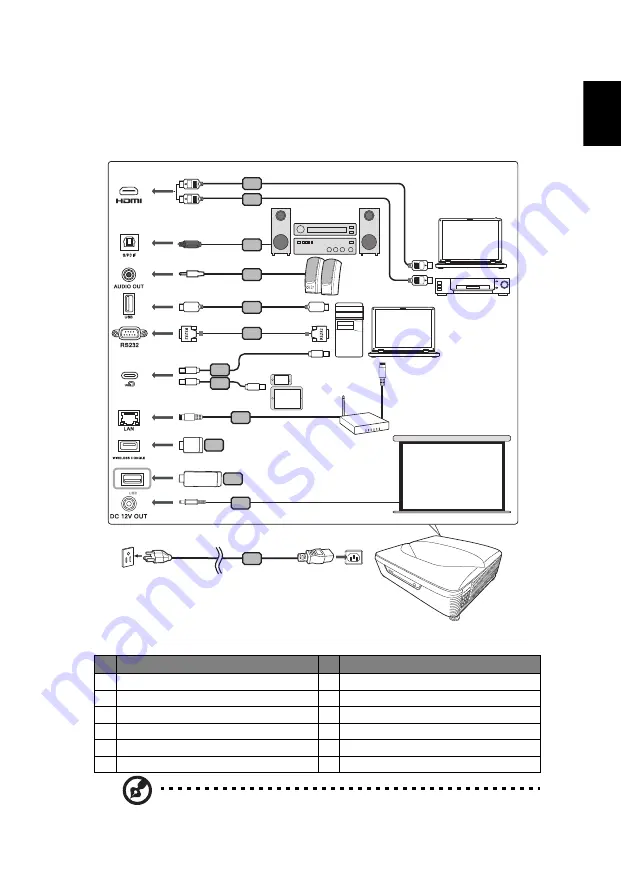
7
Eng
lis
h
Getting Started
Connecting the Projector
Note: To ensure the projector works well with your computer,
please make sure the timing of the display mode is compatible
with the projector.
#
Description
#
Description
1
Power cord
7
USB Type-C cable
2
HDMI cable
8
RJ45 cable
3
S/PDIF audio cable
9
Wireless dongle
4
Audio cable
10 USB drive
5
USB cable
11 12V DC cable
6
RS232 cable
1
2
2
4
3
5
6
7
7
8
11
9
10
Speakers
Smart devices
Note: Connector interface is subject to model's
specifications.
Screen
















































