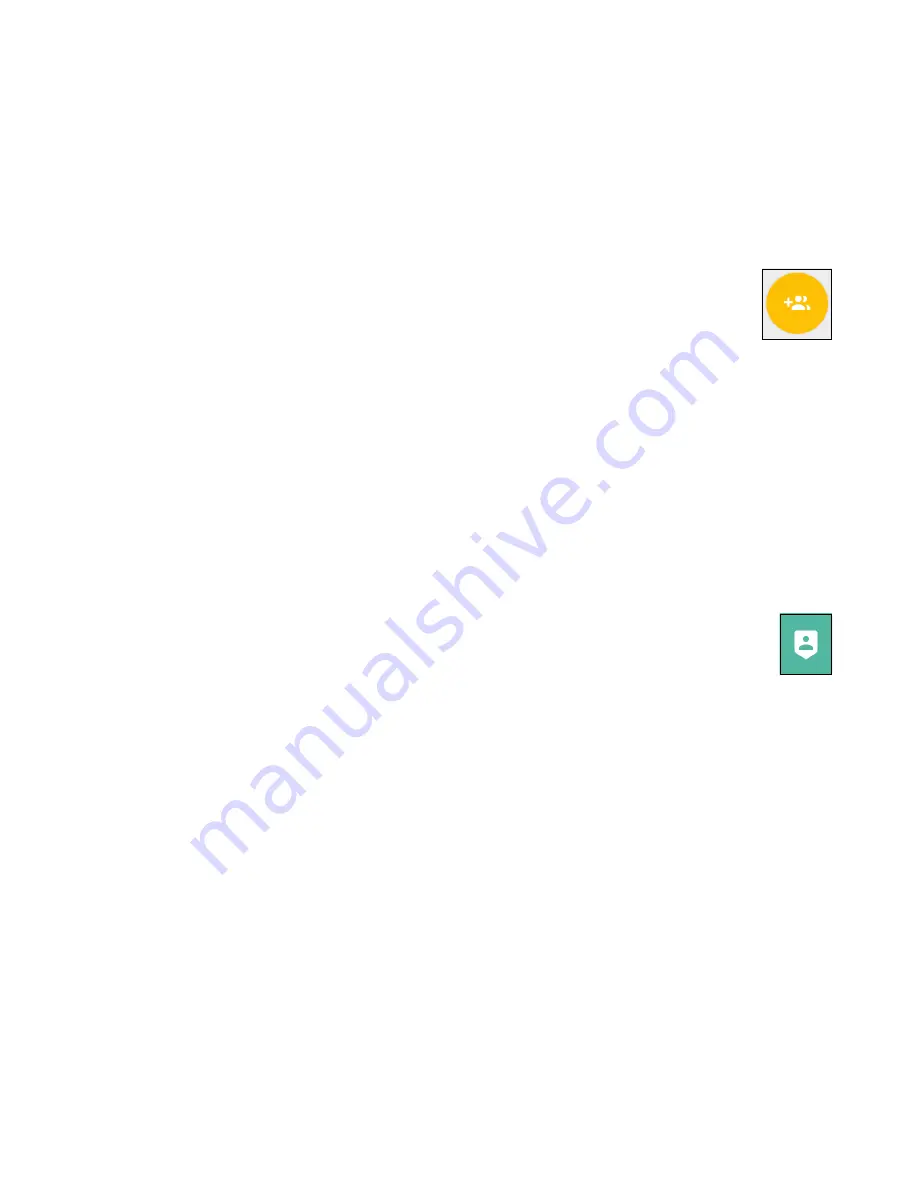
20 - Your Acer Liquid Life app
A group owner/creator may also remove members. Open a group you
created, and tap the
Edit
icon; tap the
Delete
icon next to the name of
the member to be removed.
Creating a group
You may create your own group and ask friends to join.
Tap the
Add group
icon in the bottom-right corner of the
My
Group
screen and enter a descriptive name for the group. All
members will see this name.
You may then choose which information will be shared in the group
(Steps, Weight, Water, Heart rate, Stress, UV, and Eye Strain). Tap
on each item to select it - selected items will be outlined. Tap
OK
to
create the group.
You may now ask friends with the
Liquid Life
app to join your group,
using either their account email address, or by scanning a QR code
displayed on their phone.
Viewing the Leaderboard
You may view a weekly or monthy activity leaderboard for each
group. Top-ranked group members will be shown on a track,
with the relative distance covered represented by the position
of each character image. Below the track a list shows all members,
ranked by total steps taken over the selected period.
The Life Page
Swipe right from the
Profile
screen to open the
Life Page
screen.
The
Life Page
shows a selection of health, lifestyle and well-being
stories that may help, inform or inspire you.
The
News
tab shows articles you may read taken from a variety of
sources. The
Video
tab provides video articles for well-being.
Tap the
Bookmark
icon to save an item for future reference; your
bookmark choices will be used to customise the lists to better match
your interests. Tap the
Share
icon to send the item to another app.
Tap the
Menu
icon, then select
Bookmarks
to see your bookmarked
articles.






























