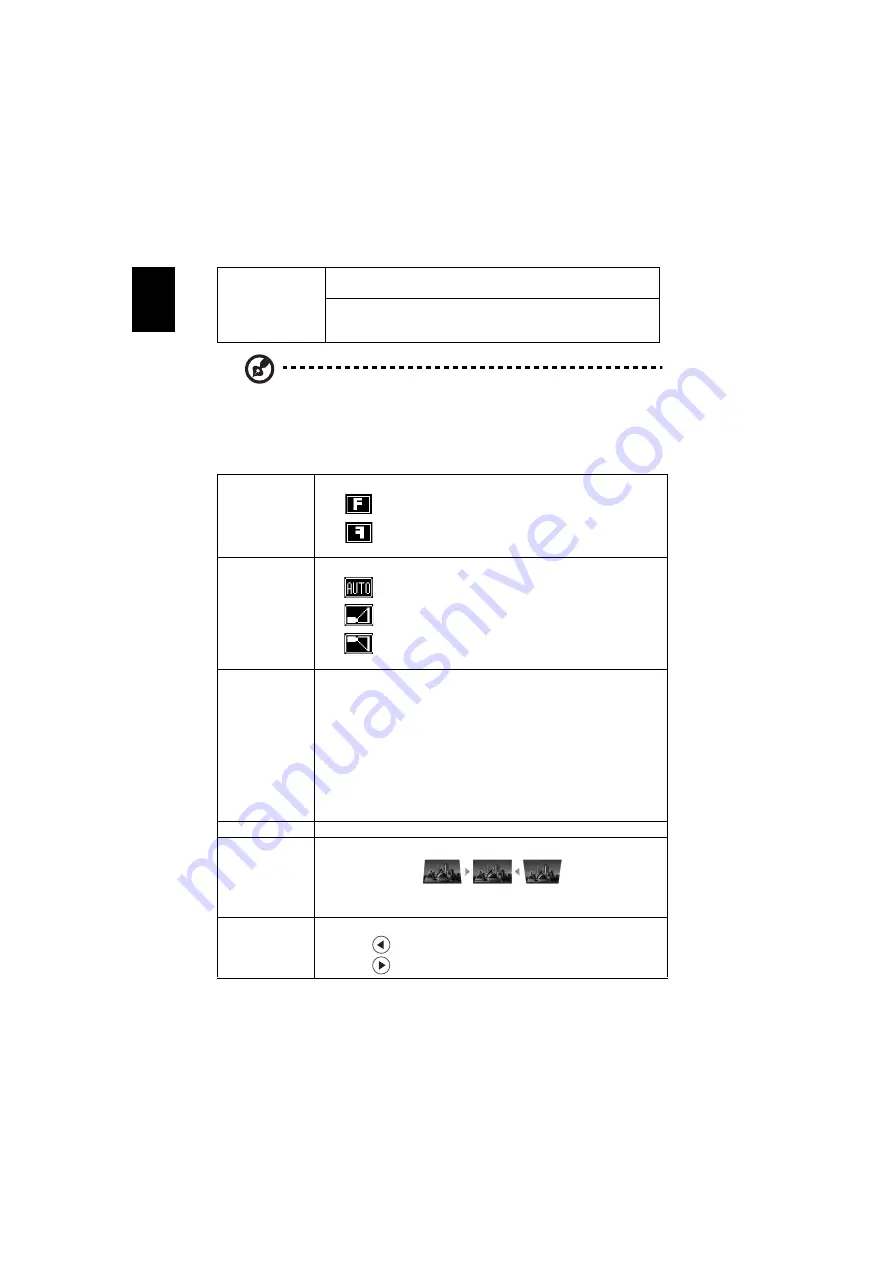
20
En
gl
ish
Note: "Saturation" and "Tint" functions are not supported under computer
mode or HDMI mode.
Image
Advanced
Color Temperature
Use this function to choose CT1, CT2, CT3.
Degamma
Effects the representation of dark scenery. With greater gamma
value, dark scenery will look brighter.
Projection Mode
•
Front: The factory default setting.
•
Rear: Reverses the image so you can project from behind a
translucent screen.
Projection Location
•
Auto: Automatically adjusts projection location of image.
•
Desktop
•
Ceiling: Turns the image upside down for ceiling-mounted
projection.
Aspect Ratio
Use this function to choose your desired aspect ratio.
•
Auto: Keep the image with original width-higth ratio and maxi
mize the image to fit native horizontal or vertical pixels.
•
4:3: The image will be scaled to fit the screen and displayed using
a 4:3 ratio.
•
16:9: The image will be scaled to fit the width of the screen and
the height adjusted to display the image using a 16:9 ratio.
•
Full: Resize image to fit full screen by width (1280 pixels) and
height (800 pixels).
•
L.Box: Keep original signal aspect ratio and zoom in by 1.333
times.
Auto Keystone
Automatically adjusts vertical image.
Manual Keystone Adjust image distortion caused by tilting projection. (±20 degrees)
<Note> The Manual Keystone function is unavailable under Auto
Keystone setting to "On".
Sharpness
Adjust the sharpness of the image.
•
Press
to decrease the sharpness.
•
Press
to increase the sharpness.
















































