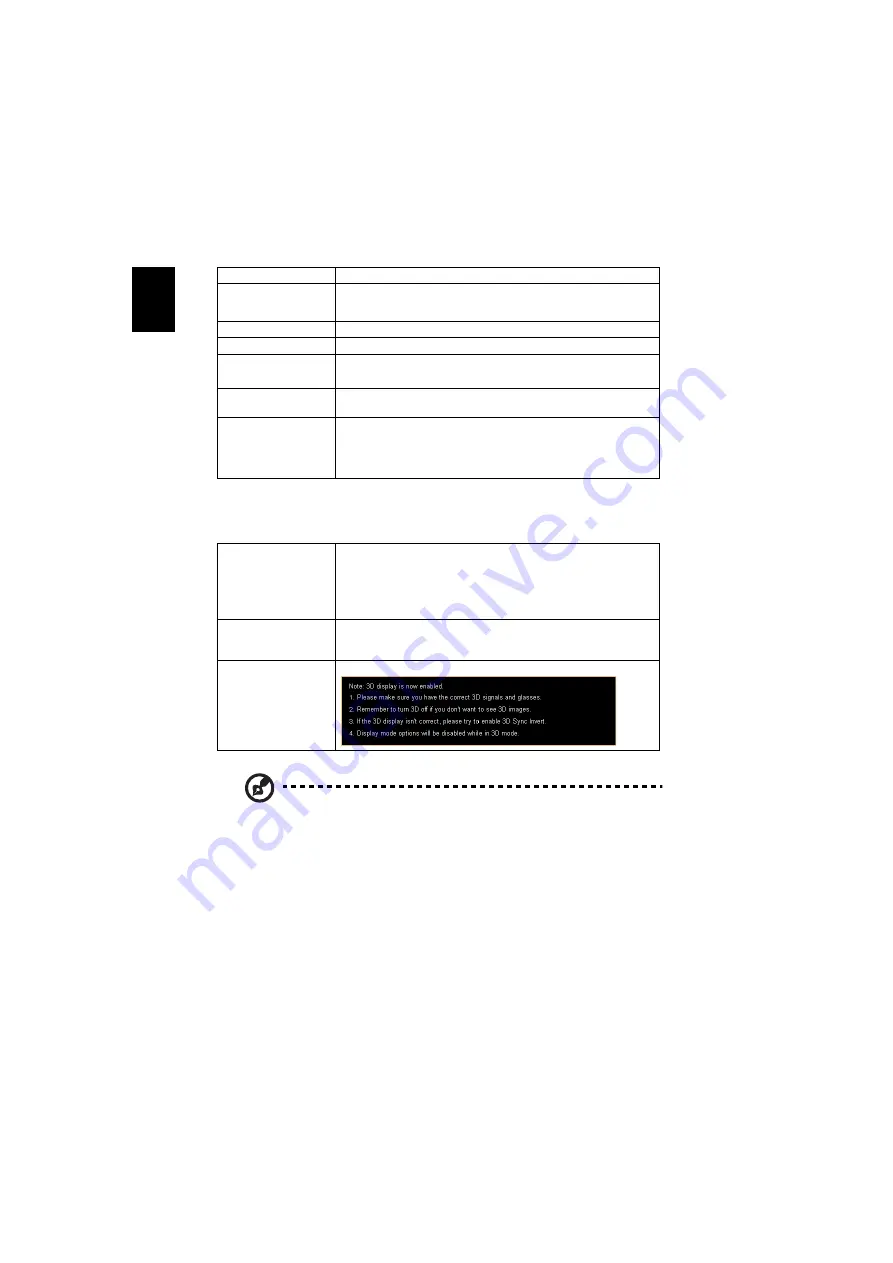
18
En
gl
ish
3D
Note: It needs correct settings on graphic card 3D application program for
correct 3D display.
Note: The SW players, such as Stereoscopic Player and DDD TriDef Media
Player can support 3D format files. You can download these three players
on web page below,
- Stereoscopic Player (Trial): http://www.3dtv.at/Downloads/Index_en.aspx
- DDD TriDef Media Player (Trial):
http://www.tridef.com/download/TriDef-3-D-Experience-4.0.2.html
Note: "3D Sync Invert" is only available when 3D is enabled.
Note: There has reminder screen if 3D still enable when power on projector.
Please adjust setting depended on your purpose.
Volume Boost
Choose "On" to increase volume for low volume content.
SRS
•
Choose "On" to enable SRS Wow HD.
•
Choose "Off" to disable SRS Wow HD.
Treble
Adjust tones of high frequency.
Bass
Adjust tones of low frequency.
Mute
•
Choose "On" to mute the volume.
•
Choose "Off" to restore the volume.
Alarm Volume
Select this function to adjust the volume of any warning
notifications.
Audio Out
•
Choose "Speaker" to play sound through the projector's
speaker. (internal)
•
Choose "Audio Jack" to play sound from your headphone
or audio amplifier. (external)
3D
Choose "On" to enable DLP 3D function.
•
On: Choose this item while using DLP 3D glasses, quad
buffer (NVIDIA/ATI...) graphic card and HQFS format file or
DVD with corresponding SW player.
•
Off: Turn off 3D mode.
3D Sync Invert
If you see a discrete or overlapping image while wearing DLP 3D
glasses, you may need to execute "Invert" to get best match of
left/right image sequence to get the correct image (for DLP 3D).
3D Warning Message
Choose "On" to display the 3D warning message.
















































