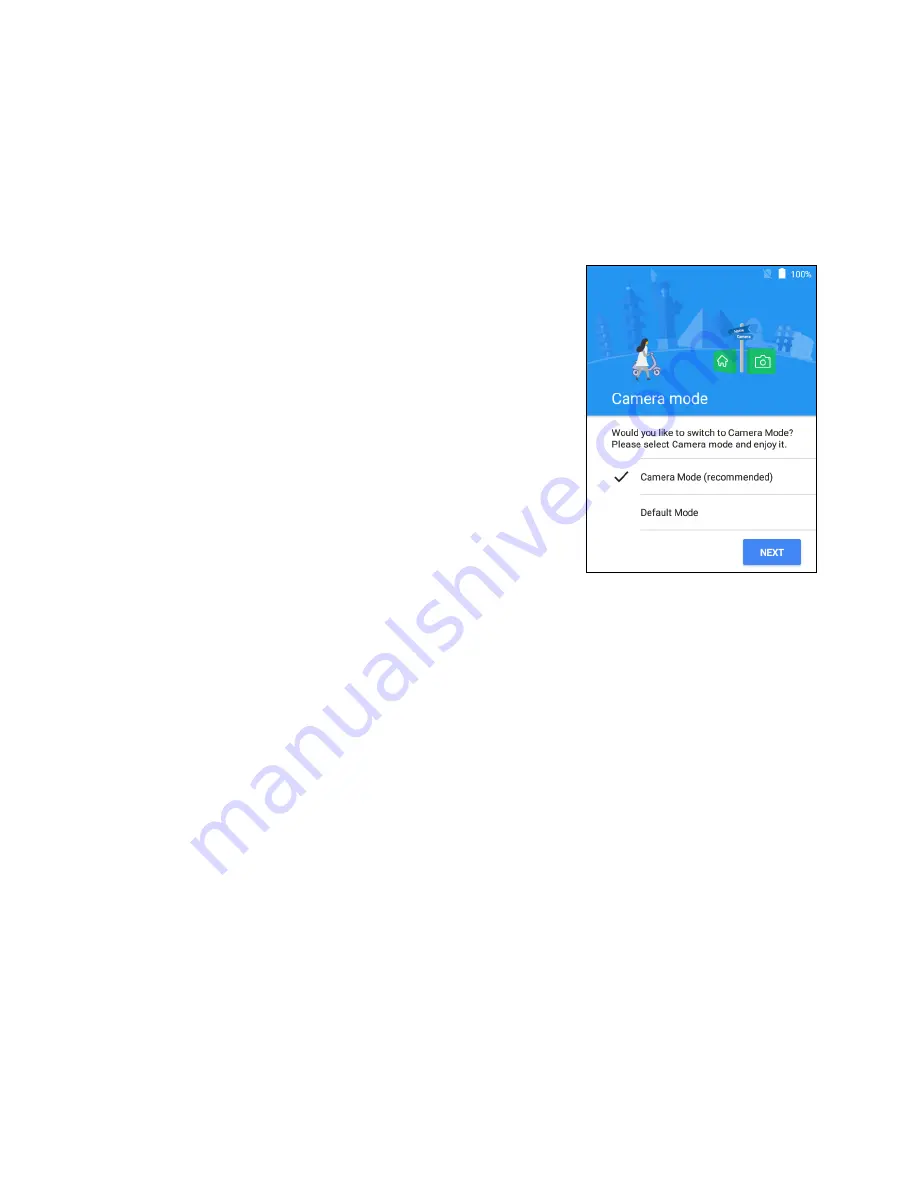
Using your smart camera - 9
If you have multiple Google accounts, such as separate accounts for
personal and business contacts, you can access and synchronize
them from the
Accounts
settings section.
See Synchronization on
page 40
.
Choose your Mode
As you finish the set up process, you may
choose to use either
Camera
or
Default
mode.
Camera mode
allows you to use the device
primarily as a camera, with easy access to
camera modes and settings.
See Camera
mode on page 11
.
Default
mode allows your device to act like
an Android device, with a camera app that
allows you to take photos.
See Using the
Android OS on page 20
.
Activating a new SIM card
If you are using your SIM card for the first time (LTE models only), it
may require activation. Contact your network operator for details on
how to do this.
Using the touchscreen
Your camera uses a touchscreen for selecting items and entering
information. Use your finger to tap the screen.
Tap
: Touch the screen once to open items and select options.
Swipe
: Quickly swipe your finger across the screen to switch screens
or open lists of options or information.
Drag
: Hold your finger on the screen and drag across the screen to
select text and images.
Tap and hold
: Tap and hold an item to see a list of actions available
for that item. On the pop-up menu that appears, tap the action you
want to perform.
Summary of Contents for Holo360
Page 1: ...User s Manual ...
























