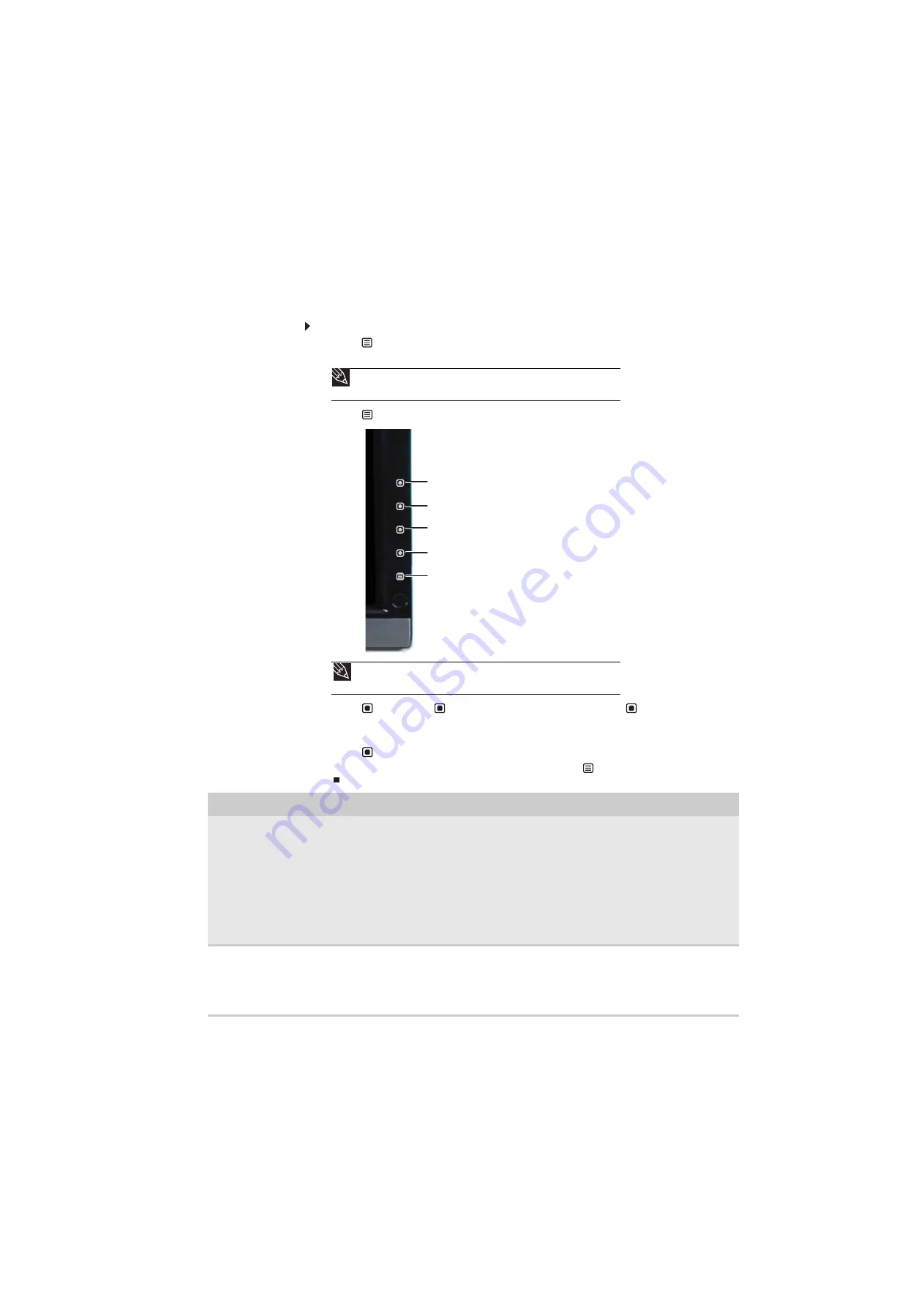
www.gateway.com
7
Using the main menu
To use the main menu:
1
Touch
Menu on the front of your monitor. The rest of the button icons light up and the
shortcut menu opens.
2
Touch
Main Menu. The main menu opens.
3
Touch
Previous or
Next to highlight a setting, then touch
Select to open the
selected menu or setting.
4
Touch the indicated buttons to adjust the setting or change the option.
5
Touch
Back to return to a previous menu.
6
When you have finished making all adjustments, touch
Menu Off to exit.
Tip
To use a button, lightly touch its icon. For adjusting a setting’s values, you can
touch and hold touch buttons as you would conventional buttons.
Tip
While the OSD is active, on-screen labels appear next to the buttons to help
you identify them.
OSD Menu
Description
Main menu
Auto—Automatically adjusts the picture to optimum settings. (VGA mode only)
Picture—Opens the Picture menu, where you can adjust brightness, contrast, and gamma.
PIP Settings—Opens the PIP Settings menu, where you can adjust the source, position, size, and
transparency of the Picture-in-Picture image.
Video adjust—Opens the Video Adjust menu, where you can adjust the sharpness, video scaling, overscan,
noise reduction, film mode detection, and auto video enhance values of the video image from a source
such as component video.
Geometry—Opens the Geometry menu, where you can adjust image size and minimize distortions. (VGA
mode only)
Advanced—Opens the Advanced menu, where you can adjust color balance, change the OSD language,
and display information about current monitor settings.
Reset—Resets the monitor to the factory settings for the currently selected video source.
Picture menu
Brightness—Adjusts the amount of light in the darkest portion of the picture. Use the lowest brightness
setting you are comfortable with to maximize the life of the monitor backlights. You may need to readjust
brightness after the monitor warms up.
Contrast—Adjusts the level of white between the lightest and darkest portions of an image.
Gamma—Customizes the gamma level. High gamma levels increase white levels and low gamma levels
increase contrast.
Back (in submenus only)
Menu Off
Next
Previous
Select
Summary of Contents for HD2201
Page 1: ... 22 inch Widescreen LCD Monitor USERGUIDE ...
Page 2: ......
Page 4: ...Contents ii ...
Page 28: ...Safety Regulatory and Legal Information 24 ...
Page 29: ......


























