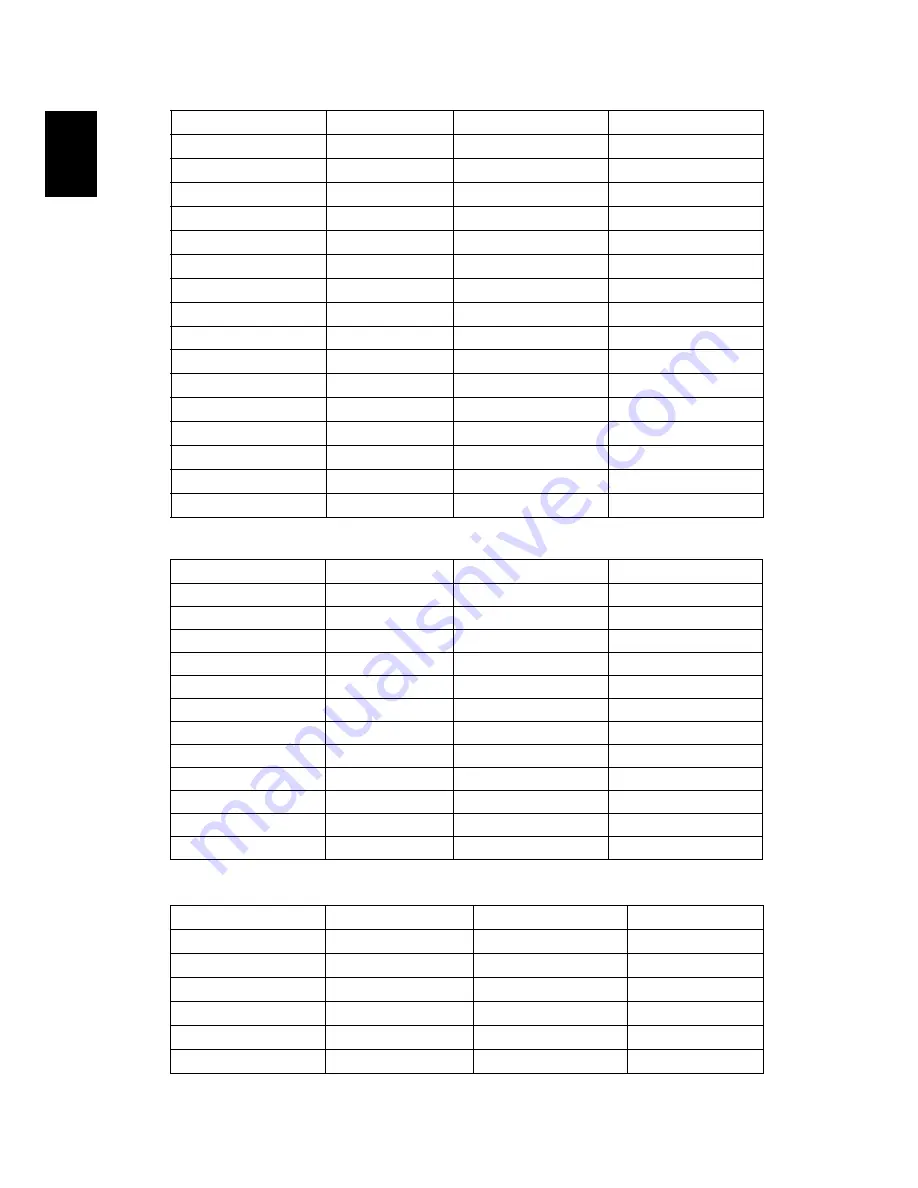
38
English
(2) HDMI - Extended Wide timing(same as DVI)
(3) HDMI - Video Signal
1024x768
70
56.48
1024x768
75
60.02
1024x768
119.804
98.80
SXGA
1152x864
70
67.50
1152x864
85
77.10
1280x1024
60
64.00
1280x1024
72
77.90
1280x1024
75
79.98
1280x1024
85
91.15
QuadVGA
1280x960
75
75.00
PowerBook G4
640x480
60
31.50
PowerBook G4
640x480
66.6(67)
35.00
PowerBook G4
800x600
60
37.88
PowerBook G4
1024x768
60
48.36
PowerBook G4
1152x870
75
68.68
PowerBook G4
1280x960
75
75.20
i Mac DV(G3)
1024x768
75
60.30
Modes
Resolution
V.Frequency [Hz]
H.Frequency [KHz]
WXGA
1280x768
60
47.78
1280x768
75
60.29
1280x768
85
68.63
1280x720
60
44.80
1280x720
119.858
92.89
1280x800
60
49.60
1366x768
60
47.71
WXGA+
1440x900
60
55.90
WSXGA
1680x1050
60
65.30
1920x1080-RB
60
66.60
1920x1080-EIA
60
66.60
1024x600
60
37.30
480i 720x480
59.94(29.97)
27.00
480p 720x480
59.94
31.47
576i
720x576
50(25)
27.00
576p
720x576
50
31.25
720p 1280x720
60
45.00
720p
1280x720
50
37.50
1080i 1920x1080
60(30)
33.75








































