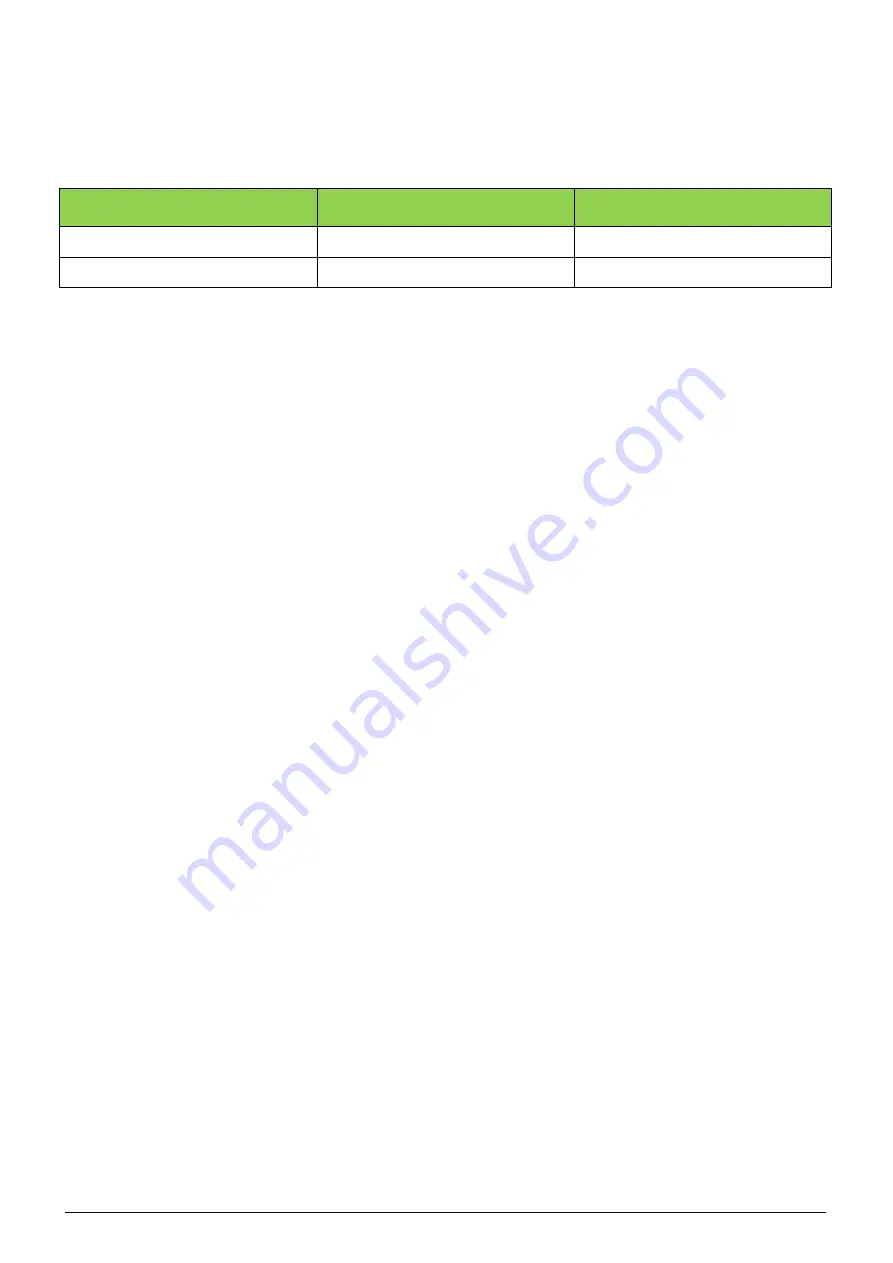
ii
Revision History
Please refer to the table below for the updates made on this service guide.
Date
Chapter
Update
Copyright
Copyright 2015 by Acer Incorporated. All rights reserved. No part of this publication may be
reproduced, transmitted, transcribed, stored in a retrieval system, or translated into any
language or computer language, in any form or by any means, electronic, mechanical, magnetic,
optical, chemical, manual or otherwise, without the prior written permission of Acer
Incorporated.
Disclaimer
The information in this guide is subject to change without notice.
Acer Incorporated makes no representatives or warranties, either expressed or implied,
with respect to the contents hereof and specifically any warranties of merchantability or fitness
for any particular purpose. Any Acer Incorporated software described in this manual is sold or
licensed “as is”. Should the program prove defective following their purchase, the buyer (and
not Acer Incorporated, its distributor, or its dealer) assumes the entire cost of all necessary
servicing, repair, and any incidental or consequential damages resulting from any defect in the
software.
Acer is a registered trademark of Acer Corporation.
Other brand and product names are trademarks and/or registered trademarks of their
respective holders.
Summary of Contents for Fossil HD B1-760
Page 1: ...1 Fossil HD B1 760 TABLET SERVICE GUIDE ...
Page 9: ...4 Tablet Tour Six View ...
Page 13: ...8 Bottom View Figure 1 4 Bottom View ...
Page 14: ...9 Left View Figure 1 5 Left View Item Description 1 SD Card Slot Used for inserting SD card 1 ...
Page 16: ...11 System Block Diagram ...
Page 31: ...26 4 3 Set parameters Password 20120405 ...
Page 42: ...37 4 14 Extend File Config ExtFile User can Select extend File by Select button ...
Page 44: ...39 ...
Page 45: ...40 ...
Page 47: ...42 ...
Page 49: ...44 5 A 3 Operation complete B File assign IMEI number others like this ...
Page 56: ...51 Select Connectivity tab choose item Wifi See Figure 2 Figure 2 ...
Page 57: ...52 Choose item Tx see Figure 3 Figure 3 ...
Page 59: ...54 Figure 5 ...
Page 66: ...61 4 Remove the main board screws 4 pcs and speaker bracket screws 2 pcs ...
Page 73: ...68 2 Tear off the conductive fabrics 2 with tweezers ...
Page 78: ...73 10 All spare parts of tablet are disassembled after the above steps ...
Page 86: ...81 CHAPTER 4 Diagnostic Tool SOP Please use Acer ADS tool ...




































