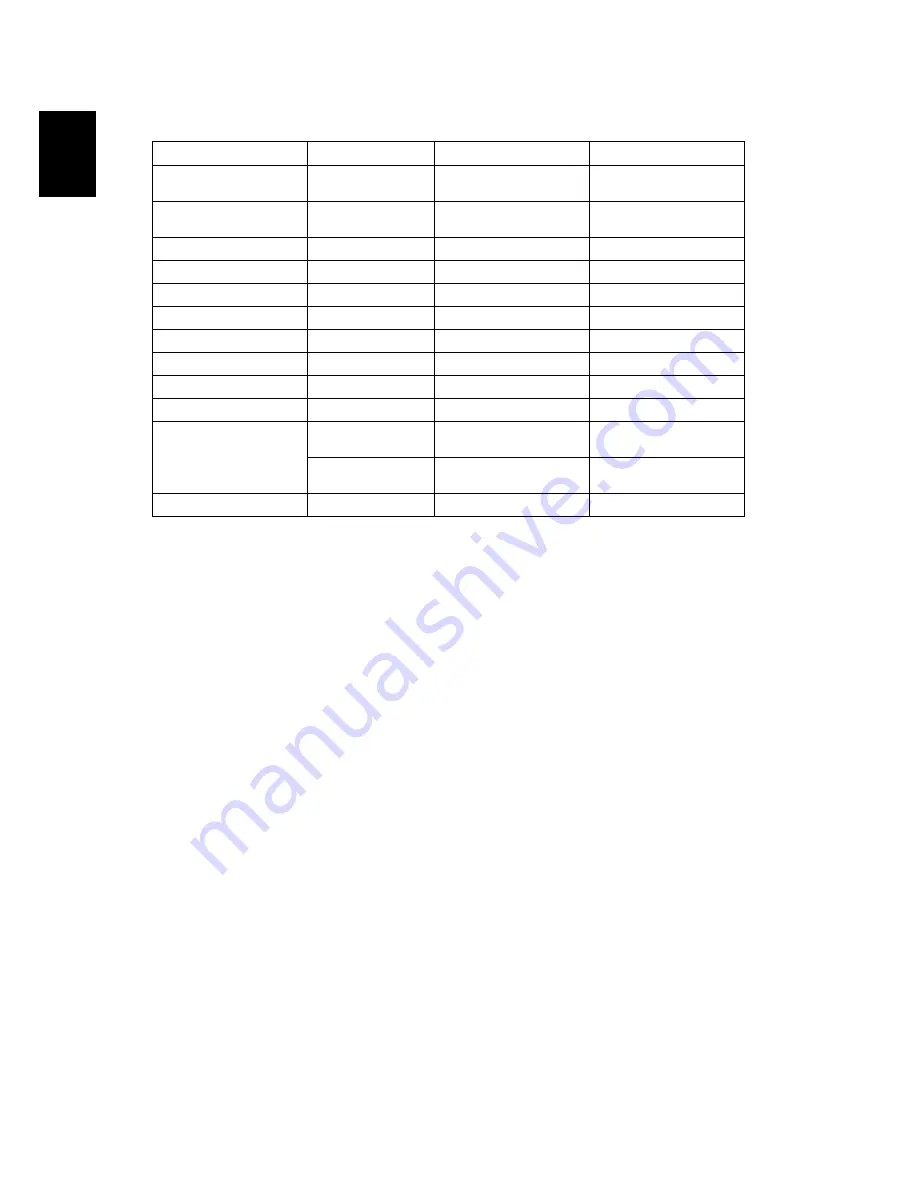
44
En
gl
ish
3
HDMI - Video Signal
Modes
Resolution
V.Frequency [Hz]
H.Frequency [KHz]
480i
720x480
(1440x480)
59.94(29.97)
15.7
576i
720x576
(1440x576)
50(25)
15.6
480p
720x480
59.94
31.5
576p
720x576
50
31.3
720p
1280x720
60
45.0
720p
1280x720
50
37.5
1080i
1920x1080
60(30)
33.8
1080i
1920x1080
50(25)
28.1
1080p
1920x1080
60
67.5
1080p
1920x1080
50
56.3
Graphic source
monitor range limits
Horizontal scan
rate:
30k-100kHz
Vertical scan
rate:
50-120Hz
Max. pixel rate
162MHz






































