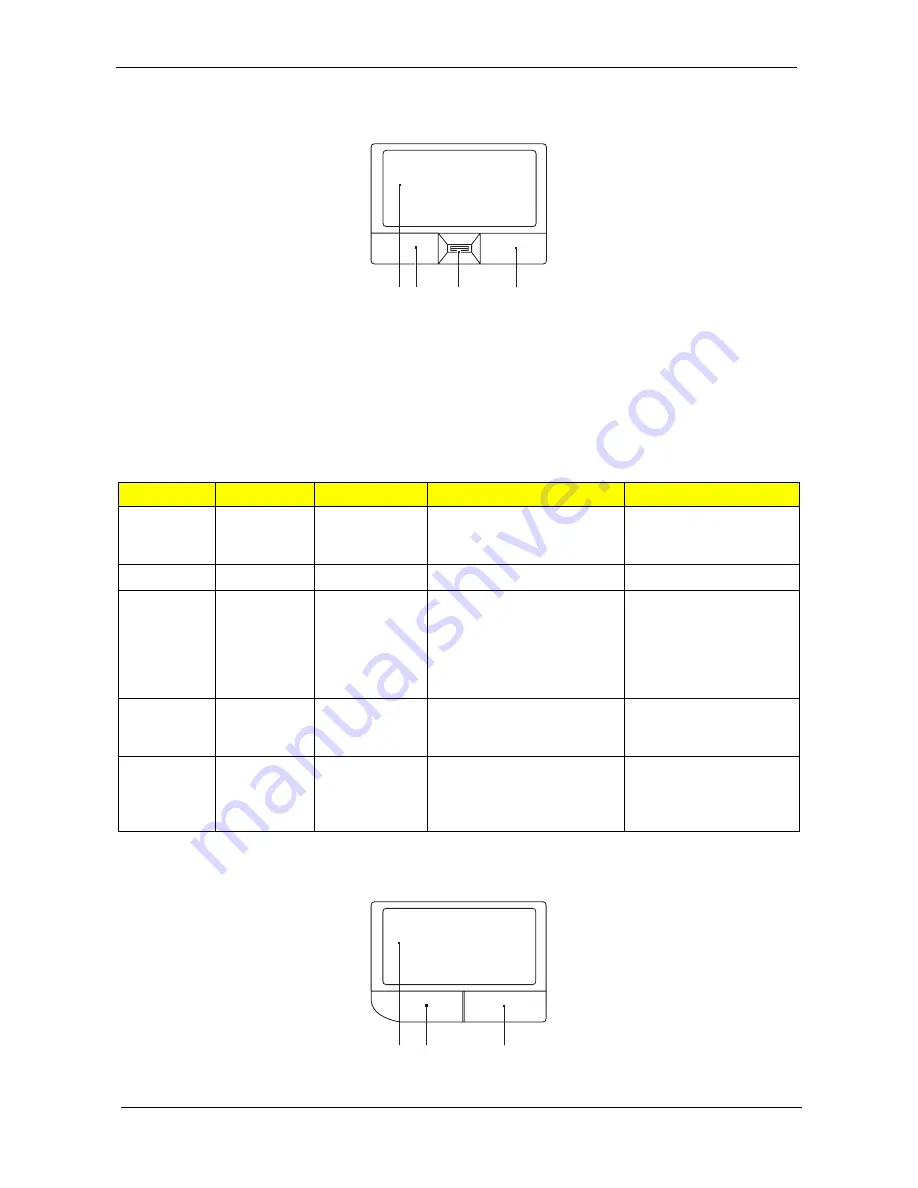
12
Chapter 1
Touchpad Basics (with fingerprint reader)
The following items show you how to use the touchpad with Acer Bio-Protection fingerprint reader.
K
Move your finger across the touchpad (2) to move the cursor.
K
Press the left (1) and right (4) buttons located beneath the touchpad to perform selection and execution
functions. These two buttons are similar to the left and right buttons on a mouse. Tapping on the
touchpad is the same as clicking the left button.
K
Use Acer Bio-Protection fingerprint reader (3) supporting Acer FingerNav 4-way control function (only
for certain models) to scroll up or down and move left or right a page. This fingerprint reader or button
mimics your cursor pressing on the right scroll bar of Windows applications.
Touchpad basics (with two-click buttons)
The following items show you how to use the touchpad with two-click buttons.
K
Move your finger across the touchpad (1) to move the cursor.
Function
Left button (1)
Right button (4)
Main touchpad (2)
Center button (3)
Execute
Quickly click
twice.
Tap twice (at the same speed
as double-clicking a mouse
button).
Select
Click once.
Tap once.
Drag
Click and
hold, then
use finger on
the touchpad
to drag the
cursor.
Tap twice (at the same speed
as double-clicking a mouse
button); rest your finger on the
touchpad on the second tap
and drag the cursor.
Access
context
menu
Click once.
Scroll
Swipe up/down/left/right
using Acer FingerNav 4-
way control function
(Manufacturing option).
1 2
3
4
1
2
3
Summary of Contents for Extensa 5430 Series
Page 6: ...VI...
Page 9: ...IX Table of Contents Online Support Information 163 Index 165...
Page 10: ...X Table of Contents...
Page 13: ...Chapter 1 3 System Block Diagram...
Page 46: ...36 Chapter 1...
Page 62: ...52 Chapter 2...
Page 108: ...98 Chapter 3 12 Detach any adhesive tapes and any cable that is glued to the LCD panel...
Page 112: ...102 Chapter 3 9 Remove the Web camera from the back cover...
Page 126: ...116 Chapter 4 F5h Boot to Mini DOS F6h Clear Huge Segment F7h Boot to Full DOS Code Beeps...
Page 133: ...Chapter 5 123 Top and Bottom View Jumper and Connector Locations Chapter 5...
Page 134: ...124 Chapter 5...
Page 138: ...128 Chapter 6 TravelMate 5530 5230 Series Exploded Diagram...
Page 168: ...Appendix A 158...
Page 172: ...162 Appendix B...
Page 174: ...164 Appendix C...






























