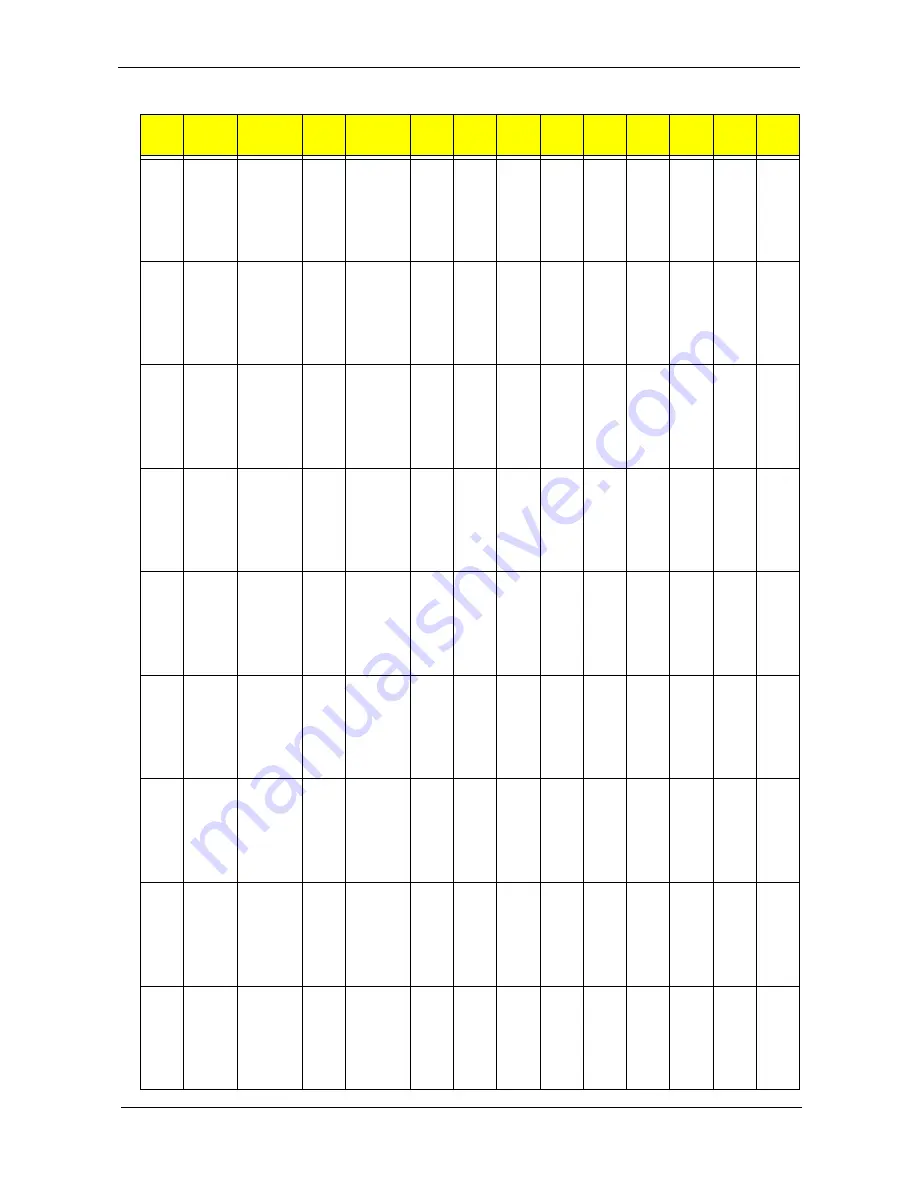
155
Appendix A
AS505
1AWX
Mi
EMEA
Greece
LX.AV
305.05
4
AS5051AW
XMi
XPHEL1
UMAC
2*512/120/
6L/
5R_bg_0.3
C_AN
ATMK
36
N14.1
WXGA
SO512
MBII5
SO512
MBII5
N120
GB5.4
K
NSM8
X
ABT_
BRM4
318BG
N
N
AS505
1AWX
Mi
EMEA
Israel
LX.AV
305.06
9
AS5051AW
XMi
XPHIS1
UMAC
2*512/120/
6L/
5R_bg_0.3
C_AN
ATMK
36
N14.1
WXGA
SO512
MBII5
SO512
MBII5
N120
GB5.4
K
NSM8
X
ABT_
BRM4
318BG
N
N
AS505
1AWX
Mi
EMEA
France
LX.AV
305.04
8
AS5051AW
XMi
XPHFRA
UMAC
2*512/120/
6L/
5R_bg_0.3
C_AN
ATMK
36
N14.1
WXGA
SO512
MBII5
SO512
MBII5
N120
GB5.4
K
NSM8
X
ABT_
BRM4
318BG
N
N
AS505
1AWX
Mi
EMEA
Italy
LX.AV
305.05
5
AS5051AW
XMi
XPHIT1
UMAC
2*512/120/
6L/
5R_bg_0.3
C_AN
ATMK
36
N14.1
WXGA
SO512
MBII5
SO512
MBII5
N120
GB5.4
K
NSM8
X
ABT_
BRM4
318BG
N
N
AS505
1AWX
Mi
EMEA
Eastern
Europe
LX.AV
305.05
3
AS5051AW
XMi
XPHPL6
UMAC
2*512/120/
6L/
5R_bg_0.3
C_AN
ATMK
36
N14.1
WXGA
SO512
MBII5
SO512
MBII5
N120
GB5.4
K
NSM8
X
ABT_
BRM4
318BG
N
N
AS505
1AWX
Mi
EMEA
Holland
LX.AV
305.06
7
AS5051AW
XMi
XPHNL1
UMAC
2*512/120/
6L/
5R_bg_0.3
C_AN
ATMK
36
N14.1
WXGA
SO512
MBII5
SO512
MBII5
N120
GB5.4
K
NSM8
X
ABT_
BRM4
318BG
N
N
AS505
1AWX
Mi
AAP
Malaysia
LX.AV
305.06
6
AS5051AW
XMi
XPHMA2
UMAC
1*512/80/
6L/5R/
CB_bg_0.3
C_AN
ATMK
36
N14.1
WXGA
G
SO512
MBII5
N
N80G
B5.4K
NSM8
X
ABT_
ATH54
13BG
N
N
AS505
1AWX
Mi
EMEA
Norway
LX.AV
305.05
8
AS5051AW
XMi
XPHNO1
UMAC
2*512/120/
6L/
5R_bg_0.3
C_AN
ATMK
36
N14.1
WXGA
SO512
MBII5
SO512
MBII5
N120
GB5.4
K
NSM8
X
ABT_
BRM4
318BG
N
N
AS505
1AWX
Mi
EMEA
South
Africa
LX.AV
305.06
2
AS5051AW
XMi
XPHSA1
UMAC
2*512/120/
6L/
5R_bg_0.3
C_AN
ATMK
36
N14.1
WXGA
SO512
MBII5
SO512
MBII5
N120
GB5.4
K
NSM8
X
ABT_
BRM4
318BG
N
N
Model
RO
Country
Acer
Part
no
Descriptio
n
CPU
LCD
DIMM
1
DIMM
2
HDD 1
(GB)
ODD
Wirele
ss
LAN
Blueto
oth
VOIP
Phone
Summary of Contents for Extensa 5430 Series
Page 6: ...VI...
Page 9: ...IX Table of Contents Online Support Information 163 Index 165...
Page 10: ...X Table of Contents...
Page 13: ...Chapter 1 3 System Block Diagram...
Page 46: ...36 Chapter 1...
Page 62: ...52 Chapter 2...
Page 108: ...98 Chapter 3 12 Detach any adhesive tapes and any cable that is glued to the LCD panel...
Page 112: ...102 Chapter 3 9 Remove the Web camera from the back cover...
Page 126: ...116 Chapter 4 F5h Boot to Mini DOS F6h Clear Huge Segment F7h Boot to Full DOS Code Beeps...
Page 133: ...Chapter 5 123 Top and Bottom View Jumper and Connector Locations Chapter 5...
Page 134: ...124 Chapter 5...
Page 138: ...128 Chapter 6 TravelMate 5530 5230 Series Exploded Diagram...
Page 168: ...Appendix A 158...
Page 172: ...162 Appendix B...
Page 174: ...164 Appendix C...












































