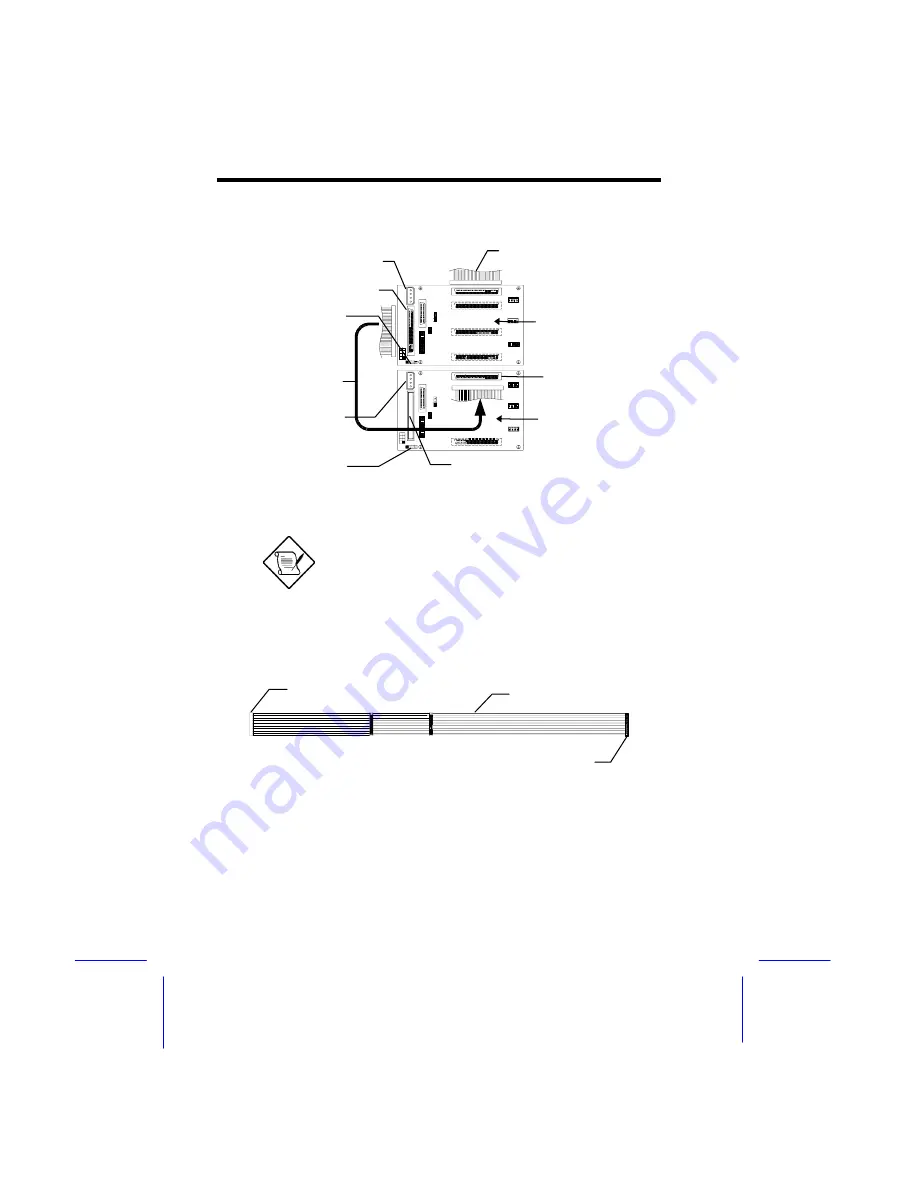
1-12
Altos 500 System Guide
Cascading Hot-swap Cage Configuration
The SCSI connector cable and the three-
connector HDD fault LED cable is an optional
item needed for installing two hot-swap
cages. Consult your dealer for the availability
of this cable.
System Board Connector Cable
CN1: To system
board connector
1st hot-swap
2nd hot-swap
SCSI Connector
cable
CN1
CN8
Power connector
Power connector
SCSI Terminator
Red Strip
Connect this side to
the 1st
hot-swap
Connect this side to
the system board
CN3: Connect to
system board’s HDD
Fault LED connector
CN3: Connect to 2nd
hot-swap cage HDD
Fault LED connector
Summary of Contents for Extensa 500
Page 1: ...Acer Altos 500 System Guide...
Page 14: ......
Page 16: ...1 2 Altos 500 System Guide Features Front Panel Keylock Panel Door...
Page 98: ......
Page 102: ......
Page 103: ...LCD Module Event Log List A 1...
















































