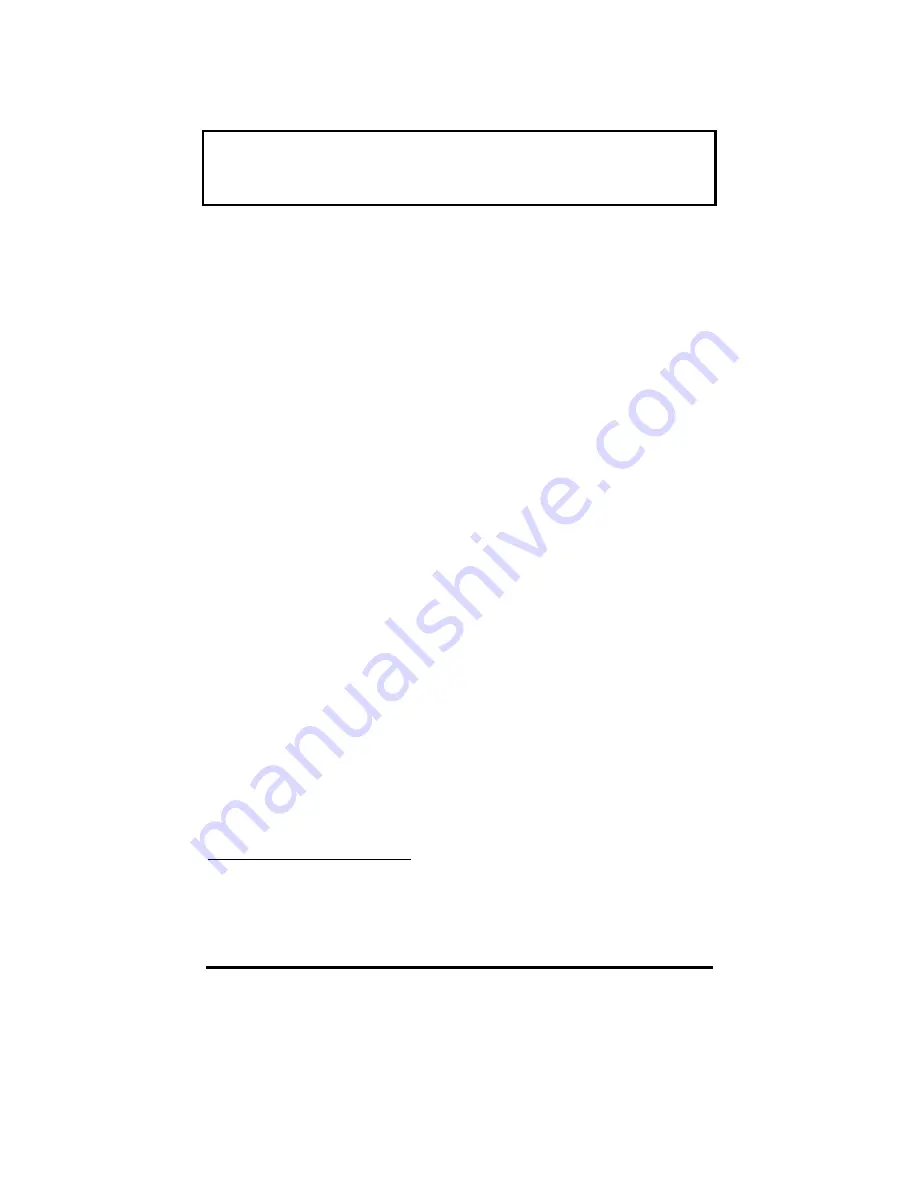
Getting Familiar with your
Getting Familiar with your
Computer
Computer
1-3
q
Ultra-slim, high-speed CD-ROM drive
Connectivity
Connectivity
q
High-speed fax/data modem port
1
(on some
models)
q
USB (Universal Serial Bus) port
Human-centric Design and Ergonomics
Human-centric Design and Ergonomics
q
Lightweight and slim
q
Sleek, smooth and stylish design
q
Full-sized keyboard
q
Wide and curved palm rest
q
Ergonomically-centered touchpad pointing
device
Expansion
Expansion
q
CardBus PC card (formerly PCMCIA) slots
(two type II/I or one type III) with ZV (Zoomed
Video) port support on upper slot
q
User-upgradeable memory and hard disk
1
This feature is available only in the U.S., Canada, Japan and
Taiwan. For other regions, you can connect a PC Card modem.
Consult your dealer for details.




































