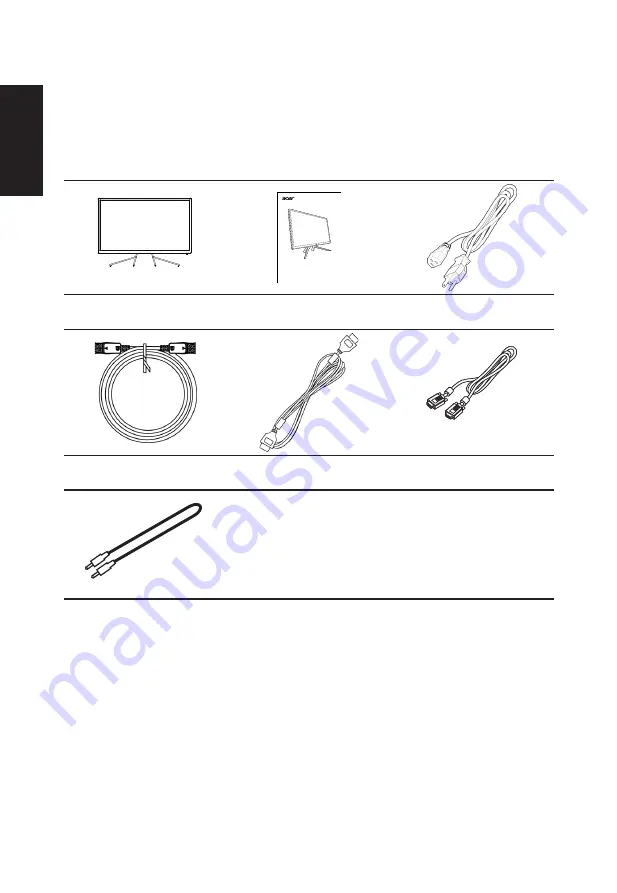
English
Unpacking
Please check that the following items are present when you unpack the box, and save the
packing materials in case you need to ship or transport the monitor in the future.
LCD monitor
Quick start guide
AC Power cord
USER GUIDE
LCD Monitor
ET2 series/ ET322QU
DP Cable
(Optional)
HDMI cable
(Optional)
VGA cable
(Optional)
Audio Cable
(Optional)













































