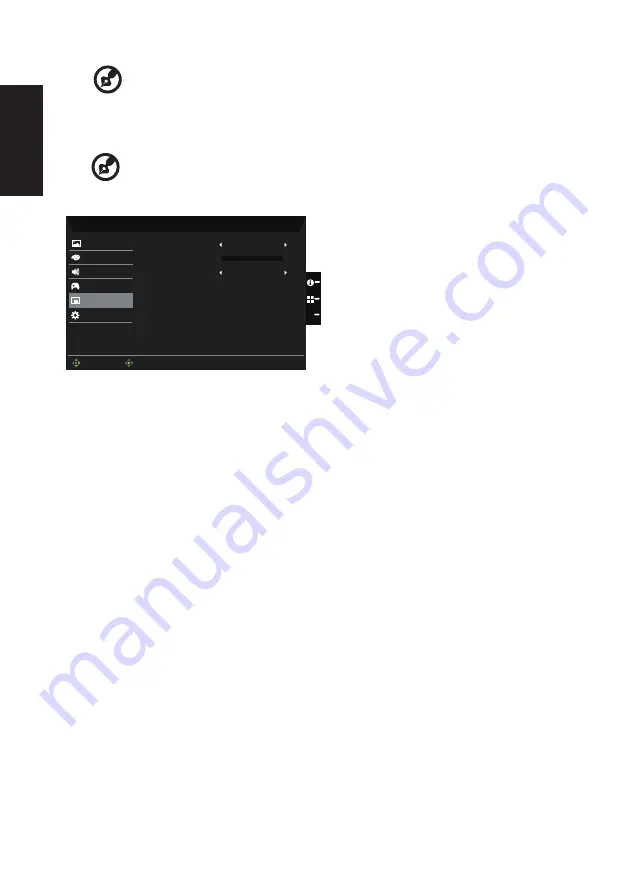
English
---------------------------------------------------------------------------------------------------------
Note:
Only in the Support FreeSync environment the control the FreeSync (On/
Off) effect, such as in NVIDIA or Intel graphic card, Non-FreeSync Environment
no effect.
7. Refresh rate num: Display the panel’s current refresh rate on the screen.
-----------------------------------------------------------------------------------------------------------
Note:
If FreeSync set "On" you can see the V Frequency to changes in the OSD
OSD
Mode - Standard
10
English
Gaming
System
OSD Timeout
Picture
Color
Language
Audio
OSD
Off
Transparency
Enter
Move
X
1.
Press the MENU key to open the OSD.
2. Toggle the joystick to the up or down to select OSD from the OSD.Then toggle to the
right to
navigate to the element you wish to adjust and press the joystick to enter it.
3. Toggle to the left or right to adjust the sliding scales.
4. Language: Set the OSD menu language.
5.
OSD timeout: Adjust the delay before turning off the OSD menu.
6. Transparency: Select the transparency when using gaming mode. The transparency
can be 0% (OFF), 20%, 40%, 60%, or 80%.


















