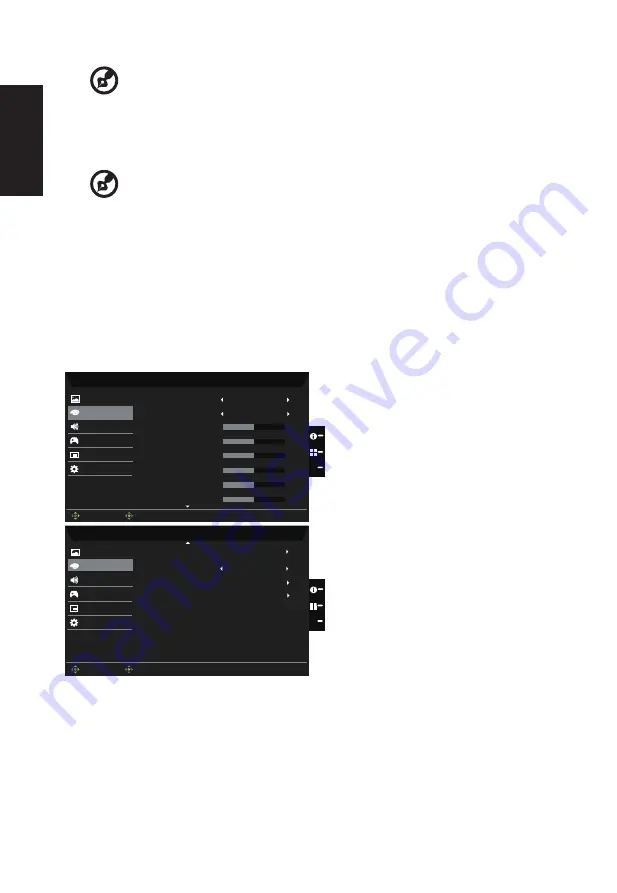
English
-----------------------------------------------------------------------------------------------------------
Note:
Higher values allow more blue light through. For the best protection select
a lower value.
9. ACM: Turn ACM on or off. The default is off.
10. HDR: can control Off and Auto, the default is Off, set to Auto will automatically detect
and deal with HDR signal.
-----------------------------------------------------------------------------------------------------------
Note:
1. When HDR = Auto, the Modes will also be automatically set to “HDR”.
2. When HDR = "Auto", some parameters :(ACM, Gamma, Contrast, Blue Light,
Black Boost) function is gray out and disable, and if you change other adjustable
parameters,the "Modes" will not jump to "User" Mode.
3. HDR function not support in DP input.
11. Super Sharpness: Turn the Super Sharpness On or Off. Super Sharpness technology
can simulate high-resolution images by boosting the pixel density of the original source
to make images sharper and clearer.
Color
Mode - Standard
2.2
Warm
Audio
Gaming
OSD
System
Gamma
Color Temp
R Gain
G Gain
B Gain
Picture
Color
50
50
50
X
Enter
Move
Mode - Standard
Standard
Audio
Gaming
OSD
System
Picture
Color Space
Mode
6-axis Saturate
X
Enter
Move
R Bias
G Bias
B Bias
50
50
50
6-axis Hue
Color
1.
Press the MENU key to open the OSD.
2. Toggle the joystick to the up or down to select Color from the OSD.Then toggle to the
right to
navigate to the element you wish to adjust and press the joystick to enter it.
3. Toggle to the left or right to adjust the sliding scales.
4. Gamma mode allows you to adjust the luminance tone.The default value is 2.2 (standard
value for Windows).
5.
Color temperature: Default is warm. You can choose Cool, Normal, Warm, Bluelight or




















