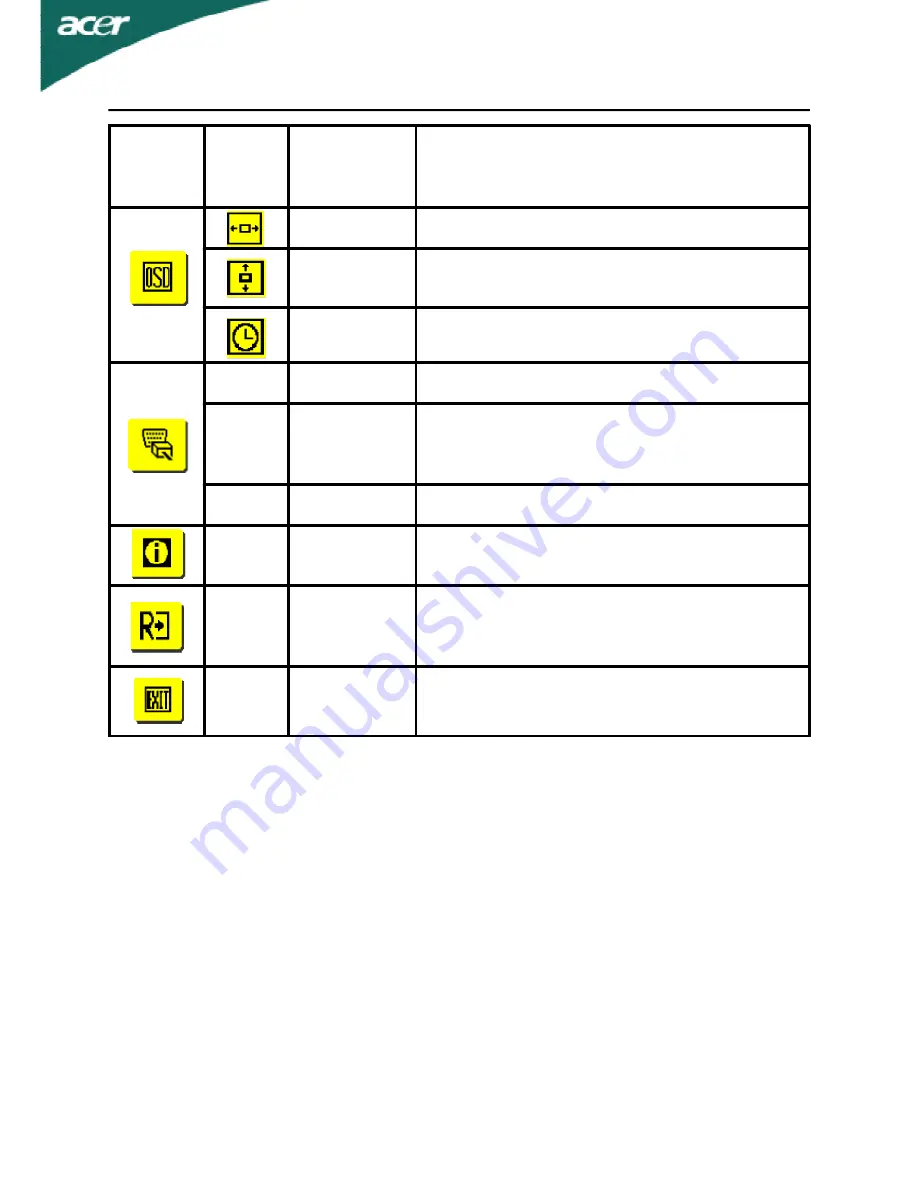
EN-17
P201W
Main
Menu
Icon
Sub
Menu
Icon
Sub Menu
Item
Description
H. Position
Adjust the horizontal position of the OSD.
V. Position
Adjust the vertical position of the OSD.
OSD Timeout Adjust the OSD timeout.
N/A
Analog
Select input signal from analog (D-Sub)
N/A
Digital
(only Dual-
InputModel)
Select input signal from digital(DVI)
(only Dual-Input Model)
N/A
DDC/CI
Turn ON/OFF DDC/CI support
N/A
Information
Show the resolution, H/V frequency andinput
port of current input timing.
N/A
Reset
Clear each old status of Auto-
configurationand set the color temperature
to Cool.
N/A
Exit
Save user adjustment and OSD disappear.







































