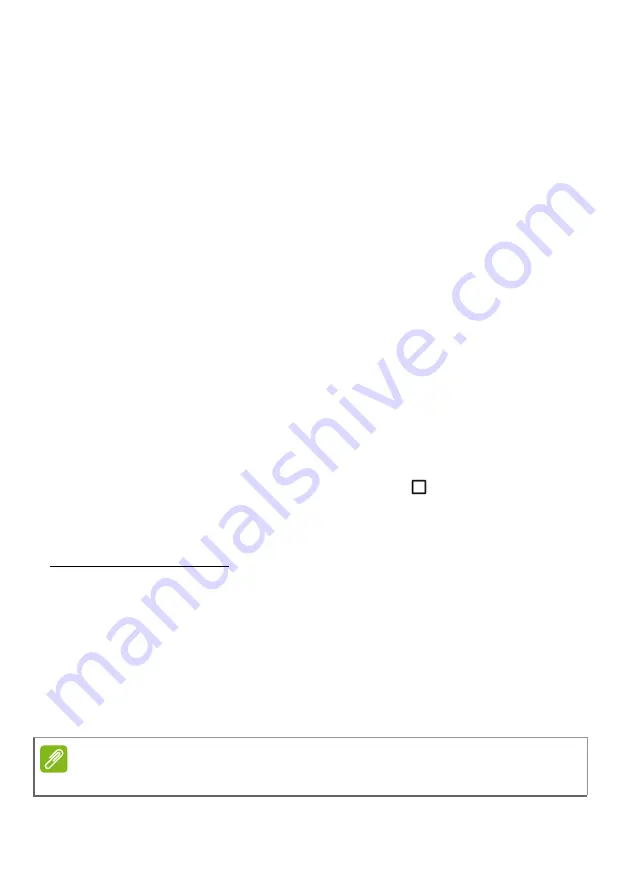
Advanced settings - 41
Connected devices
Bluetooth
Displays all available devices with which you can use Bluetooth. You
can switch Bluetooth on or off, rename the device name used by the
tablet, and show received files.
To connect to a device, tap the device in the list of available devices.
You may be asked to enter a PIN on one or both devices to establish
the connection.
Apps & notifications
Notifications
Stop apps creating notifications, or restrict how and when the
notifications may be seen.
Apps
Closing an application
To close an active app, open the
Overview
screen. Swipe up or
down to find the app you wish to close. Swipe the app to the right to
close the app.
Forcing an app to stop
If an app is causing problems on your tablet, you can force it to stop.
Open
Settings
, then select
Apps & notifications
. Tap the app you
wish to stop, tap
FORCE STOP
and confirm.
Uninstalling an app
You can remove apps installed on your tablet to free up extra storage
memory. Tap the app icon from the
Home screen
and drag it into the
Uninstall
area at the top of the screen.
Note
You cannot uninstall apps that were pre-loaded on your tablet.














































