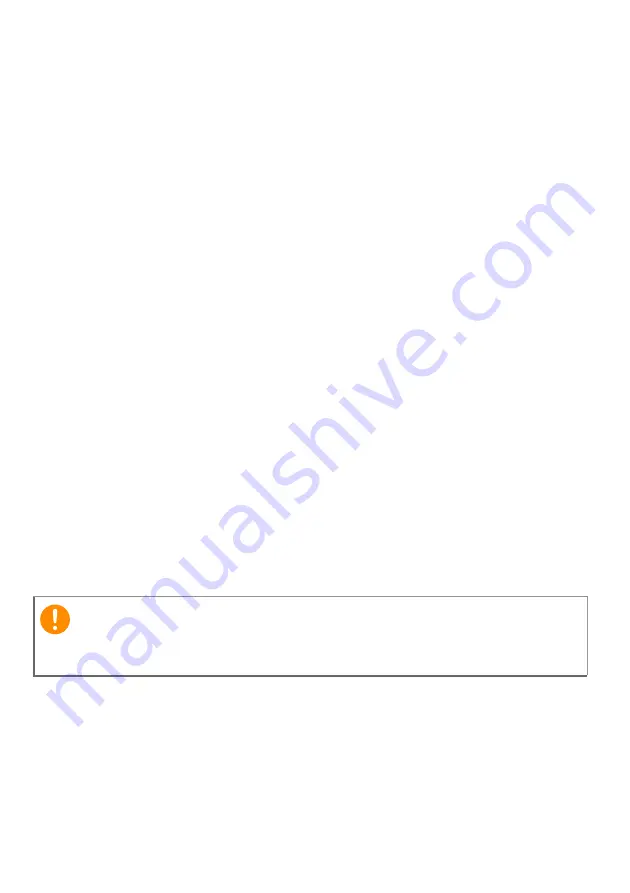
52 - Traveling with your computer
Special considerations
Follow these guidelines to protect your computer while traveling to
and from work:
• Minimize the effects of temperature changes by keeping the
computer with you.
• If you need to stop for an extended period of time and cannot carry
the computer with you, leave the computer in the trunk of the car to
avoid exposing the computer to excessive heat.
• Changes in temperature and humidity can cause condensation.
Allow the computer to return to room temperature, and inspect the
screen for condensation before turning on the computer. If the
temperature change is greater than 10° C (18° F), allow the
computer to come to room temperature slowly. If possible, leave the
computer for 30 minutes in an environment with a temperature
between outside and room temperature.
Setting up a home office
If you frequently work on your computer at home, you may want to
purchase a second AC adapter for use at home. With a second AC
adapter, you can avoid carrying the extra weight to and from home.
If you use your computer at home for significant periods of time, you
might also want to add an external keyboard, monitor or mouse.
Traveling with the computer
When you are moving within a larger distance, for instance, from your
office building to a client's office building or traveling locally.
Important
Check with your airline for any special requirements for travelling with
Lithium batteries.
















































