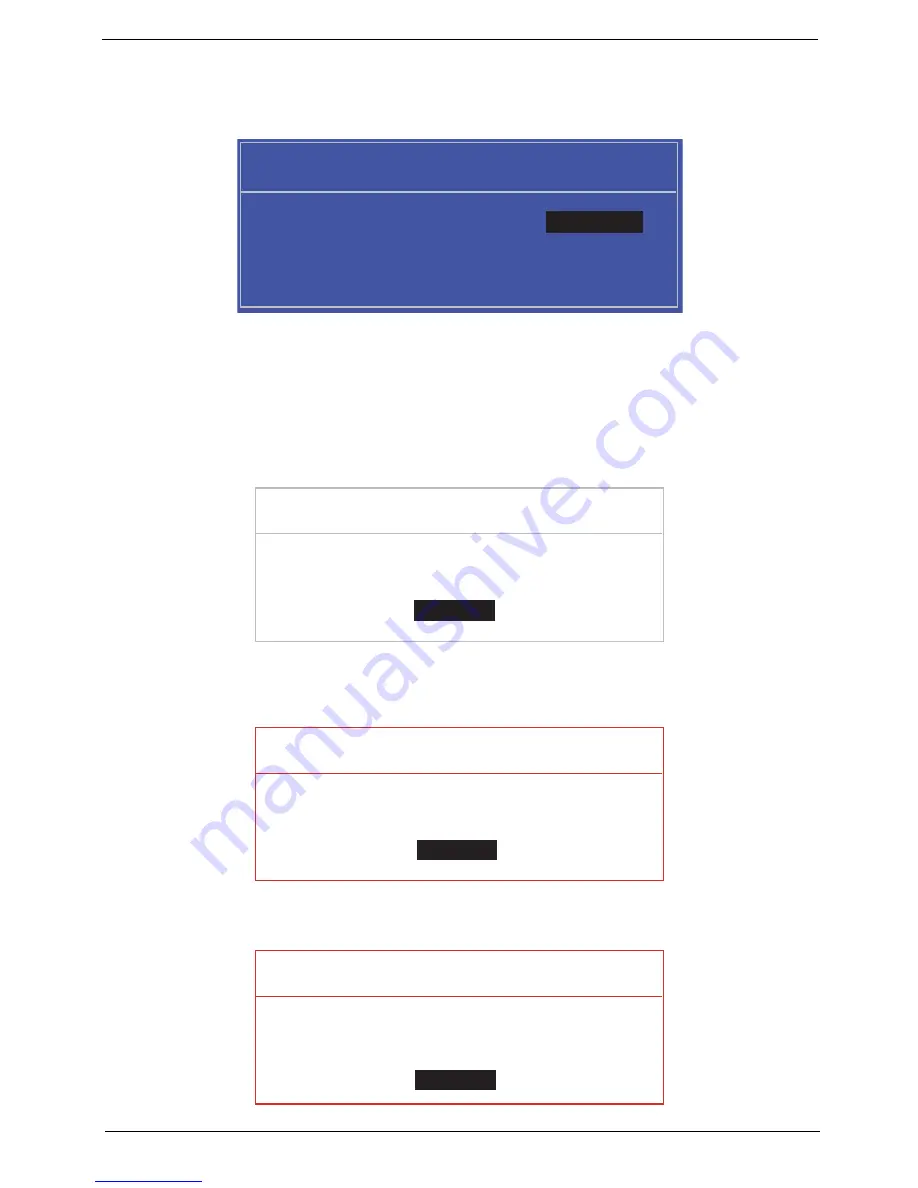
Chapter 2
23
Changing a Password
1.
Use the
↑
and
↓
keys to highlight the Set Supervisor Password parameter and press the
Enter
key. The
Set Password box appears.
2.
Type the current password in the Enter Current Password field and press
Enter
.
3.
Type a password in the Enter New Password field. Retype the password in the Confirm New Password
field.
4.
Press
Enter
. After setting the password, the computer sets the User Password parameter to “Set”.
5.
If desired, you can enable the Password on boot parameter.
6.
When you are done, press F10 to save the changes and exit the BIOS Setup Utility.
If the verification is OK, the screen will display as following.
The password setting is complete after the user presses
Enter
.
If the current password entered does not match the actual current password, the screen will show you the
Setup Warning.
If the new password and confirm new password strings do not match, the screen will display the following
message.
S e t S u p e r v i s o r P a s s w o r d
E n t e r C u r r e n t P a s s w o r d [ ]
[ ]
E n t e r N e w P a s s w o r d [ ]
C o n f i r m N e w P a s s w o r d [ ]
[ ]
S e t u p N o t i c e
C h a n g e s h a v e b e e n s a v e d .
[ C o n t i n u e ]
[
C o n t i n u e
]
S e t u p W a r n i n g
I n v a l i d P a s s w o r d .
[ C o n t i n u e ]
[
C o n t i n u e
]
S e t u p W a r n i n g
P a s s w o r d s d o n o t m a t c h .
R e - e n t e r p a s s w o r d .
[ C o n t i n u e ]
[
C o n t i n u e
]
Summary of Contents for eMachines EZ1600
Page 6: ...VI ...
Page 12: ...4 Chapter 1 System Block Diagram ...
Page 41: ...Chapter 2 33 ...
Page 52: ...Chapter 3 44 4 Remove the right leg from the assembly ...
Page 71: ...63 Chapter 3 4 Remove the WLAN Board from the Mainboard ...
Page 103: ...95 Chapter 3 ...
Page 129: ...Chapter 6 121 ...
Page 139: ...131 Appendix A ...
Page 149: ...141 Appendix B ...
Page 152: ...144 BIOS 17 27 28 W Windows 2000 Environment Test 132 WLAN Board Removing 62 Replacing 74 ...
Page 153: ...145 ...
Page 154: ...146 ...
















































