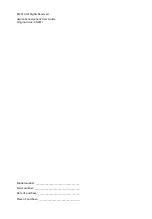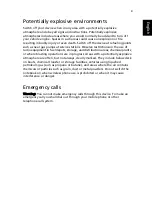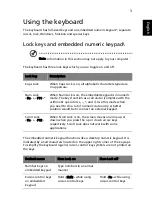xvi
Eng
lis
h
Taking care of your battery pack
Here are some ways to take care of your battery pack:
•
Use only batteries of the same kind as replacements. Turn the power off
before removing or replacing batteries.
•
Do not tamper with batteries. Keep them away from children.
•
Dispose of used batteries according to local regulations. Recycle if possible.
Cleaning and servicing
When cleaning the computer, follow these steps:
1
Turn off the computer and remove the battery pack.
2
Disconnect the AC adapter.
3
Use a soft, moist cloth. Do not use liquid or aerosol cleaners.
If either of the following occurs:
•
The computer has been dropped or the body has been damaged;
•
The computer does not operate normally
Please refer to "Frequently asked questions" on page 48 .