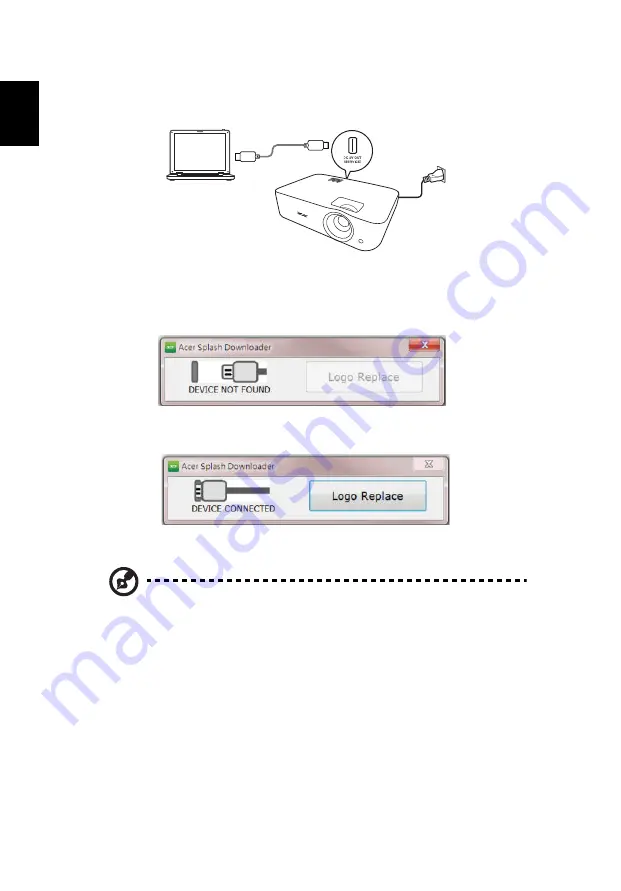
28
E
nglish
2. Connecting the computer to the projector
Use an USB cable to connect the computer and the projector.
3. Executing the Acer Splash Downloader tool on the computer
If the projector is not properly connecting to the computer, below message will
be displayed.
If the projector successfully connects the computer, below message will be
displayed. Press "Logo Replace" to proceed.
4. Loading the image
Note: Some of the following OSD settings may not be available.
Please refer to the actual OSD of your projector.
First, select the native resolution for the projector by adjusting "PJ Native
Resolution" and decide if you want the image to be displayed full screen or in
its original aspect ratio.
Press "LoadImage" and choose an image from your computer.
If the image is loaded successfully, the tool status will display "Load Image
successfully".
"Setting changed!! Please load image again." will be displayed in the tool
status when PJ Native Resolution or aspect ratio is adjusted after the image is
loaded successfully.
















































