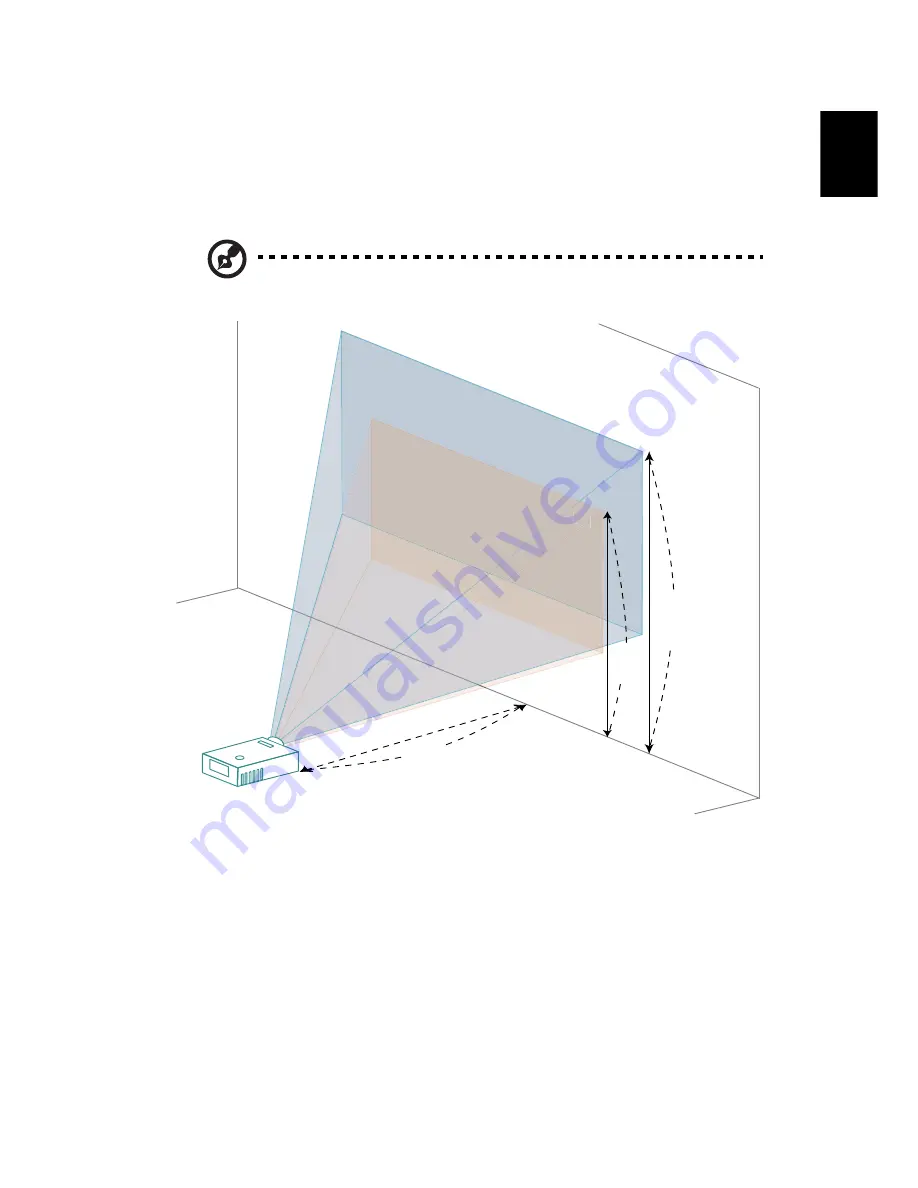
13
English
How to optimize image size and distance
Consult the table below to find the optimal image sizes achievable when the
projector is positioned at a desired distance from the screen. Example: If the
projector is 3 m from the screen, good image quality is possible for image sizes
between 80" and 87".
Note: Remind as below figure, the space of 122 cm height is
required when located at 3 m distance.
Figure: Fixed distance with different zoom and screen size.
87"
80"
80"0
A
C
B
Height: 122 cm
from base to
top of image
Height:
112 cm
3 m Desired Distance
Max sc
reen s
ize
Min sc
reen si
ze
Summary of Contents for E131D series
Page 1: ...Acer Projector H5370BD E131D HE 711J Series User s Guide ...
Page 62: ......
















































