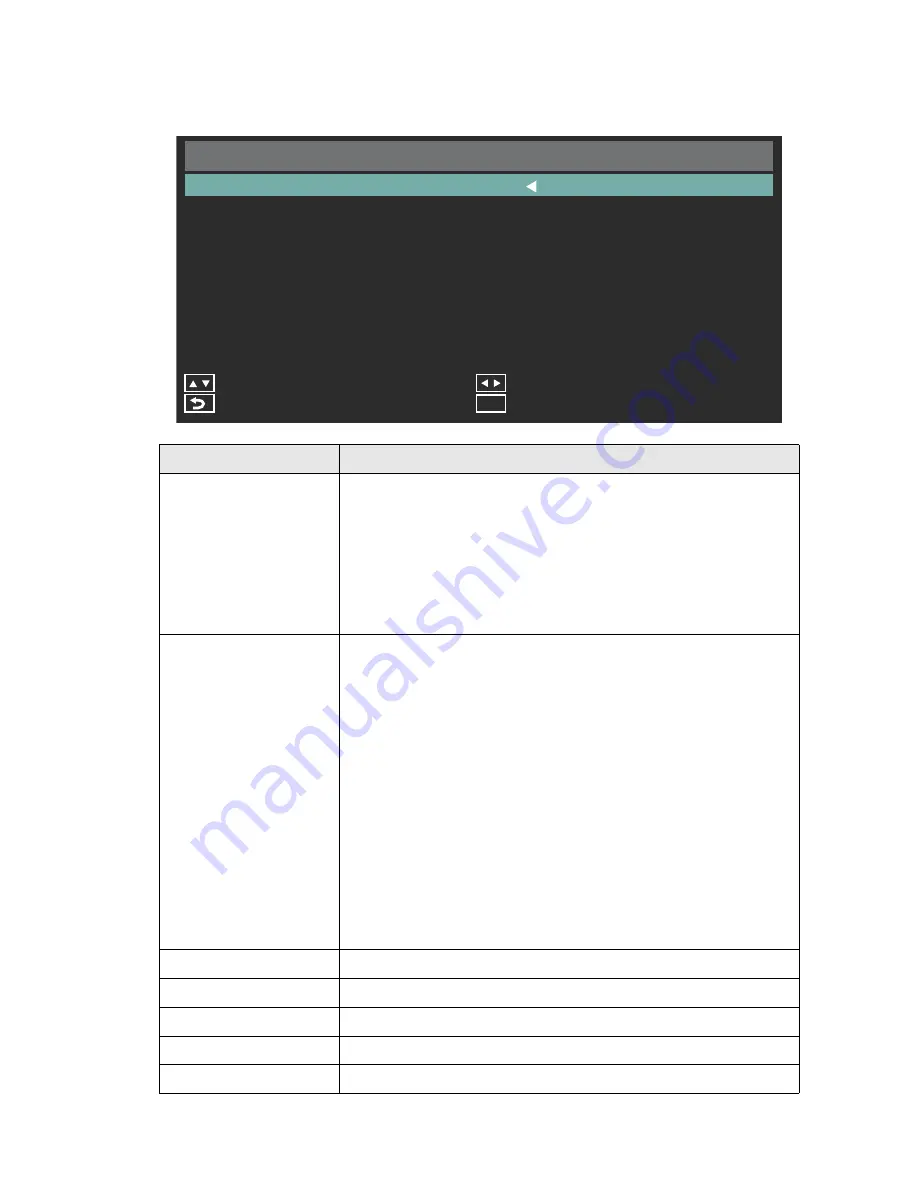
32
| OSD (On-Screen-Display) Controls
SETUP
SETUP
FUNCTION
Scheduler
Change the
Scheduler
setting.
• The schedule function allows the display to be set to power on
and off at different times. Up to seven different schedules can be
programmed.
• If schedules are overlapping then the schedule with the highest
number will have priority over the schedule with the lowest
number. For example schedule #7 will have priority over
schedule #1.
Signal Check Priority
When
Signal Check Priority
is enabled, the display attempts to
find a valid signal source according to the Signal Check Priority
setting at power on.
• Set PRIORITY 1 to PRIORITY 5 (PRIORITY 1: highest priority)
as the priority of each signal. When the current source signal is
lost, the display attempts to find a new signal source according to
the Signal Check Priority setting.
• When the signal source for which PRIORITY 1 is set is not
found, the display checks other sources in order of priority and
switches to the available source with the highest priority.
• When the signal source with the highest priority recovers, the
display automatically switches to the source again.
• When
Signal Check Priority
is disabled, the display uses the
last used source at power on.
• When
Signal Check Priority
is enabled and the signal source is
USB, the USB data is automatically played at power on.
CEC Control
Select
CEC Control
settings to ON or OFF.
Sleep Timer
Change the
Sleep Timer
setting or set Sleep Timer to OFF.
Power Save
Change the
Power Save
setting or set Power Save Mode to OFF.
Software Update (USB)
Updates software via the USB port.
Restore Default
Resets the settings in the Setup menu back to their factory settings.
S e t u p
S c h e d u l e r
S i g n a l C h e c k P r i o r i t y
Adjust
Exit
Menu
C E C C o n t r o l
Back
O f f
Move
S l e e p Ti m e r
P o w e r S a v e
S o f t w a r e U p d a t e ( U S B )
R e s t o r e D e f a u l t
O n
O f f
3 0 0 S e c
Summary of Contents for DT653
Page 1: ...Public Information Display User Manual DT653 ...
Page 2: ......













































