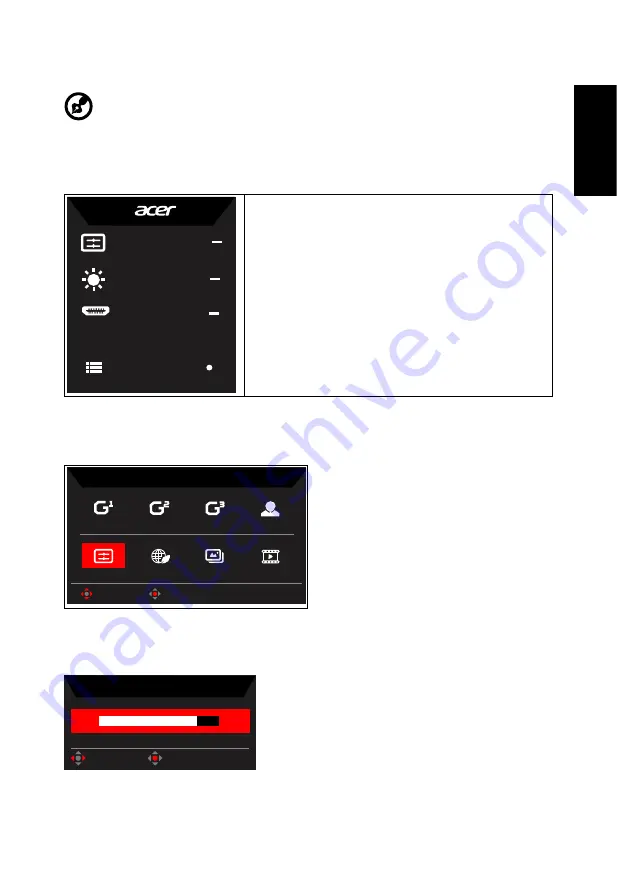
English
Adjusting the OSD settings
‑‑‑‑‑‑‑‑‑‑‑‑‑‑‑‑‑‑‑‑‑‑‑‑‑‑‑‑‑‑‑‑‑‑‑‑‑‑‑‑‑‑‑‑‑‑‑‑‑‑‑‑‑‑‑‑‑‑‑‑‑‑‑‑‑‑‑‑‑‑‑‑‑‑‑‑‑‑‑‑‑‑‑‑‑‑‑‑‑‑‑‑‑‑‑‑‑‑‑‑‑‑‑‑‑‑‑‑‑
Note:
The following content is for general reference only. Actual product specifications may vary.
The OSD (onscreen display) can be used to adjust the settings of your LCD monitor. Press the MENU
key to open the OSD. You can use the OSD to adjust the picture quality and general settings. For
advanced settings, please refer to following page:
Main page
Game mode
Action
Brightness
80
Input
MHL
Menu
1. Hot Key1 (Modes, Brightness, Input, Volume,
Gamma, Contrast, Blue Light, Over Drive,PIP/PBP)
2. Hot Key2 (Modes, Brightness, Input, Volume,
Gamma, Contrast, Blue Light, Over Drive,PIP/PBP)
3. Input selection
4. Menu OSD
Hot key1 (default: Game mode)
To choose game mode(G1, G2, G3) which user-defined profile to use or scenario mode (User, Standard,
ECO, Graphics, Movie)
Action
Racing
Sports
User
Movie
Graphics
ECO
Standard
Modes
OK
Move
Hot key2 (default: Brightness)
Open the Brightness control and select your preferred brightness setting . When you are done, press the
joystick to quit current page and store.
Brightness
80
OK
Adjust











