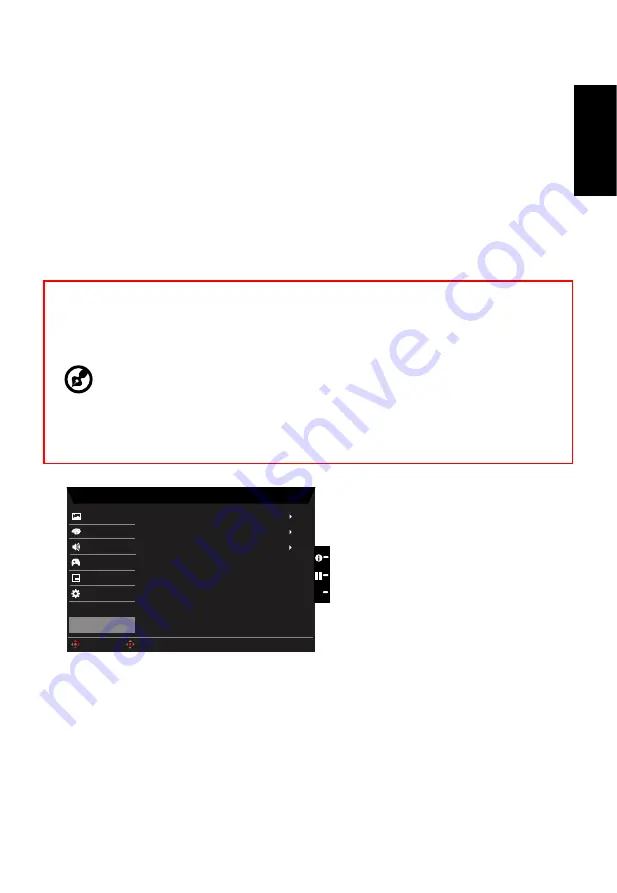
English
2. Toggle the joystick to the up or down to select System from the OSD.Then toggle to the
right to
navigate to the element you wish to adjust and press the joystick to enter it.
3. Toggle to the left or right to adjust the sliding scales.
4. Input: Select the source from DP In, HDMI 2.0,HDMI(MHL),or miniDP.
5. Auto Source:The default is “On”, can support auto search for signal source in order.
6. Daisy Chain: Default is Clone, can select daisy chain function extend or clone. Clone
Mode is not supported with Adaptive-Sync.
7.
DP Format :Default is DP1.2, can selection DP support DP1.1 or DP1.2 format.
8. Wide mode: You can select which screen aspect you are using. The options are Full,
Aspect, and 1:1.
9. PIP/PBP settings
10. Hotkey Assigment: Select the function of shortcut key 1(Modes, Brightness, Input,
Volume, Gamma, Contrast, Blue Light, Over Drive,PIP/PBP) and shortcut keys 2
(Modes, Brightness, Input, Volume, Gamma, Contrast, Blue Light, Over Drive,PIP/PBP)
11. DDC/CI: Allows the monitor settings to be set through the software on the PC.
-----------------------------------------------------------------------------------------------------------
Note:
DDC/CI, short for Display Data Channel/Command Interface, which allows
monitor controls to be sent via software.
12. HDMI Black level setting.
13. Quick start mode: Select Off or On. Turn on to speed up boot speed.
Save Setting to…(User mode only)
Game Mode - User
Gaming
System
Game Mode Racting
Picture
Color
Game Mode Action
Audio
OSD
Game Mode Sport
Enter
Move
X
Save setting to...
1. Press the MENU key to open the OSD.
2. Toggle the joystick to the up or down to select "Save Setting to..." from the OSD.Then
toggle to the right to
navigate to the element you wish to adjust and press the joystick
to enter it.
3.
Save Setting to Game mode: There are three user-defined profiles available. When
you have decided what settings suit you, save them and system will be able to recall
the settings in the future when you turn on gaming mode .
Troubleshooting
















