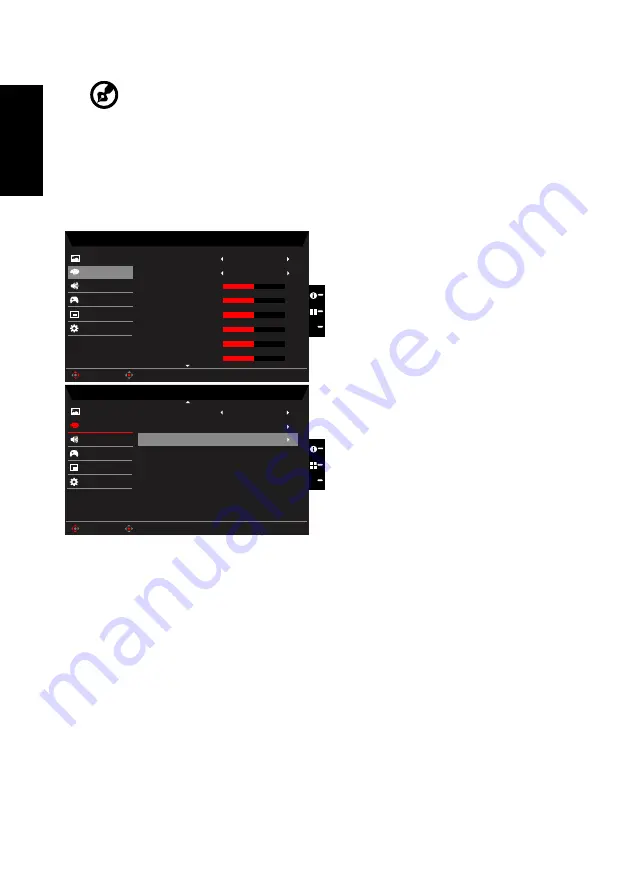
English
shown -- 80%, 70%, 60%, or 50%.
-----------------------------------------------------------------------------------------------------------
Note:
Higher values allow more blue light through. For the best protection select
a lower value.
9. ACM: Turn ACM on or off. The default is off.
10. Super Sharpness: Turn the Super Sharpness On or Off. Super Sharpness technology
can simulate high-resolution images by boosting the pixel density of the original source
to make images sharper and clearer.
Color
Game Mode - User
2.2
User
Audio
Gaming
OSD
System
Gamma
Colour Temp
R Gain
G Gain
B Gain
Picture
Color
50
50
50
X
Save setting to...
Enter
Move
Game Mode - User
Off
Audio
Gaming
OSD
System
Picture
Color
sRGB Mode
6-axis Saturate
X
Enter
Move
R Bias
G Bias
B Bias
50
50
50
6-axis Hue
Save setting to...
1. Press the MENU key to open the OSD.
2. Toggle the joystick to the up or down to select Color from the OSD.Then toggle to the
right to
navigate to the element you wish to adjust and press the joystick to enter it.
3. Toggle to the left or right to adjust the sliding scales.
4. Gamma mode allows you to adjust the luminance tone.The default value is 2.2 (standard
value for Windows).
5. Color temperature: Default is warm. You can choose Cool, Normal, Warm, Bluelight or
User.
6. sRGB: Default is off. You can turn sRGB on or off to better color match with peripheral
devices, such as printers and digital cameras.
7.
6-axis Hue: Adjust the red, green, blue, yellow, magenta and cyan hue.
8. 6-axis Saturate: Adjust the red, green, blue, yellow, magenta and cyan saturation.



















