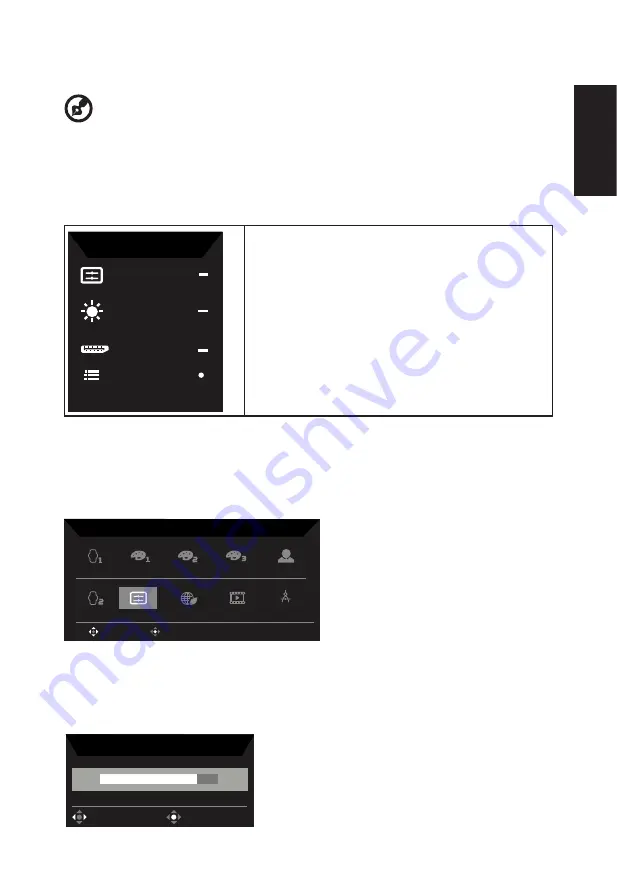
English
Using the Shortcut Menu
-------------------------------------------------------------------------------------------------------------
Note:
The following content is for general reference only. Actual product specifications
may vary.
The OSD (onscreen display) can be used to adjust the settings of your LCD monitor. Press
the MENU key to open the OSD. You can use the OSD to adjust the picture quality and
general settings. For advanced settings, please refer to following page:
Main page
Mode
Standard
Brightness
70
Input
DP
Menu
C
oncept
D
1. Hot Key1
(Modes, Volume, Brightness,Gamma,
Contrast, Blue Light, Over Drive)
2. Hot Key2
(Modes, Volume, Brightness,Gamma,
Contrast, Blue Light, Over Drive)
3.
Hot Key3 (Input Switch Hot Key)
4. Navi Key Main Menu
Hot key1 (default: Standard mode)
Open Modes Hot Key Menu
Support 10 modes:Calibration 1, sRGB, DCI-P3, HDR, User, Calibration 2, Standard, ECO,
Graphics and CAD/CAM
Calibration 1
sRGB
DCI-P3
HDR
User
Graphics
Standard
Modes
OK
Move
Calibration 2
ECO
CAD/CAM
Hot key2 (default: Brightness)
Open the Brightness control and select your preferred brightness setting . When you are
done, press the joystick to quit current page and store.
Brightness
75
OK
Adjust










































