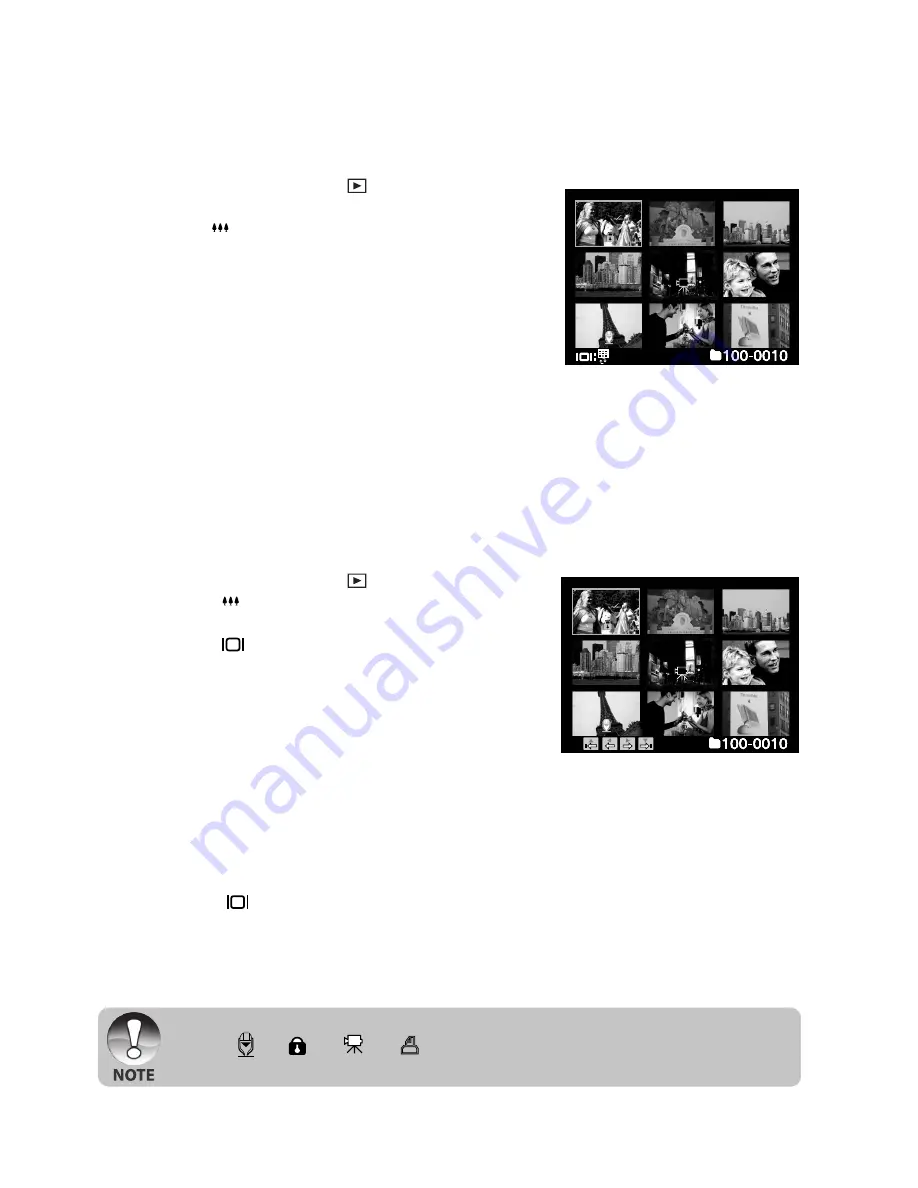
EN-34
Thumbnail Display
This function allows you to view 9 thumbnail images on the LCD monitor at the same
time which can help to quickly search for the image that you want.
1. Slide the mode switch to [
].
J
The last image appears on the screen.
2. Press the button.
J
The images are displayed in the thumbnail
display.
J
Images that have been selected with the
S
/
T
/
W
/
X
buttons will be indicated by
a green frame.
J
When there are ten or more images, scroll
the screen withthe
S
/
T
buttons.
3. Press the
S
/
T
/
W
/
X
buttons to select the
image to be displayed at regular size.
4. Press the
SET
button.
J
The selected image is displayed at its regular
size.
J
A [ ], [ ], [
], [
] icon will be displayed in a thumbnail display.
Page Jump Function
This function allows you to select the image to be displayed immediately from a lot of
recorded images.
1. Slide the mode switch to [
].
2. Press the
button to enter thumbnail
display.
3. Press the
button to enter page jump
function and the image is indicated by a red
frame.
4. For page selection, follow the steps below:
J
Pressing the
S
button jumps to the first
image.
J
Pressing the
T
button jumps to the last
image.
J
Pressing the
W
button jumps to the
previous thumbnail page.
J
Pressing the
X
button jumps to the next
thumbnail page.
5. Press the
button to resume normal
thumbnail display.
J
To select the image to be displayed at
regular size, follow the steps 3-4 in the
above section.






























