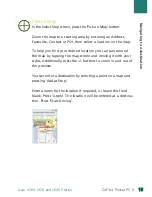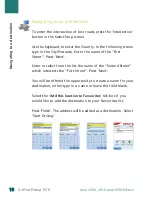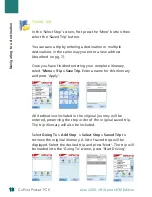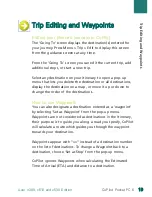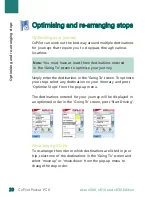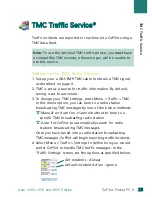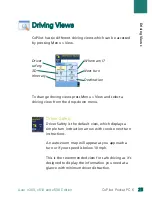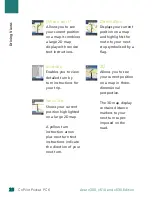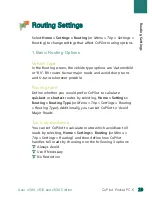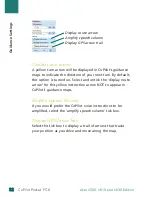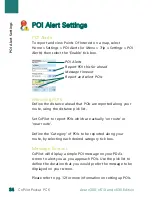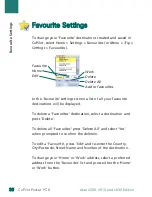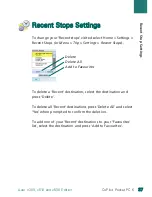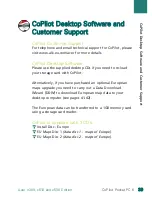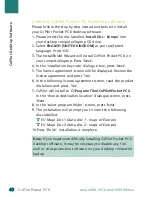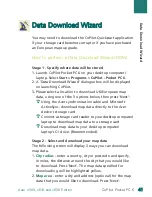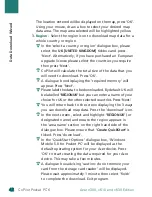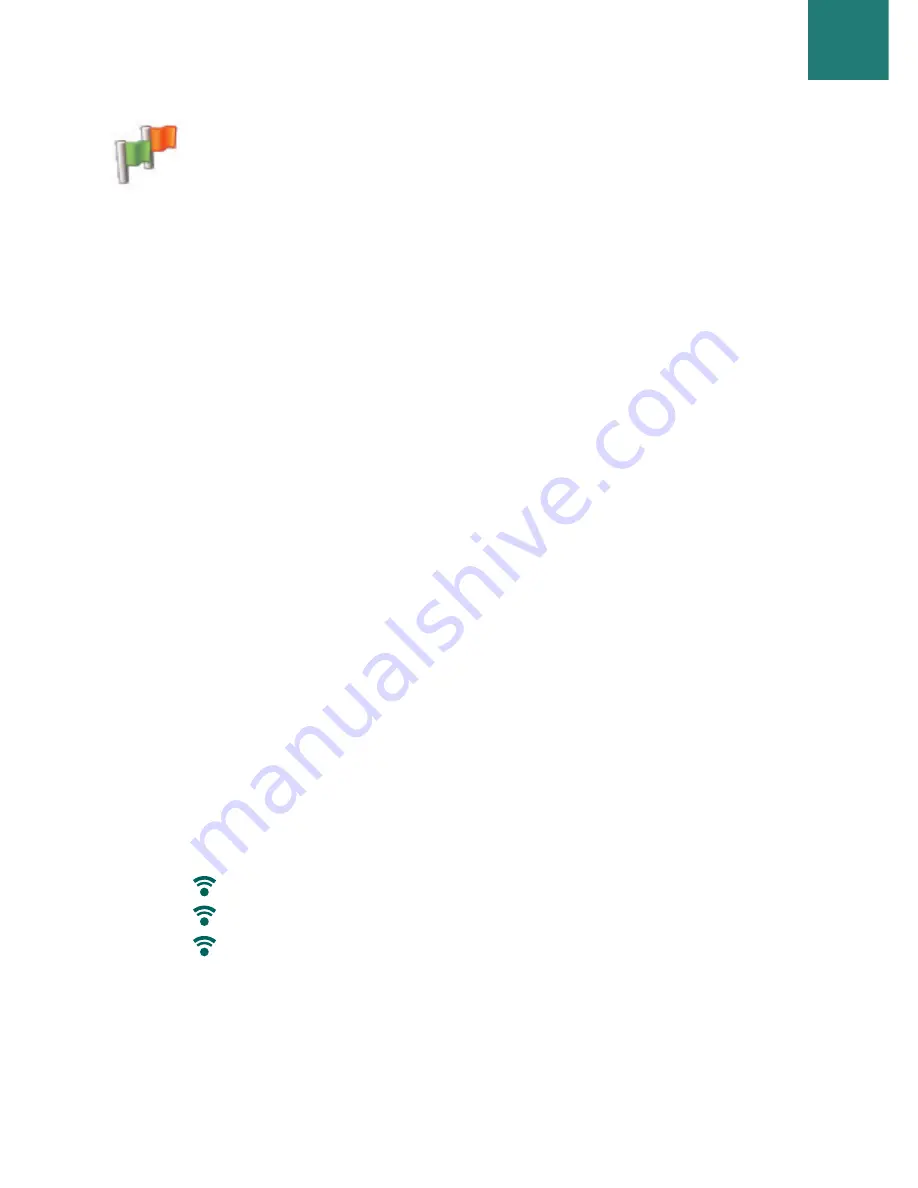
R
Ro
ou
uttiin
ng
g S
Se
ettttiin
ng
gs
s
Select
Home > Setting
s
> Routing
(or
Menu > Trip > Settings >
Routing) to change settings that affect CoPilot routing options.
1. Basic Routing Options
Vehicle type
In the Routing screen, the vehicle type options are ‘Automobile’
or ‘RV’. RV routes favour major roads and avoid sharp turns
and U-turns wherever possible.
Routing type
Define whether you would prefer CoPilot to calculate
qui
c
ke
s
t
or
s
horte
s
t
routes by selecting,
Home > Setting
s
>
Routing > Routing Type
(or
Menu > Trip > Settings > Routing
>
Routing Type
)
.
Additionally, you can set CoPilot to ‘Avoid
Major Roads’.
Toll road avoidance
You can set CoPilot to calculate routes which avoid/use toll
roads by selecting,
Home > Setting
s
> Routing (
or
Menu >
Trip > Settings > Routing
) and then define how CoPilot
handles toll roads by choosing one the following 3 options:
Always Avoid
Use If Necessary
No Restriction
Routing Setting
s
2
29
9
CoPilot Pocket PC 6
Acer n300, c510 and c530 Edition