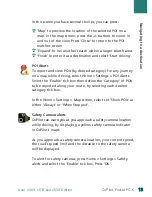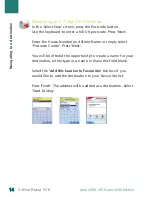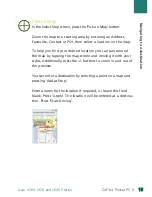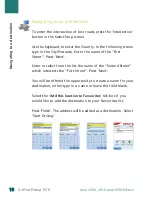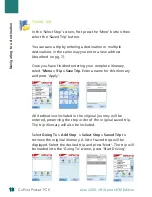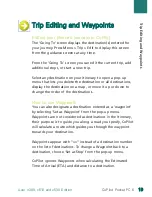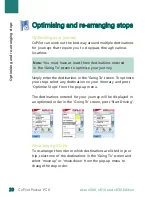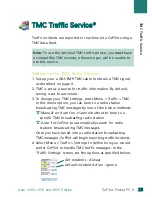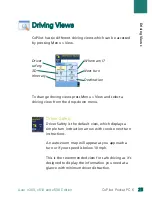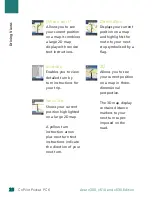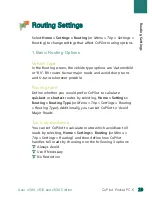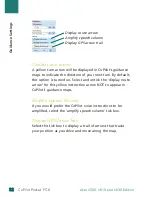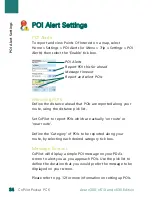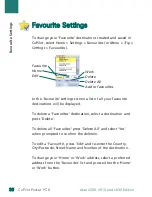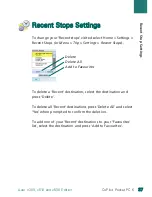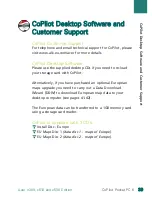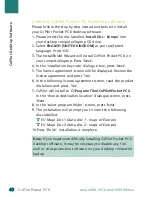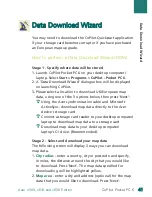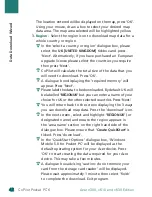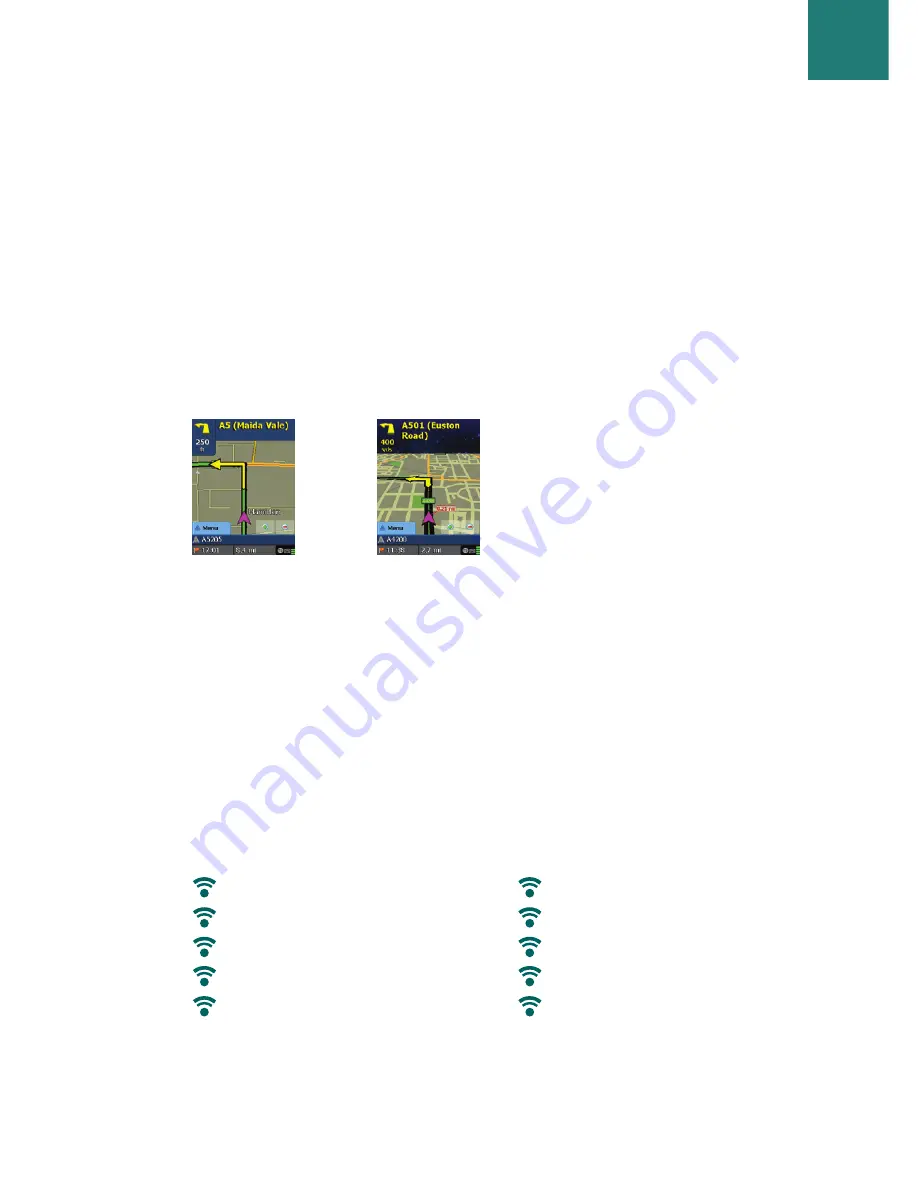
Day/night map display
Trust your CoPilot to guide you to the door at night - safely
and in comfort. CoPilot’s night mode uses the time set on
your Acer device to automatically display night time 2D or 3D
maps to reduce glare and eye strain while driving using
CoPilot at night.
To set-up night mode select, Home > Settings > Map > Map
Colors > Automatic Day/Night Mode.
Customise your map display
At the base of the map screens are indicators to show your
estimated time of arrival (ETA) and distance to the destination,
plus one customisable field.
To customise the data field, which is displayed above the ETA
and distance indicators, please select Home > Settings >
Guidance and select one of the following custom display
options then press ‘OK’:
2D
view
3D
view
Destination
Current road
Nearest crossroad
Nearest major road
Nearest town
Current Time
ETA
Speed
Elevation
Heading
Driving V
iew
s
2
27
7
CoPilot Pocket PC 6
Acer n300, c510 and c530 Edition