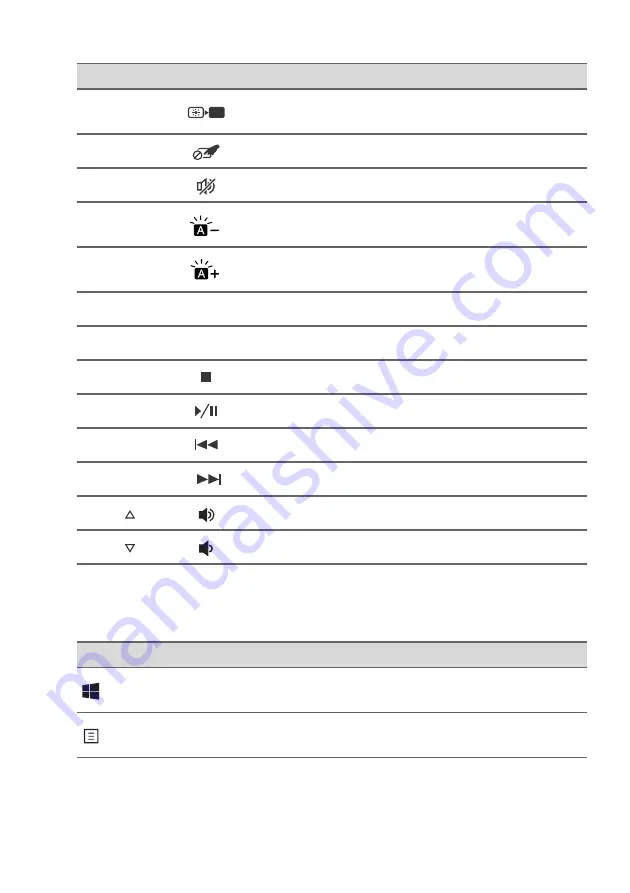
18 - Using the keyboard
Windows keys
The keyboard has two keys that perform Windows-specific functions.
Fn
+
F6
Turns the display screen backlight off to save
power. Press any key to return.
Fn
+
F7
Turns the built-in touchpad on and off.
Fn + F8
Turns the speakers on and off.
Fn
+
F9
Decreases the intensity of the keyboard
backlight.
Fn
+
F10
Increases the intensity of the keyboard
backlight.
Fn
+
F11
NumLk Turns Numeric Lock on or off.
Fn
+
F12
Scr Lk Turns Scroll Lock on or off.
Fn
+
Home
Stop playing the selected media file.
Fn
+
Pg
Up
Play or pause a selected media file.
Fn
+
Pg
Dn
Return to the previous media file.
Fn + End
Jump to the next media file.
Fn +
Increases the sound volume.
Fn +
Decreases the sound volume.
Hotkey
Icon
Description
Key
Description
Windows key
Pressed alone it returns to the Start screen
or to return to the last open app.
Application key
This key has the same effect as clicking
the right mouse button.
















































