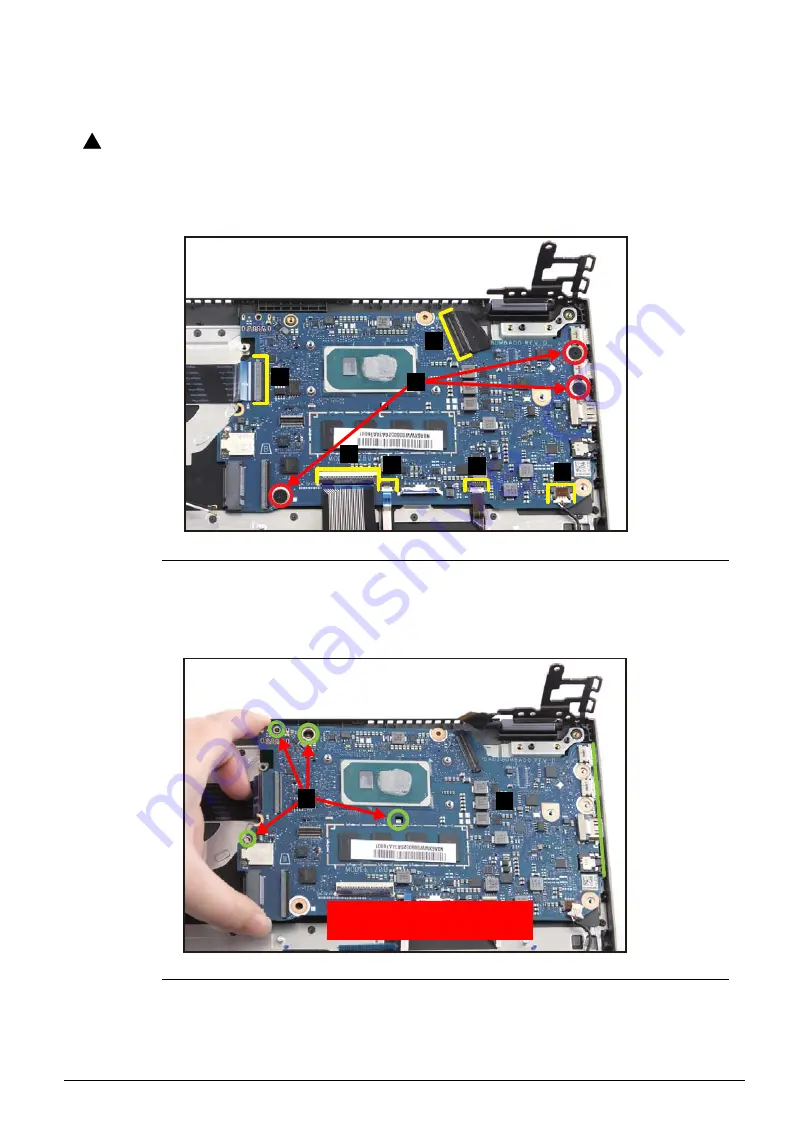
Disassembly Procedures
1-23
10. Disconnect the speaker cable from the mainboard connector (I) (
).
11. Disconnect the eDP cable from the mainboard connector (J) (
).
CAUTION
:
!
Make sure all cables, FFCs, and FPC are disconnected from the connectors on
the mainboard to avoid damage during removal.
12. Remove three (3) screws (K) securing the mainboard in place (
Figure 1-32. Mainboard Removal
13. Release the mainboard (L) from the I/O ports slots and guide pins (M) on the top
assembly. Then remove the mainboard (
).
Figure 1-33. Mainboard Removal
F
I
E
G
J
H
K
WEEE Annex VII Component:
Mainboard
L
M













































