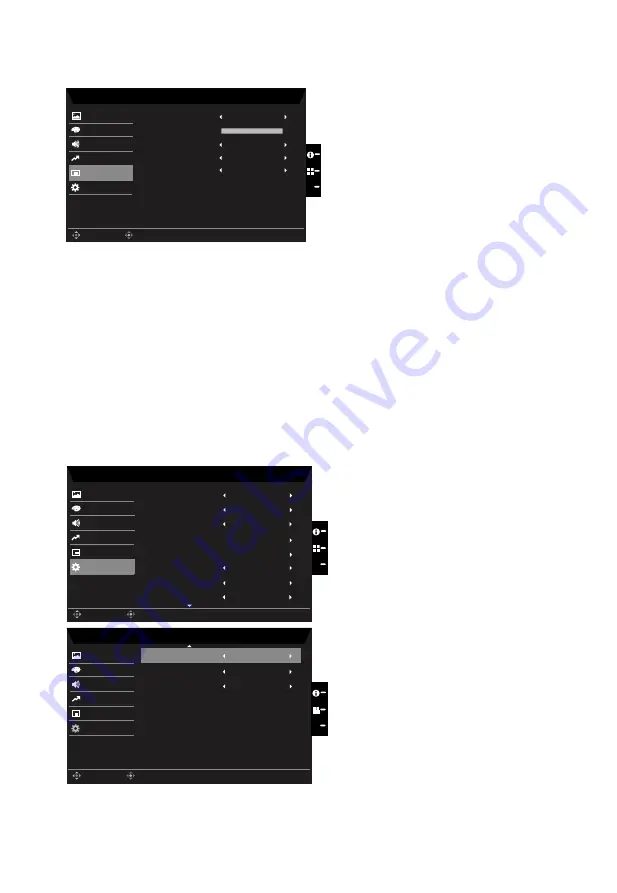
OSD
Mode - User
120
English
Performance
System
OSD Timeout
Picture
Color
Language
Audio
OSD
Off
Off
Transparency
Off
OSD Lock
Refresh rate num
Save setting to...
Enter
Move
X
1.
Press the MENU key to open the OSD.
2. Toggle the joystick to the up or down to select OSD from the OSD.Then toggle to the
right to
navigate to the element you wish to adjust and press the joystick to enter it.
3. Toggle to the left or right to adjust the sliding scales.
4. Language: Set the OSD menu language.
5.
OSD timeout: Adjust the delay before turning off the OSD menu.
6. Transparency: Select the transparency when using Performance mode. The
transparency can be 0% (OFF), 20%, 40%, 60%, or 80%.
7.
Refresh rate num: Display the panel’s current refresh rate on the screen.
System
Mode - User
MHL
Performance
Picture
Color
Input
Audio
OSD
System
PIP/PBP
Hot Key Assignment
X
Enter
Move
Full
Wide Mode
Off
Auto Source
Mode - User
Performance
Picture
Color
DDC/CI
Audio
OSD
Off
Power-off
USB Charge
System
X
Enter
Move
Off
Quick start mode
Nomal
HDMI Black Level
On
Save setting to...
Save setting to...
Off
USB 3.0
Off
USB Port Select





































