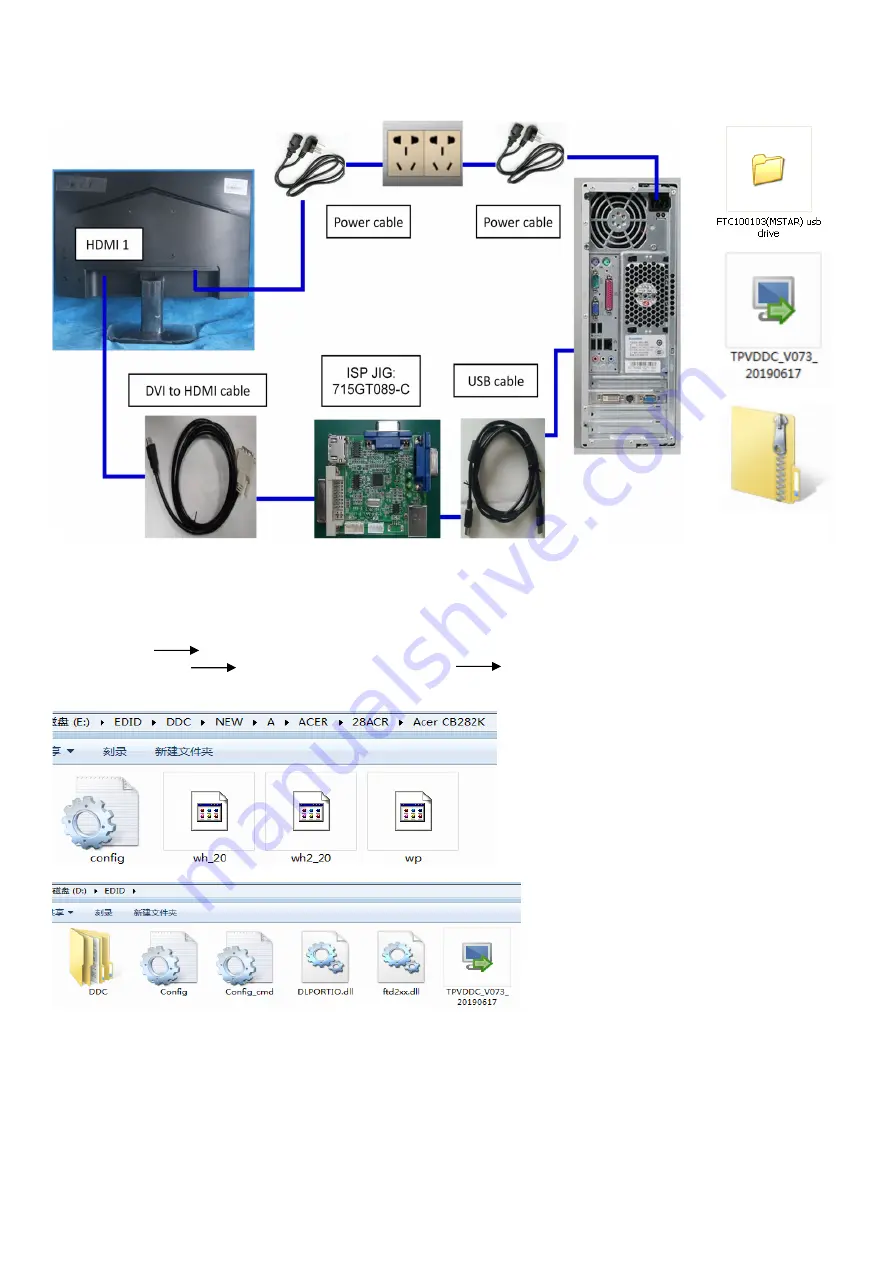
33
4. Writing EDID Process
1. Materials list and connection
2. Install USB driver
3. Prepare the EDID written.
3.1. Change the EDID files name as below rule.
DP EDID WP.dat
HDMI2.0 EDID WH_20.dat HDMI2_2.0 EDID WH2_20.dat
3.2. Copy these files to one folder named as ACER CB282K must contains “config.ini” file.
3.3. Copy ACER CB282K to DDC folder and put DDC and ISP tool together.
3.4 Set the config as below.
EDID
CB282K EDID
A01 20191107
Summary of Contents for CB282K
Page 7: ...7 ...
Page 9: ...9 ...
Page 11: ...11 Prepare a rear cover and a key board and use the screws to lock the key board S6 ...
Page 13: ...13 Assemble the stand and base ASS Y S8 ...
Page 19: ...19 ...
Page 20: ...20 Remove the main board and power board Disconnect the cables S7 ...
Page 22: ...22 ...
Page 23: ...23 ...
Page 24: ...24 ...
Page 25: ...25 ...
























