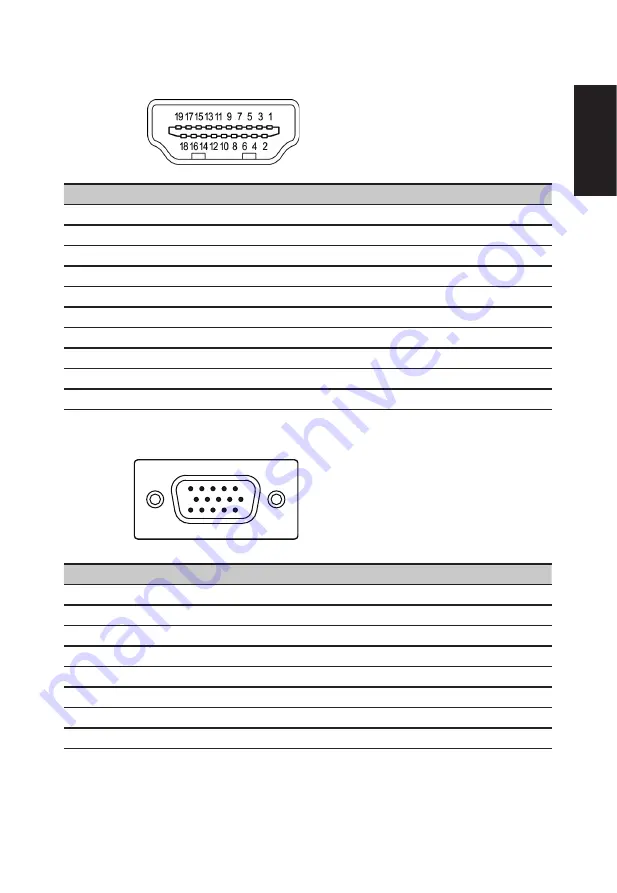
English
19-pin color display signal cable
PIN No. Description
PIN No. Description
1
TMDS Data2+
2
TMDS Data2 Shield
3
TMDS Data2-
4
TMDS Data1+
5
TMDS Data1 Shield
6
TMDS Data1-
7
TMDS Data0+
8
TMDS Data0 Shield
9
TMDS Data0-
10
TMDS Clock+
11
TMDS Clock Shield
12
TMDS Clock-
13
CEC
14
Reserved (N.C. on device)
15
SCL
16
SDA
17
DDC/CEC Ground
18
+5V Power
19
Hot Plug Detect
15-pin color display signal cable
1
5
6
10
11
15
PIN No. Description
PIN No. Description
1
Red
9
+5V
2
Green
10
Logic ground
3
Blue
11
Monitor ground
4
Monitor ground
12
DDC-serial data
5
DDC-return
13
H-sync
6
R-ground
14
V-sync
7
G-ground
15
DDC-serial clock
8
B-ground












































