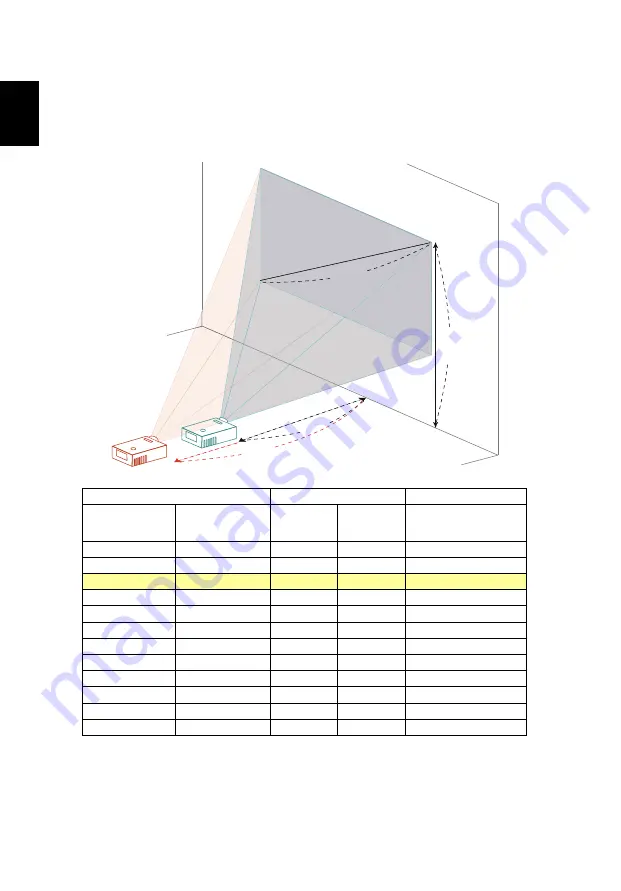
18
English
•
1080p series
The table below shows how to achieve a desired image size by adjusting either
the position or the zoom ring.
To obtain an image size of 60" set the projector at a distance 1.8 m and 2.2 m
from the screen.
Desired Image Size
Distance (m)
Top (cm)
Diagonal (inch)
<A>
W (cm) x H (cm)
Max zoom
<B>
Min zoom
<C>
From base to top of
image
<D>
40
89 x 50
1.2
1.5
58
50
111 x 62
1.5
1.8
72
60
133 x 75
1.8
2.2
85
70
155 x 87
2.1
2.6
98
80
177 x 100
2.4
3.0
112
90
199 x 112
2.7
3.3
125
100
221 x 125
3.1
3.7
138
120
266 x 149
3.7
4.5
165
150
332 x 187
4.6
5.6
205
200
443 x 249
6.2
7.5
271
250
553 x 311
7.7
9.4
338
300
664 x 374
9.3
11.2
404
Zoom Ratio: 1.2x
A
C
B
D
Desired Distance
2.2 m
1.8 m
Height: 85 cm
from base to top
of image
60"
Desired
image size
















































