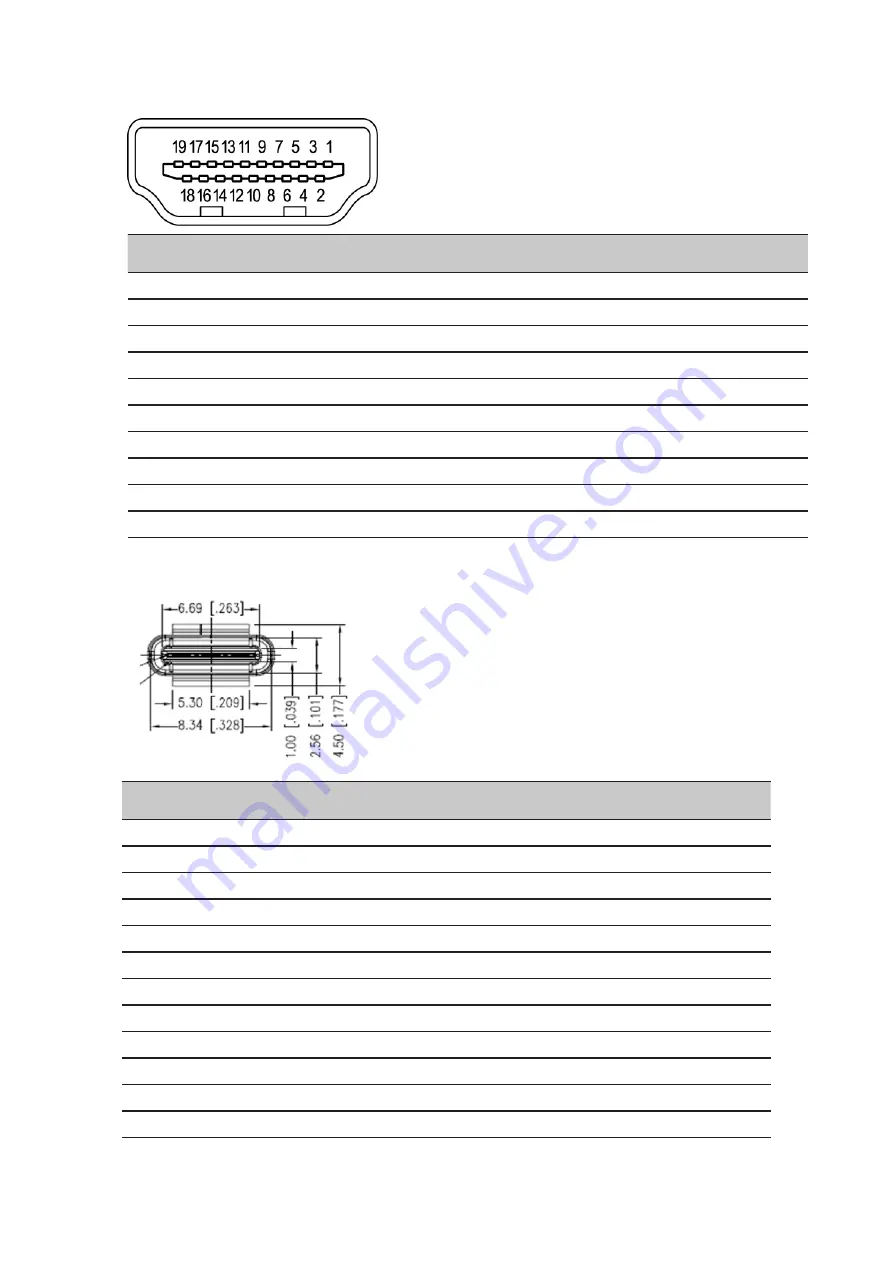
BM270 User Guide English
10
19-pin color display signal cable
PIN No.
Description
PIN No. Description
1
TMDS Data2+
2
TMDS Data2 Shield
3
TMDS Data2-
4
TMDS Data1+
5
TMDS Data1 Shield
6
TMDS Data1-
7
TMDS Data0+
8
TMDS Data0 Shield
9
TMDS Data0-
10
TMDS Clock+
11
TMDS Clock Shield
12
TMDS Clock-
13
CEC
14
Reserved (N.C. on device)
15
SCL
16
SDA
17
DDC/CEC Ground
18
+5V Power
19
Hot Plug Detect
24-pin USB Type C cable
PIN No.
Description
PIN No. Description
A1
GND
B12
GND
A2
SSTXp1
B11
SSTXp1
A3
SSTXn1
B10
SSTXn1
A4
VBUS
B9
VBUS
A5
CC1
B8
CC1
A6
Dp1
B7
Dp1
A7
Dn1
B6
Dn1
A8
SBU1
B5
SBU1
A9
VBUS
B4
VBUS
A10
SSTXn2
B3
SSTXn2
A11
SSTXp2
B2
SSTXp2
A12
GND
B1
GND












































