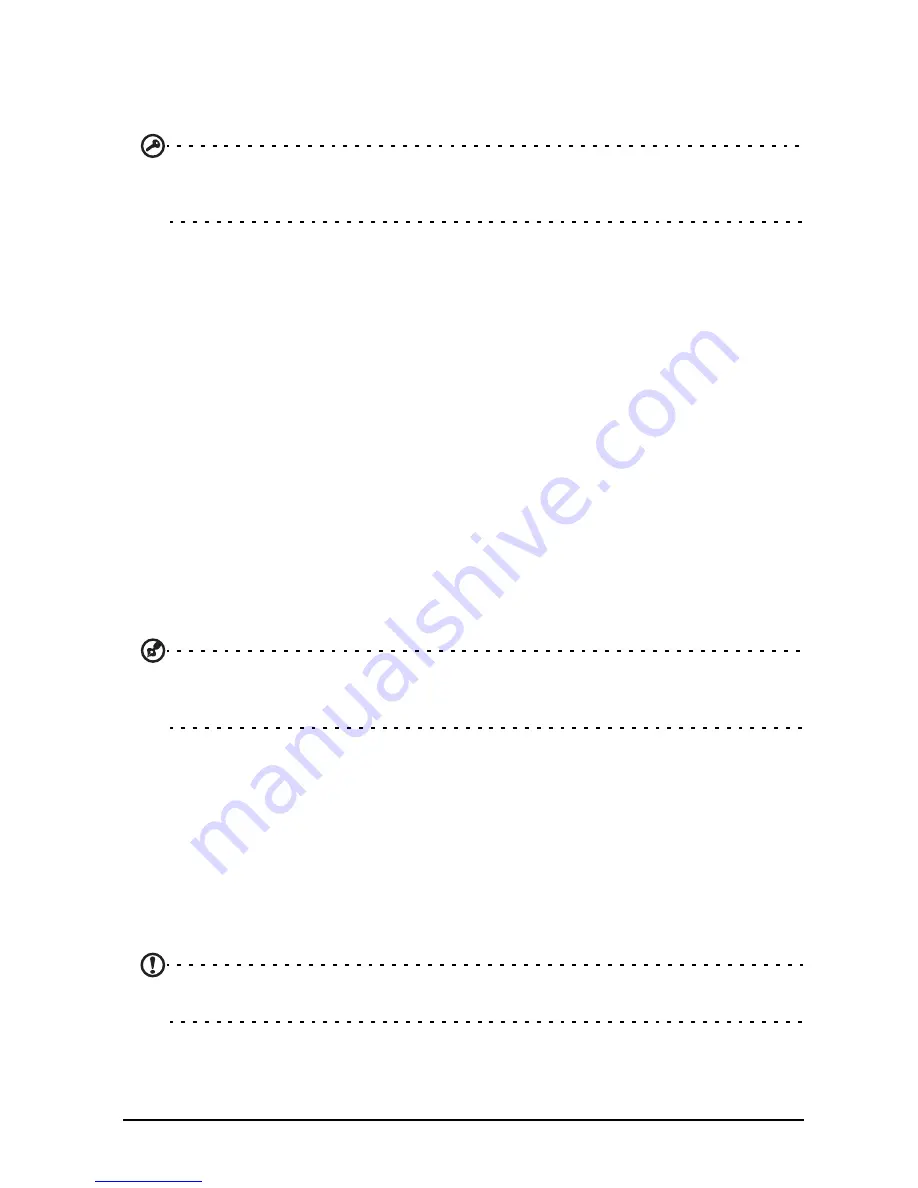
35
Putting your smartphone in airplane mode
Activating or deactivating connections
Tap Acer Settings on the Home screen, or tap Menu and Settings > Wireless &
networks to manage your connection settings.
Important: If your phone is in Airplane mode, the option to turn Bluetooth on will be
disabled. Please refer to “Putting your smartphone in airplane mode“ on page 34 for
instructions on turning Airplane mode on or off.
Phone network settings
From Acer Settings, tap Phone network settings to adust your network settings.
You can turn data connection on or off when roaming. Restrict the connection
to 2G networks only, specify a network operator and define access point names.
Please refer to “Selecting a network“ on page 35.
Sound & display
You can adjust your phone settings by tapping Acer Settings from the Home
screen, or press the Menu button, then Settings > Sound & display.
Set ringer volume, ringtones, vibration and screen behavior with the settings
available in this section.
Selecting a network
Your phone wil automatically detect your carrier/network settings when you
insert a new SIM card. However, you may prefer to manually select a network.
This may be a good idea when roaming.
Tip: When you are traveling, manually selecting a network may help to reduce your
roaming charges. Check with your home service provider for the network offering the
most competitive rates at your destination.
1. Tap Acer Settings on the Home screen then Phone network settings >
Network operators, or tap Menu and Settings > Wireless & networks >
Mobile networks > Network operators.
2. Your phone will search for available networks.
3. Select your preferred network from the list generated. You phone will
attempt to register on the selected network.
4. Tap Select automatically to connect to the available network with the
strongest signal. This may lead to your phone jumping between networks
when you move around.
Note: Contact your service provider should you have any problems obtaining voice
mail and the text message service center numbers.






























