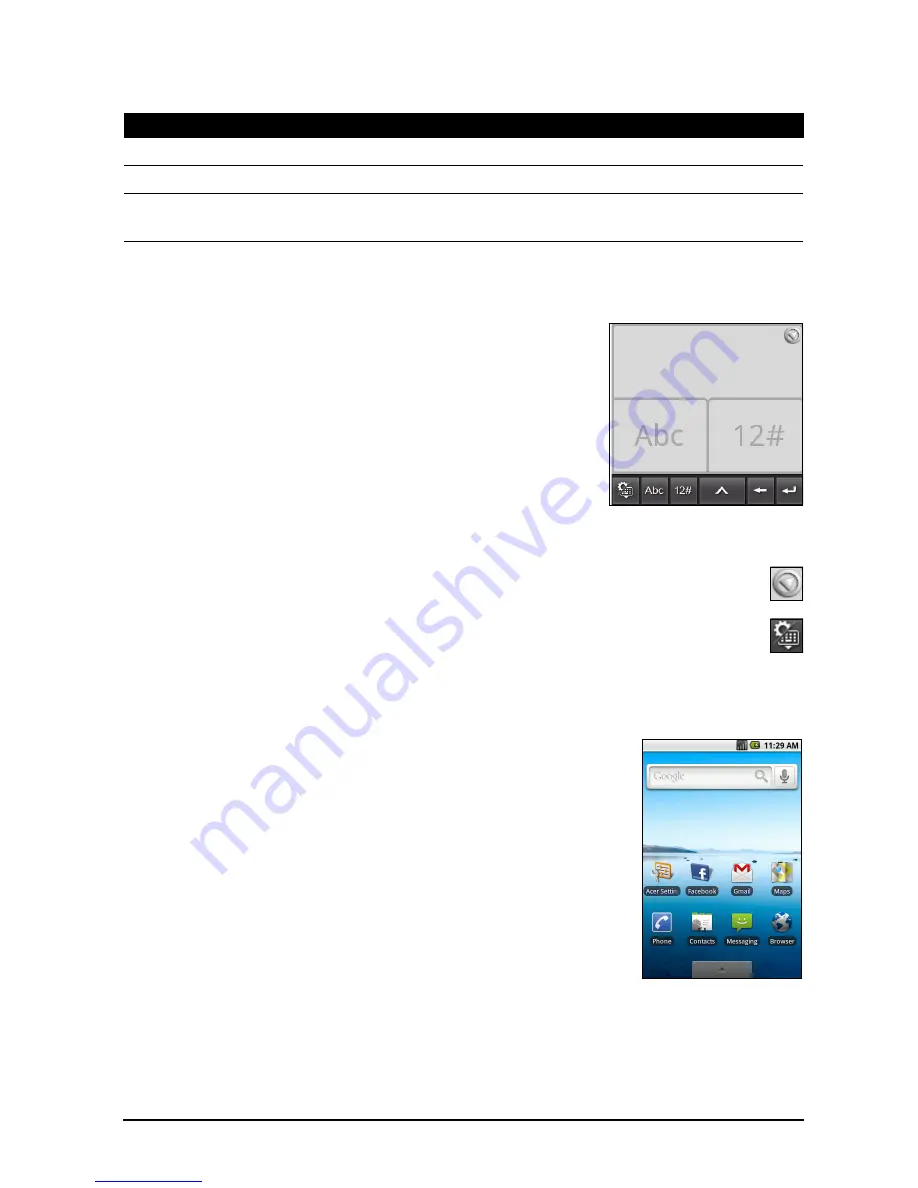
13
The Home screen
Tap and hold the ?123 key and select Android keyboard settings, or from the
Home screen tap Menu > Settings > Language & keyboard > Android keyboard,
to enable or disable the following:
Penpower Input Method
Only available in certain regions.
The Penpower Input Method allows you to draw
letters and characters on the screen, one at a time.
Draw the character in the rectangle that appears on
the screen. After a short delay, a selection of
characters will be proposed below the input area. Tap
a character to enter it into the text.
Draw a letter in the Abc rectangle to limit the
proposed characters to the alphabet, or in the 12#
rectangle to limit the proposed characters to numbers
or text symbols.
Tap the circle and triangle symbol to expand the input area so that it takes
the whole screen. Tap the Abc or 12# keys to display a keyboard.
Tap and hold the settings symbol and select Input Method Settings, or
from the Home screen tap Menu > Settings > Language & keyboard >
Penpower Input Method, to access text entry settings.
The Home screen
After the first start process is completed, your smartphone
will display the Home screen. This screen gives you quick,
icon-based access to many of the frequently-used features
of your smartphone.
The Home screen already features some useful icons and
widgets. The Search widget is at the top of the screen, and
a selection of icons in the middle.
At the bottom of the screen is the Applications tab which
lists all the applications you have installed. Drag the tab up
the screen, or tap the tab, to open the Applications menu.
Tap an icon to open the application.
Multitasking
You can have multiple applications open at the same time. To open a new
application, press the Home button to return to the Home screen, then start the
new application.
Function
Description
Quick fixes
Corrects commonly typed mistakes.
Show suggestions
Shows suggested words while you are typing.
Auto-complete
Inserts the suggested word whenever you tap space or a
punctuation mark.






























